Storage Management: Transitioning from Legacy Storage Methods
Exago’s Storage Management system replaces the legacy file system, cloud storage, folder management and web service (SOAP) storage methods with a relational database. All reports, templates, folders and themes are stored in this database. Microsoft SQL Server, MySQL, Oracle and PostgreSQL are supported out-of-the-box. Exago also supports a SQLite database for development, testing and demonstration.
Exago recommends using the included SQLite database for development, testing and demonstration purposes only. Use MSSQL, MySQL, Oracle or PostgreSQL in a production environment.
Review the Storage Management: Database Schema topic to gain an understanding of the structure and implementation of this database. The Storage Management Migration support lab includes a narrative walk through and demonstration of the migration process.
General Procedure
To upgrade from legacy file system, cloud storage or Exago’s reference example of Folder Management to relational Storage Management the general procedure is as follows. Clients implementing custom Folder Management or SOAP Web Services should contact their Customer Success Manager for further information.
- Identify the legacy storage method in use (either file system, cloud storage, folder management or SOAP web service).
- Make a backup of the contents of the legacy storage method.
- Read the contents of the legacy storage method into an intermediate JSON file with one of the Exago provided transitioning utilities. This intermediate JSON file saves a copy of the legacy storage method’s contents, and allows manual editing of it if desired before import.
- Not typical: Make any changes to the intermediate JSON file to suit the destination database environment or access permissions required.
- Initialize the destination Storage Management database.
- Load the contents of the intermediate JSON file into the destination database with one of the Exago provided transitioning utilities.
- Configure the Exago Web Application to connect to the Storage Management database. Information for this and the following steps can be found in the sections at the end of this topic: Upgrading from File System or Cloud Storage, Upgrading from Folder Management or Upgrading from Web Service (SOAP) Storage.
- Update any API integration code to set the identity keys each time a new session is created.
Transitioning Utilities
Exago provides several utilities for completing the above steps, described in Table A below.
This topic references
<WebApp>/,<WebSvc>/and<Sched>/as a placeholder for the Web Application, Web Service API and Scheduler Service's install location respectively. The default install location isC:\Program Files\Exago\ExagoWeb\(/opt/Exago/on Linux),C:\Program Files\Exago\ExagoWebApi\(/opt/Exago/WebServiceApi/on Linux) orC:\Program Files\Exago\ExagoScheduler\(/opt/Exago/Scheduler/on Linux); however, these directories can be changed during installation.
These utilities can be found in <WebApp>\bin
| Step | Utility | Legacy Method(s) | Function/Purpose |
|---|---|---|---|
| 2 | CloudToJson | cloud storage | Reads an existing cloud storage implementation and translates it to an intermediate JSON file. |
| 2 | DatabaseToJson | folder management | Reads an existing database storage implementation and translates it to an intermediate JSON file. Typically used by legacy folder management environments implementing the Exago example. |
| 2 | FileSystemToJson | file system | Reads an existing file system implementation and translates it to an intermediate JSON file. |
| 4, 5 | LoadReportsToDb | all | This utility can change its function depending on command line arguments to either:
|
Regardless of legacy storage implementation, the transition utilities are non-destructive. The legacy content is only read during this process. It is prudent to make a backup of the legacy content store before any system upgrade.
They will run on Windows and Linux. On Windows, they should be run with Administrator privileges.
When running the transition utilities on Linux, make sure the execute permission bit is set on the utility’s .exe file.
For each of the utilities below, optional command line parameters are enclosed in { braces }. If a parameter has a defined set of possible values, they are enclosed in [ brackets ]. Default values are bold. The utilities process the command line parameters in the order they are entered, and may be combined into multiple actions with a single call.
CloudToJson
CloudToJson is used to read one or more directories on a cloud storage repository and generate an intermediate JSON file describing the contents of that repository. If required, modifications can be made to this JSON file before loading content into the Storage Management database. JSON file will be created in <WebApp>binCloudToJson.json.
If customizing the JSON file is not necessary, LoadReportsToDb can read from a cloud repository directly without first having to create an intermediate JSON file.
Command Line Structure
CloudToJson.exe <cloudspec>
Command Line Parameters
| Parameter | Description/Usage |
|---|---|
| <cloudspec> | The string defining the connection to the cloud repository. Typically, this is Exago’s Report Path. |
Common Usage Examples
Create JSON file in default directory: Read the contents of a file system report repository. JSON file will be created in <WebApp>\bin\CloudToJson.json.
CloudToJson.exe "pathtype=s3;region='myRegion';accesskey='myAccessKey';secretkey='mySecretKey';bucketname='myBucketName'"
Manually Editing the Intermediate JSON File
In some circumstances, customizing the intermediate JSON file may be desirable or needed to properly set permissions on the content in the destination database. The contents of the JSON file and an explanation of each element can be found in the Intermediate JSON File section of this topic.
Access Flags
In a cloud storage mechanism, all users have access to all content without restriction. Access controls are determined by use of Roles. CloudToJson will accordingly grant all access to all content.
By default CloudToJson will set:
- AccessFlags to 1111111111111111 granting all access permissions.
- ReportAccessList to be empty.
Learn more in Review Intermediate JSON File and Storage Management: Introduction.
Troubleshooting
A log file named CloudToJson.log is saved to CloudToJson‘s installation directory, typically <WebApp>\binSend this file to the Exago Support Dept when asking for assistance in troubleshooting this utility.
DatabaseToJson
DatabaseToJson is used to read the report content and access permissions information from a source database to an intermediate JSON file. It is designed for transitioning implementations of Exago’s folder management example to Storage Management. It can also be used to transition from Exago’s included SQLite database to a production database after testing is completed.
Access permissions from the source database will be transferred to an intermediate JSON file for importing into the Storage Management database. Orphaned reports will be imported into an Orphaned Reports folder.
An Orphaned Report is one not attached to any folder (including the root); or attached to a folder that cannot be traced from the root. This typically happens if there is a missing record in the legacy folder management database’s
accesstable. Likewise, folders not traceable to the root will not be imported into the Storage Management database.Orphaned reports will be visible to all users with all access flags set to true.
Command Line Structure
DatabaseToJson needs to know how to connect to and read the data from the legacy database. This information is conveyed to DatabaseToJson in one of two ways:
- If no command line parameter is specified, DatabaseToJson will read the information from the
<applicationSettings><DatabaseToJson.Properties.Settings>nodes of theDatabaseToJson.exe.configfile. These values must be configured before running DatabaseToJson the first time. Review Table D below for information on each setting. - An optional command line parameter can be specified to choose a predefined configuration from a
DatabaseToJson.config.jsonfile in DatabaseToJson‘s installation directory. The DatabaseToJson.config.json file may describe one or more database configurations to read from. It must be created before running DatabaseToJson the first time. The contents of the file are described in Table D below.
DatabaseToJson.exe {<configuration>}Command Line Parameters
| Parameter | Description/Usage |
|---|---|
| <configuration> | The name of the configuration from the optional DatabaseToJson.config.json file to use. If no configuration parameter is provided, DatabaseToJson will read the connection data from DatabaseToJson.exe.config instead. |
A sample of the DatabaseToJson.config.json file is below. This file defines two configurations, one named default and the other sqlite.
{
"default": {
"DbType": "SqlServer",
"DbProvider": "System.Data.SqlClient",
"ConnectionString": "Server=mydbserver;Database=thedatabase;uid=dblogin;pwd=dbpassword",
"ContentSql": "SELECT id, name, CASE WHEN leaf_flag=1 THEN 0 WHEN leaf_flag=0 THEN 1 WHEN type=1 THEN 3 WHEN type=2 THEN 2 ELSE NULL END AS content_type, ReportType AS report_type, isDeleted AS deleted_flag, dateCreated AS created_date, createdByUserId AS created_by, dateLastModified AS modified_date, lastModifiedByUserId AS modified_by, OwnerId AS owner_id, themeType AS content_attribute, bit_content as bit_content, content AS text_content FROM Reports ORDER BY dateCreated",
"AccessSql": "SELECT ReportId AS id, ParentId AS parent_id, PartyType+1 AS party_type_id, CASE WHEN PartyType=0 THEN NULL ELSE PartyId END AS party_id, Sortorder AS sort_order, CASE WHEN ReportAccess.ReadOnly=1 THEN 0 ELSE 1 END as edit_access, CASE WHEN ReportAccess.ReadOnly=1 THEN 0 ELSE 1 END as save_access, CASE WHEN ReportAccess.CanRename=1 THEN 1 ELSE 0 END as rename_access, CASE WHEN ReportAccess.CanShare=1 THEN 1 ELSE 0 END as share_access, CASE WHEN ReportAccess.ReadOnly=1 THEN 0 ELSE 1 END as delete_access, 1 as execute_access, 1 as copy_access, 1 as download_access, 1 as export_access, CASE WHEN ReportAccess.ReadOnly=1 THEN 0 ELSE 1 END as remove_access, 1 as view_access, 1 as share_access FROM ReportAccess ",
"OutputFile":"DatabaseToJson.json"
},
"sqlite": {
"DbType": "SQLite",
"DbProvider": "SQLite",
"ConnectionString": "Data Source=C:\Program Files\Exago\ExagoWeb\Config\StorageManagement.sqlite",
"ContentSql": "SELECT content_id as id, name, content_type, report_type, deleted_flag, created_date, created_by, modified_date, modified_by, owner_id, content_attribute, bit_content, text_content FROM content WHERE content_id != '00000000-0000-0000-0000-000000000000' ",
"AccessSql": "SELECT content_id AS id, parent_id, party_type_id, party_id, sort_order, access_flags & 0x0001 as edit_access, access_flags & 0x0002 as save_access, access_flags & 0x0004 as rename_access, access_flags & 0x0008 as share_access, access_flags & 0x0010 as delete_access, access_flags & 0x0020 as execute_access, access_flags & 0x0040 as copy_access, access_flags & 0x0080 as download_access, access_flags & 0x0100 as view_access, access_flags FROM content_access ",
"OutputFile":"SQLiteToJson.json"
}
}| Name | Type | Description |
|---|---|---|
| ConnectionString | string | Connection string to connect to the legacy storage source database. |
| DbType | string | The type of source database. Must be one of the following:
|
| DbProvider | string | Driver to use for connection to the source database
|
| contentSQL | string | SQL statement to read content from the source database. Modify the names of the applicable columns in the source database. |
| accessSQL | string | SQL statement to read access rights from the source database. Modify the names of the applicable columns in the SQL statement to match those in the source database. |
| outputFile | string | The fully qualified file name of the intermediate JSON file that will be output. If there is no path, the file will be saved in the directory where DatabaseToJson is run from. |
Access Flags
Learn more in Review Intermediate JSON File and Storage Management: Introduction.
Manually Editing the Intermediate JSON File
In some circumstances, customizing the intermediate JSON file may be desirable or needed to properly set permissions on the content in the destination database. The contents of the JSON file and an explanation of each element can be found in the Intermediate JSON File section of this topic.
Troubleshooting
A log file named DatabaseToJson.log is saved to DatabasetoJson‘s installation directory, typically <WebApp>\bin.Send this file to the Exago Support Dept when asking for assistance in troubleshooting this utility.
FileSystemToJson
FileSystemToJson is used to read one or more directories on a local file system and generate an intermediate JSON file describing the contents of those directories. If required, modifications can be made to this JSON file before loading content into the Storage Management database.
If customizing the JSON file is not necessary, LoadReportsToDb can read from a file system repository directly without first having to create an intermediate JSON file.
Command Line Structure
If the last parameter is not an existing directory it is assumed to be the path to the output file.
FileSystemToJson.exe <directory> {<directory> ..} {outputfile}Command Line Parameters
Common Usage Examples
Create JSON file in default directory: Read the contents of a file system report repository located at C:\ExagoReports and any themes located in C:\ExagoThemes. JSON file will be created in <WebApp>\bin\FileSystem.json.
FileSystemToJson.exe C:\ExagoReports C:\ExagoThemes
Sample output:
12:00:39 INFO - Export Starts 12:00:40 INFO - from:'C:\ExagoReports' 12:00:40 INFO - to:c:\Exago\bin\FileSystem.json 12:00:40 INFO - Loading from C:\ExagoReports 12:00:40 INFO - Loading from C:\ExagoThemes
Create JSON file in specified directory: Read the contents of a file system report repository located in C:\ExagoReports, any templates at C:\ExagoTemplates and any themes located in C:\ExagoThemes. JSON file will be created in D:\MyContent.json.
FileSystemToJson.exe C:\ExagoReports C:\ExagoTemplates C:\ExagoThemes D:\MyContent.json
Sample output:
12:02:39 INFO - Export Starts 12:02:39 INFO - from:'C:\ExagoReports' 12:02:39 INFO - to:D:\MyContent.json 12:02:39 INFO - Loading from C:\ExagoReports 12:02:39 INFO - Loading from C:\ExagoTemplates 12:02:39 INFO - Loading from C:\ExagoThemes
Manually Editing the Intermediate JSON File
In some circumstances, customizing the intermediate JSON file may be desirable or needed to properly set permissions on the content in the destination database. The contents of the JSON file and an explanation of each element can be found in the Intermediate JSON File section of this topic.
Access Flags
In a file system storage mechanism, all users have access to all content without restriction. Access controls are determined by use of Roles. FileSystemToJson will accordingly grant all access to all content.
By default FileSystemToJson will set:
- AccessFlags to 1111111111111111 granting all access permissions.
- ReportAccessList to be empty.
Learn more in Review Intermediate JSON File and Storage Management: Introduction.
Troubleshooting
A log file named FileSystemToJson.log is saved to FileSystemToJson‘s installation directory, typically <WebApp>\bin. Send this file to the Exago Support Dept when asking for assistance in troubleshooting this utility.
LoadReportsToDb
LoadReportsToDb is used for three different operations: initialize, load and read.
- Initialize sets up the Storage Management database with the schema and default party types. It should be the first operation run on a new database.
- Load interprets the contents of either an intermediate JSON file, a file system directory or cloud storage repository and loads their contents into the Storage Management database.
- Read verifies a Load operation by reading the contents of the Storage Management database and displaying it in a hierarchical directory structure. Can also be called at any time to review the database’s content and default party types.
Command Line Structure
The command line parameters need to be called in the order they are documented below.
LoadReportsToDb.exe {-t [Sqlite|Mysql|SqlServer|Oracle|Postgresql]} -c <connection string> {-d <driver name|Sqlite>} {-p <table-prefix>} {-o <timeout_in_seconds> } {-I} {-L <jsonFile>} {-D <directory>} {-W <cloudspec>} {-R}Command Line Parameters
| Parameter | Description/Usage |
|---|---|
| -t <Sqlite | Mysql | SqlServer | Oracle | Postgresql> | Storage Management database type Choose one of the following:
|
| -c <connection_string> | Connection string to the Storage Management database. For SQLite, only the path and file name of the database file are required. When connecting to a PostgreSQL Storage Management database, include This parameter is required for all use of LoadReportsToDb |
| -d <driver_name | Sqlite> | Driver to use for connection to the Storage Management database Defaults to SQLite for SQLite (-t Sqlite). If not using SQLite, must be explicitly specified.
|
| -p <prefix_or_schema> | An optional prefix for all Storage Management database tables. Review the Storage Management: Database Schema topic for information. This option can be used to add a table name prefix or a schema if it exists. Examples:
|
| -o <timeout_in_seconds> v2020.1.12+ | An optional integer value to be passed along to the database driver’s CommandTimeout property.It is up to the driver what to do with this value. It is important to note that each individual driver may implement the handling of this value differently. Therefore, its consequences may vary. The value must be greater than 0. |
| -I | Initialize operation
Create the tables, load the default party types and setup the base configuration in the Storage Management database. Initialize will create two new folders in the file structure: Public with Everyone permissions and My Reports with User permissions. If -t is Sqlite, and the SQLite file does not exist at the connection string specified by -c, the file will be created. |
| -R | Read operation
Read the “file structure” of the Storage Management database, and display it in a hierarchical format, similar to the operating system command Useful for verifying the contents of the database after a JSON load (-L), directory load (-D) or web load (-W) operation. |
| -L <path_to_json_file> | Load operation (JSON)
Read an intermediate JSON file created by DatabaseToJson or FileSystemtoJson and load its contents into the Storage Management database.
Reports with duplicate IDs will be assigned new IDs and a warning will be displayed to that affect. |
| -D <directory> | Load operation (Directory) Read the report and other contents of the specified directory and load it into the Storage Management database. Bypasses the manual creation of the intermediate JSON file and reads the directory directly into the database. Do not include the trailing slash at the end of the directory path.
The Themes directory can also be read with the -D parameter. Each directory to be imported must be prefixed with it’s own -D. Reports with duplicate IDs will be assigned new IDs and a warning will be displayed to that affect. |
| -W <cloudspec> | Load operation (Cloud/Web)
Read the report and other contents of the cloud storage repository referenced by cloudspec and load it into the Storage Management Database. Bypasses the manual creation of the intermediate JSON file and reads the contents directly into the database.
Reports with duplicate IDs will be assigned new IDs and a warning will be displayed to that effect. |
Common Usage Examples
Upgrading to Storage Management in a test environment: Initialize a SQLite database located at D:\StorageMgmt.sqlite, read the contents of a file system report repository located at C:\ExagoReports and any themes located in C:\ExagoThemes then load it into the SQLite database.
LoadReportsToDb.exe -c D:StorageMgmt.sqlite -I -D C:\ExagoReports -D C:\ExagoThemes
Sample output:
20:31:07 INFO - LoadReportsToDb -c D:\StorageMgmt.sqlite -D C:\ExagoReports C:\ExagoThemes 20:31:07 INFO - We are in 32bit mode 20:31:07 INFO - Loading from C:\ExagoReports 20:31:16 WARN - Duplicate Id found, e8382e37-53ae-4bcc-a804-11cbf448a9be, for Report 'General Reports\Dashboard', new id will be created 20:31:34 INFO - Load Completed:Folder:17 Report:159 Template:1 20:31:34 INFO - Execution Completed
Upgrading to Storage Management from a cloud storage repository: Initialize an Oracle database with default table names, read the contents of an Amazon S3 repository and load it into the database.
LoadReportsToDb.exe -t Oracle -d Oracle.DataAccess.Client -c "Data Source=(DESCRIPTION=(ADDRESS_LIST=(ADDRESS=(PROTOCOL=TCP)(HOST=myOracleServer)(PORT=1521)))(CONNECT_DATA=(SERVER=DEDICATED)(SERVICE_NAME=ORCL))); User Id=ORACLE_DB; Password=ORACLE_PASSWORD;" -W "pathtype=s3;region='myRegion';accesskey='myAccessKey';secretkey='mySecretKey';bucketname='myBucketName'"
Upgrading to Storage Management with a MySQL database and different table names: Initialize a MySQL database with table prefix dukane; read the contents of a file system report repository located at C:\ExagoReports and any themes located in C:\ExagoThemes then load it into the MySQL database.
LoadReportsToDb.exe -t Mysql -d Devart.Data.Mysql -c "Server=myServerAddress;Database=myDataBase;Uid=myUsername;Pwd=myPassword;" -p dukane_ -I -D C:\ExagoReports -D C:\ExagoThemes
Sample output:
11:05:29 INFO - We are in 32bit mode 11:05:29 INFO - Found Schema File at 'c:\Exago\Config\Other\StorageMgmtSchema.json' 11:05:29 WARN - [ContentDatabase.DbQuery.GetFactory] Getting DbProviderFactory for 'Devart.Data.Mysql' 11:05:31 INFO - Loading from C:\ExagoReports 11:05:32 WARN - [ContentDatabase.DbQuery.GetFactory] Getting DbProviderFactory for 'Devart.Data.Mysql' 11:05:43 WARN - Duplicate Id found, e8382e37-53ae-4bcc-a804-11cbf448a9be, for Report 'General Reports\Dashboard', new id will be created 11:06:11 WARN - Duplicate Id found, fdfd25ea-8ea2-4205-a891-830ab8e449d5, for Report 'Reports\Sales Figures', new id will be created 11:06:23 INFO - Load Completed:Folder:17 Report:159 Template:1 11:06:23 INFO - Loading from C:\ExagoThemes 11:06:23 WARN - [ContentDatabase.DbQuery.GetFactory] Getting DbProviderFactory for 'Devart.Data.Mysql' 11:06:36 INFO - Load Completed:Theme:57 11:06:36 INFO - Execution Completed
Load an intermediate JSON file into an existing Storage Management database: Load an intermediate JSON file created by FileSystemToJson located at <WebApp>\bin\FileSystem.json to a Microsoft SQL Server database that has already been initialized.
LoadReportsToDb -t SqlServer -d System.Data.SqlClient -c "Server=myServerAddress;Database=myDataBase;User Id=myUsername;Password=myPassword;" -L FileSystem.json
Verify the contents of an intermediate JSON file has been loaded correctly into a MySQL database:
LoadReportsToDb -t Mysql -d Devart.Data.Mysql -c "Server=myServerAddress;Database=myDataBase;Uid=myUsername;Pwd=myPassword;" -R
Sample output:
Standard Reports are the legacy name for Advanced Reports. CrossTabs are also considered Advanced Reports.
11:48:05 INFO - LoadReportsToDb -c D:StorageMgmt.sqlite -R 11:48:05 INFO - We are in 32bit mode 11:48:05 INFO - Report Contents of Database Advanced Reports (Inherit:False DefaultPartyType:Everyone) |--Advanced Report (Blank) (Standard, Everyone) |--Advanced Report (Blank) (Standard, User) |--Advanced Report 1 (Standard, Everyone) |--Advanced Report 1 (Standard, User) |--Exports (Inherit:True DefaultPartyType:User) | |--onlyExportToAllExceptPDF (Advanced, User) | |--onlyExportToCSV (Standard, User) | |--onlyExportToPDF (Standard, User) | |--onlyExportToRTF (Standard, User) | |--onlyExportToXLS (Standard, User) Chained Reports (Inherit:False DefaultPartyType:Everyone) |--Chained Report With Prompt (Chained, Everyone) |--For Exports (Inherit:True DefaultPartyType:User) | |--exportTypeAllExceptPDF (Chained, User) | |--exportTypeCSVOnly (Chained, User) | |--exportTypePDFOnly (Chained, User) | |--exportTypeRTFOnly (Chained, User) | |--exportTypeXLSOnly (Chained, User) Chart Tests (Inherit:True DefaultPartyType:User) |--Charting (Inherit:False DefaultPartyType:Everyone) | |--4+ Charts (Standard, Everyone) | |--Bar Chart (Standard, Everyone) | |--Bubble Chart (Standard, Everyone) | |--Revenue by Employee by Month (Standard, Everyone) | |--YTD (Standard, Everyone) |--Geocharts (Inherit:False DefaultPartyType:Everyone) | |--Geocharts Report (Standard, Everyone) | |--Geocharts Report No Map (Standard, Everyone) |--Google Map (Inherit:False DefaultPartyType:Everyone) | |--Google Map Report 1 (Standard, Everyone) | |--Google Map Report with Custom Aggregates (Standard, Everyone) Charting (Inherit:False DefaultPartyType:Everyone) |--4+ Charts (Standard, Everyone) |--Bar Chart (Standard, Everyone) |--Bubble Chart (Standard, Everyone) |--Charting Report (Standard, Everyone) |--Column Chart (Standard, Everyone) |--Line Chart (Standard, Everyone) |--MinimumGauge (Standard, Everyone) |--MultiAxis Chart (Standard, Everyone) |--Multi-Series Pie Chart (Standard, Everyone) |--Pseudo CrossTab Chart (Standard, Everyone) |--Revenue by Employee by Month (Standard, Everyone) |--YTD (Standard, Everyone)
Duplicate ID Warning
If during the loading operation duplicate report IDs are found, the LoadReportsToDb will display a warning similar to the one below:
20:31:16 WARN - Duplicate Id found, e8382e37-53ae-4bcc-a804-11cbf448a9be, for Report 'General Reports\Dashboard', new id will be created
While not an indication of failure, duplicate IDs could cause Scheduler Services to lose track of the report. This would mean the next time a report is saved, the change will not be pushed to all of the Scheduler Services, or the wrong report will be pushed to them.
To remedy this:
- Search for and delete the duplicate GUIDs from each Scheduler Service’s working directory.
- Re-schedule the report in the application.
The location of the working directory can be found in the Scheduler Service’s configuration file. See Scheduler Service Configuration.
Re-scheduling is only required when warnings about duplicated IDs appear, not for every report schedule in a system.
Troubleshooting
A log file named LoadReportsToDb.log is saved to LoadReportToDb‘s installation directory, typically <WebApp>\bin. Send this file to the Exago Support Dept when asking for assistance in troubleshooting this utility.
Upgrading from File System or Cloud Storage
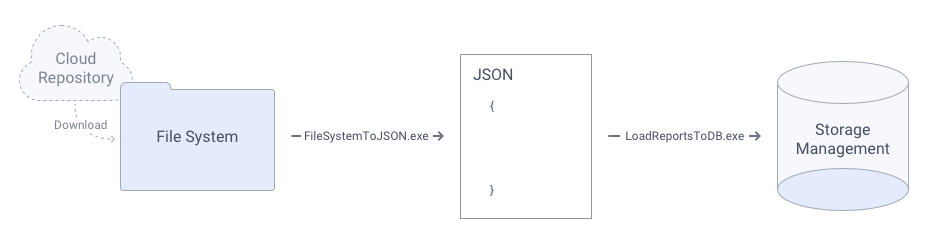
or
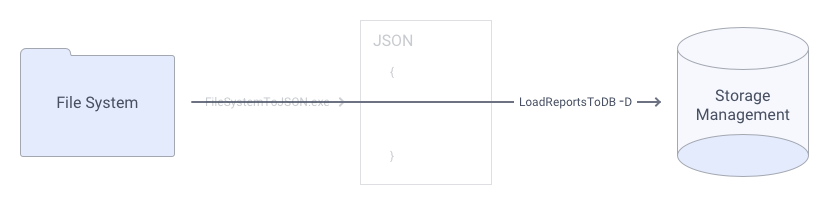
or
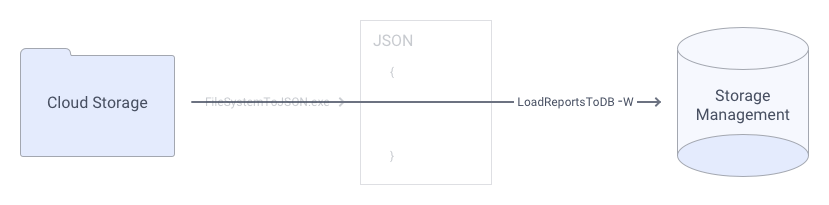
This section will describe a generic step-by-step process to upgrade an existing legacy file system or cloud storage implementation to Exago’s Storage Management system.
Access rights will be imported with global (everyone) access.
- Identify the location of the Reports, Themes and Templates.
- Backup the contents of the legacy storage mechanism.
- Create the destination Storage Management database. User permissions can be found in the Storage Management: Database Schema topic. If using SQLite, skip this step.
- Run LoadReportsToDb with the applicable command line parameters as described above. To load report and chart themes, be sure to include the path to the themes directories.
- Verify the load operation completed correctly by running
LoadReportsToDb -R(along with any database specific parameters as applicable). The output will show the directory structure stored in the database. - Navigate to
 Storage Management within the Admin Console. Refer to Storage Management for an explanation of what each of these settings is and what values to provide.
Storage Management within the Admin Console. Refer to Storage Management for an explanation of what each of these settings is and what values to provide.
- Set the Database Type, Database Provider and Database Connection.
- Set the Tables names.
- Click the Check Database Settings button to make sure Exago can connect to the Storage Management database and that the schema is correct.
- Set the values of the four Identity keys if desired. Since FileSystemToJson or LoadReportsToDb -D will use
systemfor the owner ID during import, we suggest usingsystemas the value for Owner ID in the Admin Console for file system replacements. - Set the Default Settings for access rights if desired. To emulate the previous file system behavior, review the suggestions in the Emulating a Legacy Storage Mechanism.
- Set the Cache Settings if desired.
- Update any API integration code to account for the Storage Management identity keys as the application is entered.
- Load the Exago Web Application to verify that it loads without errors and that:
Transition to Storage Management is now complete.
Upgrading from Folder Management
This section will describe a generic step-by-step process to upgrade an existing folder management implementation using Exago’s folder management example to the new Storage Management system.
If you need more product information, including new purchases and upgrades, contact your Exago Customer Success Manager.
Access rights will be imported to match the folder management implementation.
- Backup the existing folder management database.
- Create or edit the
<WebApp>\bin\DatabaseToJson.config.jsonfile with the parameters to match the source database schema. - Run DatabaseToJson to generate an intermediate JSON file.
- Create the destination Storage Management database. User access permissions can be found in Storage Management: Database Schema. If using SQLite, skip this step.
- Run LoadReportsToDb with the applicable command line parameters as described above. To load report and chart themes, be sure to include the path to the themes directories.
- Verify the load operation completed correctly by running
LoadReportsToDb -R(along with any database specific parameters as applicable). The output will show the directory structure stored in the database.Configure Exago to use the Storage Management database with the Admin Console. Navigate to Storage Management within the Admin Console. Refer to the Storage Management topic in the Admin Console section for an explanation of what each of these settings is and what values to provide.- Set the Database Type, Database Provider and Database Connection.
- Set the Tables names.
- Click the Check Database Settings button to make sure Exago can connect to the Storage Management database and that the schema is correct.
- Set the values of the four Identity keys if desired.
- Set the Default Settings for access rights if desired. To emulate the previous Folder Management behavior, review the suggestions in Emulating a Legacy Storage Mechanism
- Set the Cache Settings if desired.
- Update any API integration code to account for the Storage Management identity keys as the application is entered.
- Load the Exago Web Application to verify that it loads without errors and that:
Transition to Storage Management is now complete.
Upgrading from Web Service (SOAP) Storage
If you need more product information, including new purchases and upgrades, contact your Exago Customer Success Manager.
Piecemeal Transition
To transition a small number of reports (for example one at a time), use the Download and Upload capability in the Report Tree of the Web Application user interface.
- Enable Admin Console > General > Feature/UI Settings > Show Report Upload/Download Options in both the legacy version and the v2020.1+ version.
- In the legacy installation, right-click the report and choose
 Download to save the report definition to the local computer.
Download to save the report definition to the local computer. - In the v2020.1+ installation, right-click the desired destination folder and choose
 Upload to upload the report definition to the application.
Upload to upload the report definition to the application.
Intermediate JSON File
The CloudToJson, FileSystemToJson and DatabaseToJson utilities create an intermediate JSON file defining the contents of their respective source storage mechanism. A sample JSON file generated by FileSystemToJson defining a single folder named “My Folder” containing a single report named “test” is shown below. A Microsoft Excel template file is also included.
Editing of this file may be necessary to customize permissions or other parameters before loading into the database. The file’s location is determined by the utility used. Review the sections above for details.
A definition of the structure of the file is detailed in Structure
[
{
"OwnerId": null,
"CreatedBy": null,
"ModifiedBy": null,
"CreatedDate": "2020-02-21T11:18:36.0473673-05:00",
"ModifiedDate": "2020-02-21T11:19:20.3949126-05:00",
"IsDeleted": false,
"Metadata": {
"SortOrder": null,
"ContentXML": null,
"ContentData": null,
"AccessFlags": 65535,
"ExtendedAttributes": null,
"FullName": "My Folder",
"ContentId": "c242735e-34d5-40ab-901c-9849d1790998",
"ParentId": "00000000-0000-0000-0000-000000000000",
"IsFolder": true,
"IsReport": false,
"ReportType": 0,
"ContentType": 1,
"Name": "My Folder",
"Attribute": null,
"Folder": "",
"Description": null,
"Path": "C:\ExagoReports\Reports\My Folder",
"AllowedOutputTypes": 0,
"ClientData": null,
"ExtensionData": null,
"AllowOutputHtml": false,
"AllowOutputPdf": false,
"AllowOutputCsv": false,
"AllowOutputExcel": false,
"AllowOutputRtf": false,
"CanRename": true,
"CanShare": true,
"IsReadOnly": false
},
"ReportAccessList": [],
"Children": [
{
"OwnerId": null,
"CreatedBy": null,
"ModifiedBy": null,
"CreatedDate": "2020-02-21T11:17:07.8474847-05:00",
"ModifiedDate": "2019-10-08T14:52:07.8892432-04:00",
"IsDeleted": false,
"Metadata": {
"SortOrder": null,
"ContentXML": "==REPORT XML DEFINITION TEXT APPEARS HERE==",
"ContentData": null,
"AccessFlags": 65535,
"ExtendedAttributes": null,
"FullName": "My Folder\test",
"ContentId": "784b1167-c0f9-42f8-8045-a2b690cf9d9a",
"ParentId": "c242735e-34d5-40ab-901c-9849d1790998",
"IsFolder": false,
"IsReport": true,
"ReportType": 0,
"ContentType": 0,
"Name": "test",
"Attribute": null,
"Folder": "My Folder",
"Description": "",
"Path": "C:\ExagoReports\Reports\My Folder\test.wr",
"AllowedOutputTypes": 31,
"ClientData": null,
"ExtensionData": null,
"AllowOutputHtml": true,
"AllowOutputPdf": true,
"AllowOutputCsv": true,
"AllowOutputExcel": true,
"AllowOutputRtf": true,
"CanRename": true,
"CanShare": true,
"IsReadOnly": false
},
"ReportAccessList": [],
"Children": [],
"OriginalId": null
}
],
"OriginalId": null
},
{
"OwnerId": null,
"CreatedBy": null,
"ModifiedBy": null,
"CreatedDate": "2020-02-20T13:20:31.5527279-05:00",
"ModifiedDate": "2020-02-20T13:20:31.5527279-05:00",
"IsDeleted": false,
"Metadata": {
"SortOrder": null,
"ContentXML": null,
"ContentData": "==BINARY TEMPLATE FILE CONTENT APPEARS HERE==",
"AccessFlags": 65535,
"ExtendedAttributes": null,
"FullName": "MyTemplate8.xlsx",
"ContentId": "7d2f0719-c12e-41d9-9804-c4e18e7b65d6",
"ParentId": "00000000-0000-0000-0000-000000000000",
"IsFolder": false,
"IsReport": false,
"ReportType": 0,
"ContentType": 3,
"Name": "MyTemplate8.xlsx",
"Attribute": null,
"Folder": "",
"Description": null,
"Path": "C:\ExagoReports\Reports\MyTemplate8.xlsx",
"AllowedOutputTypes": 0,
"ClientData": null,
"ExtensionData": null,
"AllowOutputHtml": false,
"AllowOutputPdf": false,
"AllowOutputCsv": false,
"AllowOutputExcel": false,
"AllowOutputRtf": false,
"CanRename": true,
"CanShare": true,
"IsReadOnly": false
},
"ReportAccessList": [],
"Children": [],
"OriginalId": null
}
]Structure
The intermediate JSON file contains an array of Content objects.
Content JSON
| Name | Type | Description |
|---|---|---|
| OwnerID | string | The user ID of the user who is the owner of this content item. The value of this column is read from a folder management database. For file system and cloud imports, this value will be null. |
| CreatedBy | string | The user ID of the user who created this content item. The value of this column is read from a folder management database. For file system and cloud imports, this value will be null. |
| ModifiedBy | string | The user ID of the user who last saved modified this content item. The value of this column is read from a folder management database. For file system and cloud imports, this value will be null. |
| CreatedDate | string | Timestamp indicating the date, time and time zone offset when CreatedBy created this content item. |
| ModifiedDate | string | Timestamp indicating the date, time and time zone offset when ModifiedBy modified this content item. |
| IsDeleted | Boolean | Indicates whether or not this item is to be marked as deleted for all users. For file system and cloud imports, this value will be always be false. |
| MetaData | MetaData | A JSON object that represents the metadata for this content item. See Table H below. |
| ReportAccessList | array of ReportAccessItem objects | An array of ReportAccessItem JSON objects which set the accessibility of this content item. See Table I below. |
| Children | array of Content objects | If this content item is a container for other items (that is it is a folder), this is an array of the Content JSON items that are contained in the folder. |
| OriginalId | String | The ID of this content item as referred to by the legacy storage system. For file system and cloud imports, this value will be null. |
MetaData JSON
The contents of this JSON object closely mimic the fields in the Storage Management database’s Content and Content Access tables.
| Name | Type | Description |
|---|---|---|
| SortOrder | string | This field is for future use and is not yet implemented. Value will always be null. |
| ContentXML | string | If this content item is a report or a theme, then its XML content will be stored as text in this column. |
| ContentData | string | If this content item is a template file or other binary object, an ASCII representation of the file contents will be stored in this field. |
| AccessFlags | integer | If ReportAccessList is empty, a bitmap indicating which access permissions are allowed for the content item, where 1 indicates the action is permitted and 0 indicates the action is not permitted. If ReportAccessList is not empty, then the AccessFlags of each ReportAccessItem object will determine permissions. See access_flags v2021.1+ for more information and examples. |
| ExtendedAttributes | string | This field is reserved for use by Exago clients, for storing metadata about content as they see fit in their custom implementation. Value will always be null. |
| FullName | string | The name of the content item, including it’s path from the root. For example, for a report named test in a folder named My Folder, this field would be “My Folder\test“ |
| ContentId | string | A GUID representing this content item in the destination Storage Management database. |
| ParentId | string | If ReportAccessList is empty, a GUID representing the ContentId field of this item’s parent. For example, for a report this would be the GUID of the folder containing it. If 00000000-0000-0000-0000-000000000000, this item is in the root. If ReportAccessList is not empty and this content item is a report, this field is ignored. |
| IsFolder | Boolean | Indicates if this content item represents a folder. True if it is a folder, False if it is not. |
| IsReport | Boolean | Indicates if this content item is a report. True if it is a report, False if it is not. |
| ReportType | wrReportType | If IsReport is True, this value represents the type of report this item is. |
| ContentType | integer | The type of content this item represents. See Storage Management: Database Schema, content Table, content_type Column for more information and examples. |
| Name | string | The name of this content item. For example, for a report named test in a contained folder named My Folder, this column would be “test“ |
| Attribute | string | If this content item represents a chart or report theme, this column describes the type of chart or report that it applies to. For example, Map or CrossTab. |
| Folder | string | The name of the folder this content item is contained in. For example, for a report named test in a contained folder named My Folder, this column would be “My Folder“ |
| Description | string | The description text assigned to a report when it is saved. |
| Path | string | The absolute file system location pointing to this content item prior to import. For example, for a report named test contained in a folder named My Folder, this column would be “C:\ExagoReports\My Folder\test.wr” |
| AllowedOutputTypes | integer | A bitmap indicating which export types are allowed for the content item, where 1 indicates an export type is permitted and 0 indicates an export type is not permitted. See Storage Management: Database Schema, content Table, exports_allowed Column for more information. |
| ClientData | String | Content of the UDF metadata string from a custom folder management implementation. |
| ExtensionData | String | This field is for future functionality and is not implemented yet. |
| AllowOutputHtml | Boolean | Deprecated. This column will not be read during the import process. Instead, set access permissions with the AllowedOutputTypes. |
| AllowOutpoutPdf | Boolean | Deprecated. This column will not be read during the import process. Instead, set access permissions with the AllowedOutputTypes. |
| AllowOutputCsv | Boolean | Deprecated. This column will not be read during the import process. Instead, set access permissions with the AllowedOutputTypes. |
| AllowOutputExcel | Boolean | Deprecated. This column will not be read during the import process. Instead, set access permissions with the AllowedOutputTypes. |
| AllowOutputRtf | Boolean | Deprecated. This column will not be read during the import process. Instead, set access permissions with the AllowedOutputTypes. |
| CanRename | Boolean | Deprecated. This column will not be read during the import process. Instead, set access permissions with the AccessFlags. |
| CanShare | Boolean | Deprecated. This column will not be read during the import process. Instead, set access permissions with the AccessFlags. |
| IsReadOnly | Boolean | Deprecated. This column will not be read during the import process. Instead, set access permissions with the AccessFlags. |
ReportAccessItem JSON
LoadReportsToDb will generate Content Access table entries based on these ReportAccessItems.
| Name | Type | Description |
|---|---|---|
| Parent | string | Id of the content item that this item appears as a child to. |
| PartyTypeId | integer | Refer to Storage Management: Database Schema Table D. |
| PartyId | string | The value of the corresponding identity key that this ReportAccessItem controls. For example, if PartyTypeId is 4, this is the value of UserId for which the AccessFlags will apply. |
| SortOrder | string | Content is sorted first by the value in this column, then by name (case in-sensitive). |
| AccessFlags | integer | A bitmap indicating which access permissions are allowed for the content item, where 1 indicates the action is permitted and 0 indicates the action is not permitted. See Storage Management: Database Schema, content_access Table, access_flags Column for more information and examples. |
 General >
General >  Database Settings.
Database Settings.