Main Settings
This topic applies to the Admin Console >  General >
General >  Main Settings.
Main Settings.
The main settings are the basic options for Exago. The following settings are available:
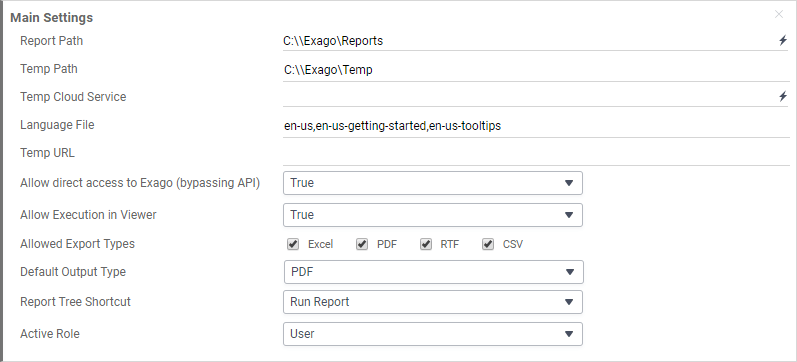
Report Path pre-v2020.1
The parent folder for all reports. The Report Path may be:
- Virtual Path
- Absolute Path — used to provide increased security (ex. C:Reports)
- Web Service URL or .NET Assembly — using a Web Service or .NET Assembly allows reports and folders to be managed in a database. For more information see Folder Management
Temp Path
The location where temp files are stored. The Temp Path may be:
- (no value) — All temp files and images will be saved to ./Temp.
- Virtual Path
- Absolute Path — Temp files will be saved to the absolute path and image files will be saved to ./Temp
Before deploying into a production environment be sure to set a Temp Path that resides behind the server’s firewall/security system.
Temp Cloud Service
Web Service, .NET Assembly, or Azure Authentication string used to integrate into a cloud environment.
Language File
List of the XML files that specify language strings. See Multi-Language Support.
Temp URL
Overrides the portion of the temporary URL used to store images from HTML exports. Temp URL can override just the scheme (that is https) or the full URL.
Allow Direct Access to Exago
A Boolean setting:
- True: allows users direct access to Exago with no security.
- False: users must be authenticated by the host application to enter Exago. Users that try to directly access Exago will receive a message saying ‘Access Denied.’
We highly recommend setting this to False before deploying Exago in a production environment.
Allow Execution in Viewer
Enables or disables running reports in the Report Viewer.
Setting Allow Execution in Viewer to False will also prevent creating new Dashboards regardless of the setting of Admin Console > General > Feature/UI Settings > Allow Creation/Editing of Dashboards.>
Allowed Export Types
The available formats for exporting all reports. Check the box of the formats that should be available. Unchecking PDF restricts Dashboards from being exported in both PDF (Chained Report) and PDF (Snapshot) modes (v2021.2+).
Default Output Type
The export format that appears when a new report is selected unless a specific export format is set in the Options Menu of the Report Designer.
Report Tree Shortcut
Whether the report execute button in the report tree defaults to Run the report in the Report Viewer, or Export the report to the default format.
Active Role
Retains the Id of the Role to be made active upon session start. The active Role may be changed manually using the dropdown. See Roles.