Amazon S3 File Storage
Amazon Cloud Storage can be used for:
- Config Storage
- Report Storage pre-v2020.1
- Temporary File Storage (which includes themes and templates).
In order to connect to a cloud server:
- Obtain the access key and secret key. See Getting Your Access Key ID and Secret Access Key.
- Locate the region code for the location of the cloud server. See Regions and Availability Zones.
- Create a formatted connection string in the following format. This string will be used in various places in the application to connect to the cloud storage repository.
region='region';accesskey='accesskey';secretkey='secretkey';bucketname='bucketname'
region— the region of the cloud server from step 2.accesskey: Amazon access key credential from step 1.secretkey: Amazon secret key credential from step 1.bucketname: The storage directory.
EC2 v2016.3.4+
To enable EC2 instances access to S3 buckets, an IAM role needs to be created and tied to the instances with a policy allowing that level of access.
To use instance credentials, set every instance of accesskey to ec2.
The Config, Reports, and Temp files can all reside in a single S3 bucket, and will be placed automatically into separate Config, Reports, and Temp folders, which should not need to be created ahead of time.
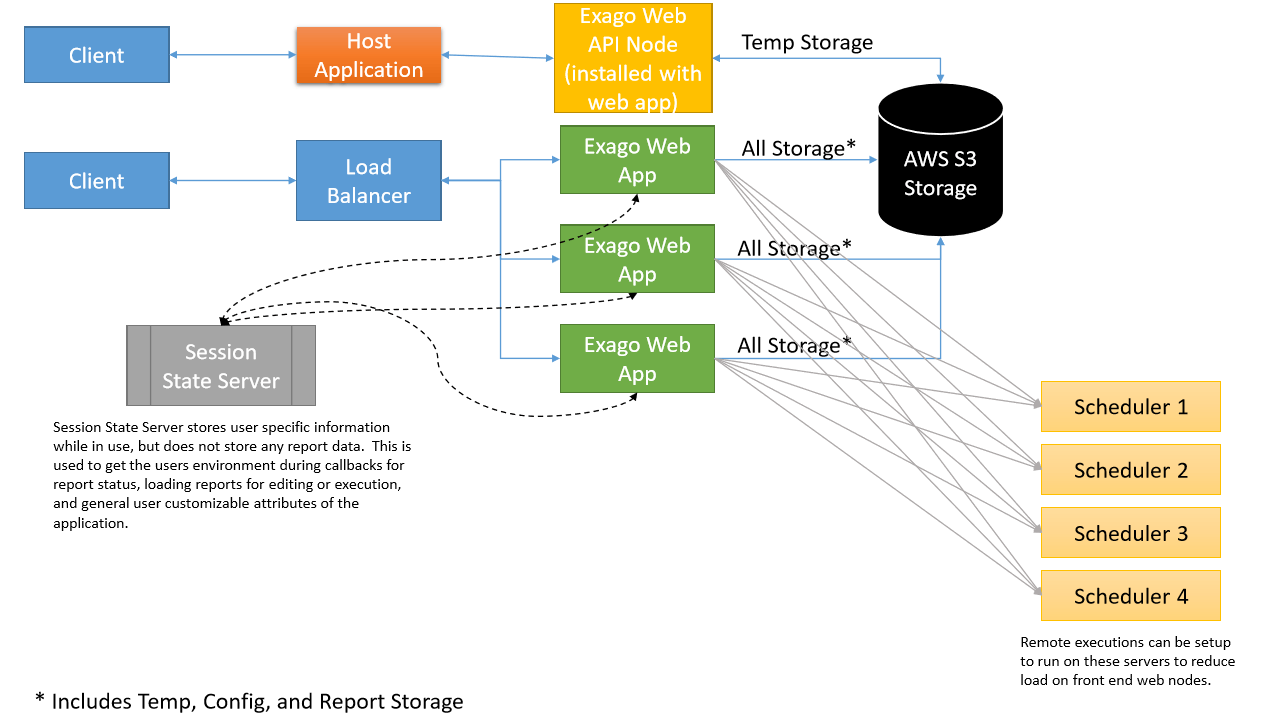
Config Storage
An Exago installation contains a minimum of one base configuration file, typically named WebReports.xml.
There are three ways to specify a cloud location for this config file:
- A file in the Web Application install directory called appSettings.config.
- When using the .NET API, an argument in the API constructor method.
- When using the REST Web Service API, a connection string needs to be placed in both appSettings.config files in the WebServiceApi folder and the Web Application install directory.
Method 1: appSettings.config
Exago utilizes the appSettings.config file in the root folder of the install directory to load certain settings with the start of the web server. For more information, see Application Settings.
If it does not exist, create it as a text file with the following content:
<?xml version="1.0"?> <appSettings></appSettings>
To set the config file location, place or change this ExagoConfigPath node in the appSettings.config file as follows:
<add key="ExagoConfigPath" value="pathtype=s3;region='region';accesskey='accesskey';secretkey='secretkey';bucketname='bucketname';storagekey=config"/>
Change the bucketname and region values to match the environment along with the accesskey and secretkey from the beginning of this topic:
bucketname— the S3 bucket used for config, report, and temporary file storageregion— the AWS region where the S3 bucket is located
To allow S3 access for EC2 instances, add the following line to the config after configuring the EC2 instances:
<add key="ExagoConfigPath" value="pathtype=s3;region='region';accesskey='ec2';bucketname='bucketname';storagekey=config"/>
Method 2: .NET API
Exago .NET API apps cannot access the appSettings.config file. Instead, you must use one of the following two methods to specify a config file location:
- Place the config key within the embedding host application’s
web.configorapp.config. - Pass the connection string to the API constructor:
API myAPI = new Api("/exago/virtual/path", "WebReports.xml", "pathtype=s3;region='region';accesskey='accesskey';secretkey='secretkey';bucketname='bucketname'");Similarly, managing and creating folders within an S3 file system through the .NET API requires an alternate method: Instead of using the ReportMgmtFileSystem class to create, rename, or otherwise manage the file system within the .NET API, methods defined within the ReportManagement property of the API object must be used. For example, to add folders via the .NET API when using S3 storage, the following method should be called:
api.ReportManagement.AddFolder("<parent folder>", "<child folder>");Method 3: REST Web Service API
The REST Web Service API requires the following connection string to be placed in both appSettings.config files, located in the WebServiceApi folder and Exago’s install directory.
<add key="ExagoConfigPath" value="pathtype=s3;region='us-east-1';accesskey='accesskey';bucketname='bucketname';secretkey='secretkey';storagekey=config"/>
Report Storage pre-v2020.1
For versions v2020.1+, content management is handled by the Storage Management system, and the following section does not apply.
To use Amazon for report and folder management in pre-v2020.1, enter the connection string in Admin Console > General >  Main Settings > Report Path
Main Settings > Report Path
pathtype=s3;region='region';accesskey='accesskey';secretkey='secretkey';bucketname='bucketname'
For EC2, the Report Path should be defined as:
pathtype=s3;region='region';accesskey='ec2';bucketname='bucketname'
Temporary File Storage
Log files will still be written to the Admin Console > General > Main Settings > Temp Path even when a Temp Cloud Path is defined.
To use Amazon for temporary file storage, enter the connection string in Admin Console >  General >
General >  Main Settings > Temp Cloud Service.
Main Settings > Temp Cloud Service.
type=s3;region='region';accesskey='accesskey';secretkey='secretkey';bucketname='bucketname'
For EC2, the Temp Path should be defined as:
pathtype=s3;region='region';accesskey='ec2';bucketname='bucketname'