Drill-down and Drill-through Features
Users frequently want to be able to get the details that support the data shown in charts and there are several ways developers can provides this. Adding "drill-down" functionality involves adding Action elements so that clicking on the chart will present detail information.
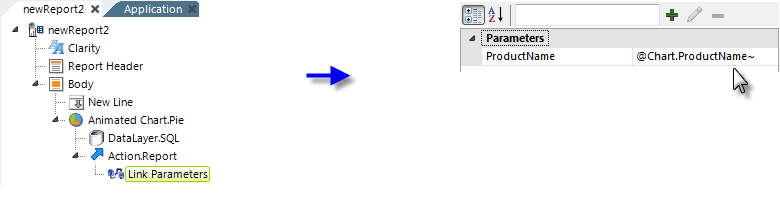
For example, adding an Action.Report and Target.Report element as children of the Animated Chart.Pie element will cause each wedge in a Pie chart to become a link to the target report.
![]() When a chart uses its own datalayer element to retrieve data, that data is accessed with an @Chart token, not the @Data token that's used with Data Tables.
When a chart uses its own datalayer element to retrieve data, that data is accessed with an @Chart token, not the @Data token that's used with Data Tables.
Data specific to each pie wedge can be passed to the target report using Link Parameters and an @Chart token. The target report can then take action, such as filtering its own data, based on an @Request token representing the Link Parameter value.
Automatic Drill-Through Report
Charts often use grouping to aggregate data for a consolidated view. There are times, however, when it's useful to be able to examine the detail data that was used to create that aggregation and you can provide this "drill-through" functionality with the Group Drillthrough element.
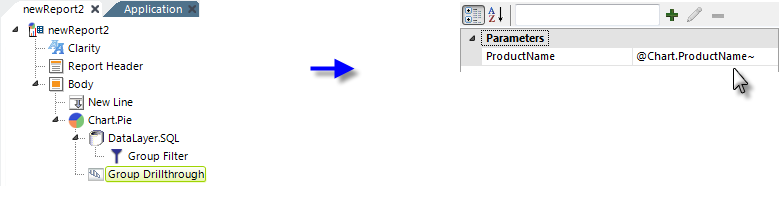
In the example shown above, a Group Drillthrough element has been added beneath a Chart.Pie element. All of the element's attributes, other than ID, are optional but the example shows that a custom caption and an export button selection have been entered. More information about the attributes can be found in the element's Element
Reference page.
The resulting pie chart looks no different than usual, but when one of its wedges is clicked, a detail report, like the example shown below, is automatically generated, containing all of the relevant detail data.
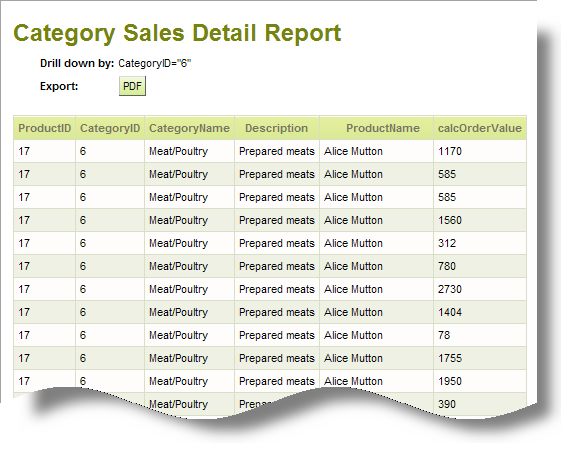
Group Drillthrough is only available for the Chart.XY, Chart.Pie, Chart.Heatmap, and Chart.Scatter elements.
![]() The Group Drillthrough element is designed to work charts with datalayers that have a Group Filter, Crosstab Filter, or Relevance Filter child element. This has implications if you want to use Group Drillthrough and you're working with DataLayer.SQL; for example, you'll have to use a Group Filter element instead of doing the grouping in your query.
The Group Drillthrough element is designed to work charts with datalayers that have a Group Filter, Crosstab Filter, or Relevance Filter child element. This has implications if you want to use Group Drillthrough and you're working with DataLayer.SQL; for example, you'll have to use a Group Filter element instead of doing the grouping in your query.
The Group Drillthrough element's attributes allow you to customize certain aspects of the detail report. You can also include Drillthrough Column elements beneath the Group Drillthrough element; they allow you to set the number columns that will appear in the report and to customize their appearance.