Manually Creating an IIS Web Application
In some circumstances you may need to, or want to, create an IIS web
application manually. To do so, open the IIS Manager tool and examine the
list of folders and applications beneath the Default Web Site. If you find
it, right-click it and select Convert to Application from the
pop-up context menu.
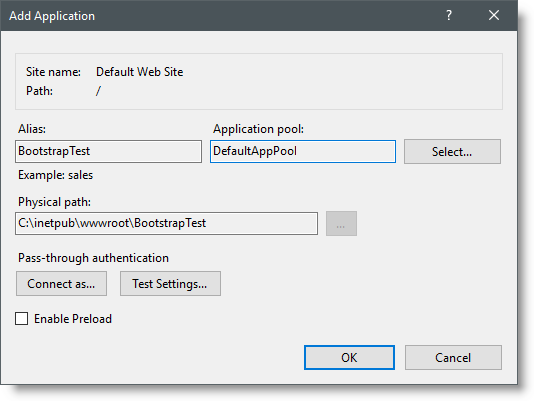
As shown above, fill-in an Alias (this will be used in the URL to run this application) and select an Application Pool (use the DefaultAppPool selection shown unless you've created a special pool for this application). The enter, paste, or browse to the correct Physical Path for you Logi app's root folder. Click OK. Ensure that the new entry was added to the list of applications beneath the correct web site.
You may want to create a separate Application Pool if you want to isolate this application from others being run on the same web site. That can be useful if you have to stop/restart your application but want to do so without kicking all other users off the web site. More information about Application Pools is available from Microsoft.
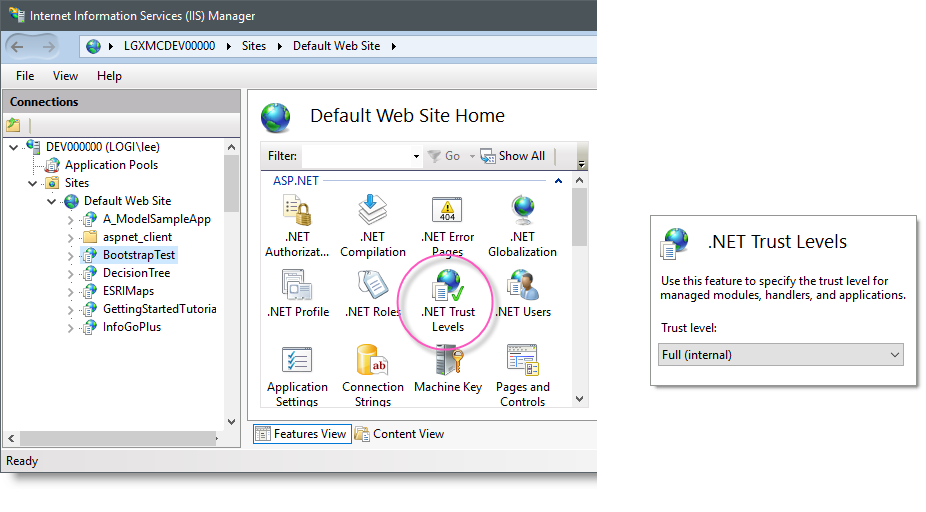
The icon for your new web application will have changed from a folder to an app icon. Select your new application in the list and, from the ASP.NET options section in the center of the screen, double-click .NET Trust Levels icon, shown circled above. Ensure that the Trust Levels setting is Full (internal) and, if you had to make a changed, click Apply in the right hand Actions panel.