DataLayer.Web Service - Working with DataLayer.Web Service
A web service can expose one or more of its methods so that they can be called by developers from an application. Web service methods return XML as either a dataset object or serialized string type. In both cases, the XML data may require special formatting for use within Logi reporting products. Logi Studio includes an XslTransform element which can be quite useful for converting XML in a datalayer into a format the Logi engine understands.
The information needed to configure the values of the Logi elements used with a web service can be found in the web service's WSDL document.
The following example illustrates how to use the DataLayer.Web Service element and its child elements:
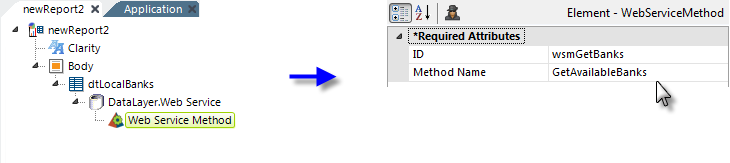
- Add a DataLayer.Web Service element to the definition, as shown above, and configure its attributes per the attribute table in DataLayer.Web Service - Attributes.
- Add a Web Service Method element beneath the datalayer, and give it a unique ID.
- Set its Method Name attribute value to the name of the web service method that is to be called.
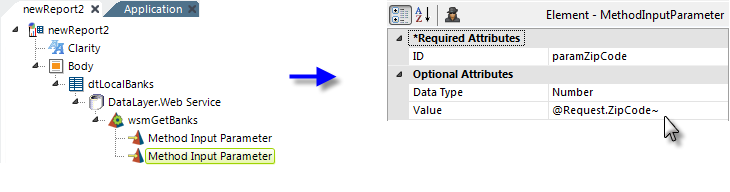
- As shown above, add one or more Method Input Parameter elements beneath the Web Service Method element, based on the number of parameters you must pass to the web service method.
If you're developing a .NET Logi application, these elements must be in the order that the parameters are expected by the web service.
If you're developing a Java Logi application, the element ID attribute must be set to the name of the corresponding parameter.
Consult the WSDL document to confirm correct parameter order and names.
- Set each parameter's Data Type attribute value to the correct data type.
- Set each parameter's Value attribute to the value (hard-coded or as a token) that you want to pass to the method.
Now when you run your report, the data from the web service should be retrieved into the datalayer.
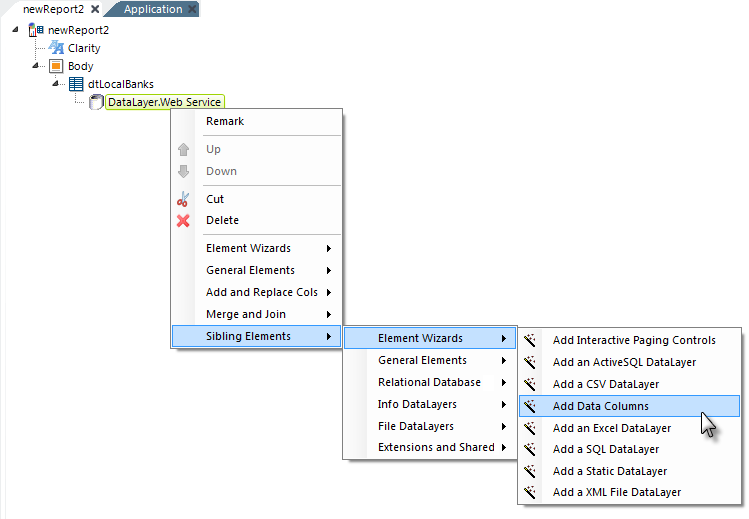
When working with web services and Data Tables, you may not be sure what the column names of the returned data will be; this is a perfect time to use the Add data columns wizard found in Studio. Right-click the datalayer element, then select the options shown above in the pop-up menus. The wizard will interrogate the web service and insert the elements needed to display your Data Table columns.
Working with Complex Data Types
Some web services may require you to send data, such as a user name and password, to them using complex data types. These requirements should be handled by writing a plug-in, as our DataLayer.Web Service element is not capable of creating complex structures for transmission to a web service.
You can see an example of this type of plug-in in action in our Web Service with Complex Header sample plug-in.