Analysis Grid - Sorting Rows
The Sort Rows feature allows you to set the sort order of the table column data. You can display the Sort configuration area by clicking the gear icon and then the Sort item, or by clicking any table column header and selecting a Sort option from the pop-up menu.
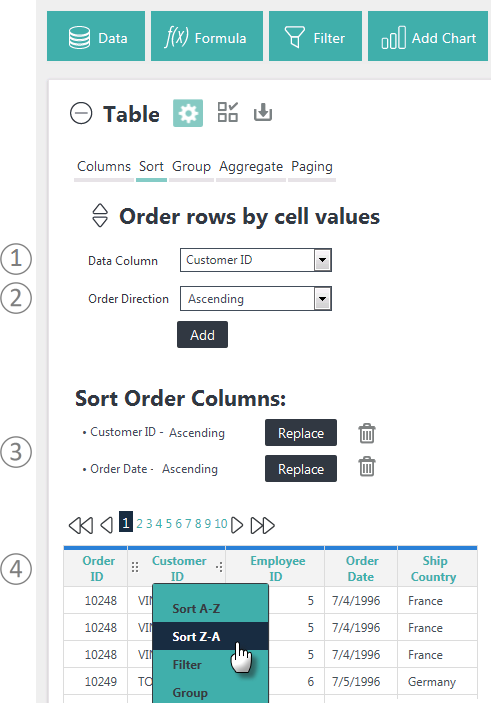
Here's how to use this feature.
- Select a data column to sort on:
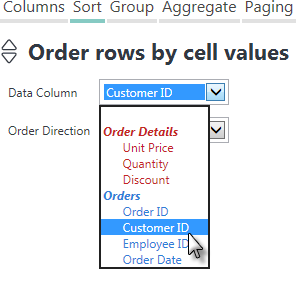
You'll see that the available columns are grouped and color-coded to make it easier for you to identify them. If you created any Formula Columns, they'll be in there, too. - Select a sorting orderdirection - ascending or descending. Click Add to add the sort and refresh the table. The table will immediately be updated with the new sort. Repeat as desired for additional sorting.
- As Sort Order columns are created, they're added to the list of sorts. Use the adjacent Replace button and Remove (trash can ) icon to manage the list.
- You can also sort a column directly,by clicking its column header and selecting the sort in the menu that appears.
Click the gear icon to hide the configuration area. The table rows will be re-displayed in the sort order created.
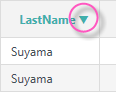
If your application has been configured for it, an arrow, shown circled above, will appear beside the column header text to indicate that a sort is in effect and to show its order/direction.
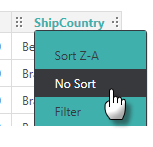
Once a column has been sorted, the column header menu also allows you to change the order orremove the sorting, as shown above.