Using @Session Variables
@Session tokens can be employed in a lot of places in your definitions. Here are some more usage examples:
Navigation Persistence
Because Session Variables are persistent across pages, they can be particularly useful in preserving values just before a Process task call. For example, suppose you have a task for user login that users can call from any page in your application. After the login task completes, you want to return the user to the page he was viewing. Here's one technique for doing this in a parameterized manner:
-
At the top of each report definition, use elements to create a Session
Variable ("Caller") with a value of
@Request.rdReport~. This is the definition name of the report.
-
Each report definition, of course, has a link to the Login task.
- At the end of the Login task, use Response.Report and Target.Report elements. In the Target.Report element's Report Definition File attribute, enter the @Session.Caller~ token. This ensures the user will go back to the page he was viewing before calling the task.
Dynamic Connections
@Session tokens can be used in the attributes of Connection elements, allowing you to create dynamic connections. Typically, this is done by using a Startup Process element in _Settings to run a Process task.
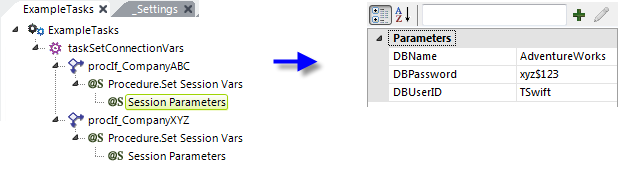
As shown above, the task uses Procedure.If and Procedure.Set Session Vars elements to set appropriate Session Variables based on variable criteria.
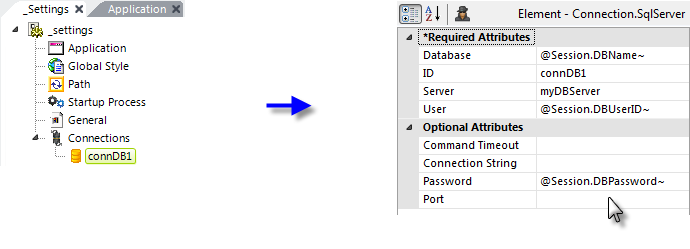
When the task completes, the Connection elements in _Settings will be processed, using @Session tokens, as shown above.
Dynamic JavaScript Code
Like all tokens, @Session tokens can be used in JavaScript code to make it dynamic:
if ( '@Session.UserID~' == '' ) alert('Your session has expired.');
if ( '@Session.UserID~' != '' )
SubmitForm('rdProcess.aspx?rdProcess=someTaskID&UserID=@Session.UserID~',
'_self','true','',null);
The code above embeds @Session tokens to determine if a user ID is present and calls a Process task if it is.