Using the Add Data Columns Wizard
You can add columns beneath a Data Table manually in Logi Studio using the Element Toolbox or context menus, but Studio also provides a convenient wizard for adding them. This wizard is especially useful if you're not sure of the exact number or spelling of column names in the table's datalayer.
![]() You must have correctly configured Connection (if required) and Datalayer elements in your definition before you can use this wizard.
You must have correctly configured Connection (if required) and Datalayer elements in your definition before you can use this wizard.
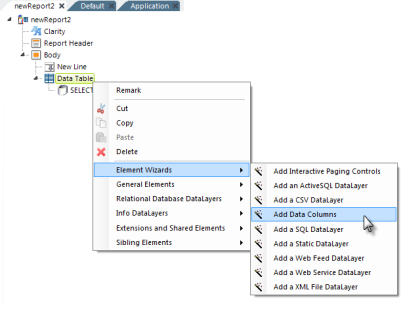
Select and right-click a Data Table element, as shown above, and use the context menus shown to launch the Add Data Columns wizard.
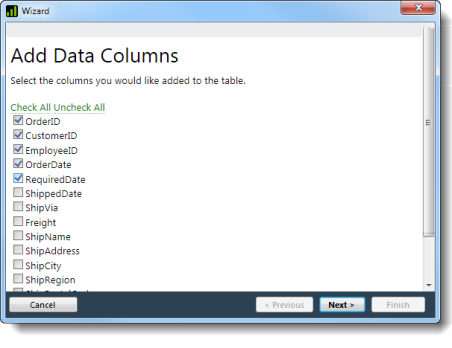
The wizard will run the datalayer and present a list of the columns returned in the datalayer, as shown above. You can then select the columns you want added to the definition.
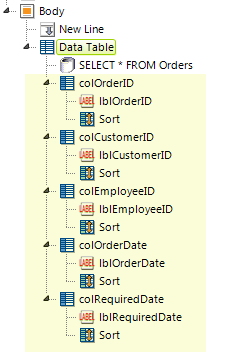
The wizard will insert elements for the selected columns, including a Data Table Column, Label, and Sort element for each column, into the report definition, as shown above. The elements are configured generically for immediate use but, at a minimum, you'll probably want to adjust the Data Table Column elements' Column Header attributes.