Using "Get XPaths" and Web Scraper Table
The DataLayer.Web Scraper element has an attribute named
Get XPaths. During development, when this attribute is used, the
target HTML page is read and transformed into XML, then a
reference document is created that lists all of the XPath
identifiers and their values. Looking through this topic, the developer
can quickly see, for example, the XPath tag name for a table with the
desired data.
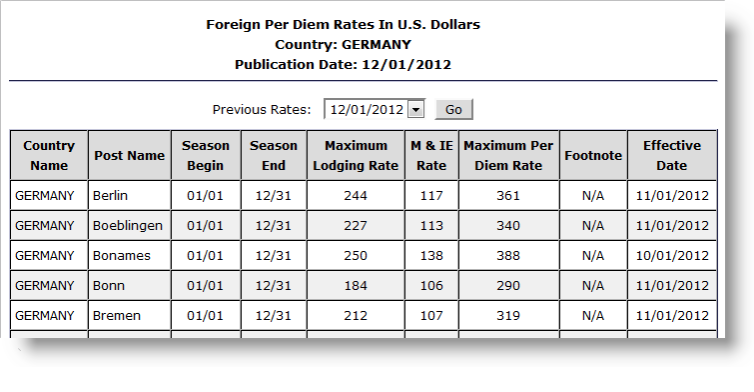
The example above shows part of the U.S. State Department web site page that publishes per diem rates. The following example shows how to use DataLayer.Web Scraper to get the XPath tags needed to parse this page.
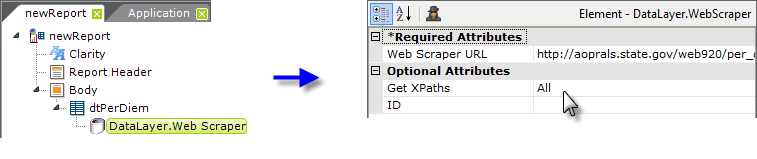
As shown above, add a Data Table element with a DataLayer.Web Scraper child element the report definition. Set the datalayer's Web Scraper URL attribute value to the URL of the target web page:
- http://aoprals.state.gov/web920/per_diem_action.asp?MenuHide=1&CountryCode=1089
and set its Get XPaths attribute to All, which causes the
development reference document to be created.
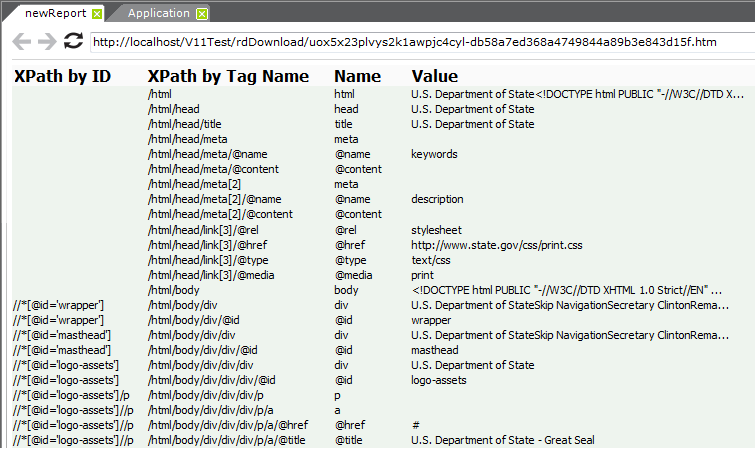
Preview the report in Studio, and examine the XML nodes reference document, shown above.
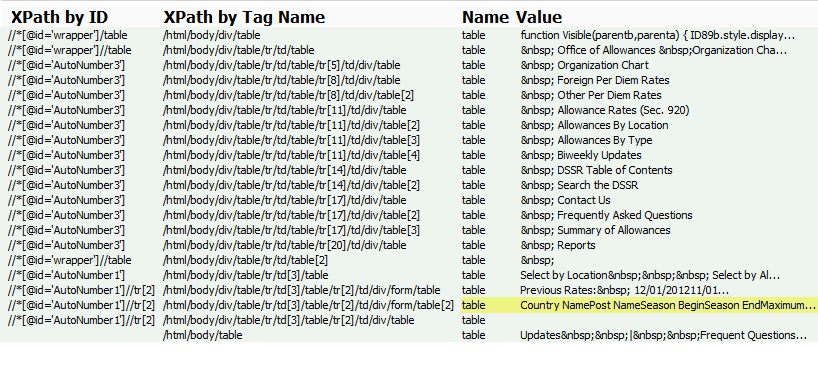
Locate the desired nodes by filtering out everything else, in this case everythingexcept tables. To do this, go back to viewing the definition and enter //table into the Get XPaths attribute and then preview the definition again. Look through the Values column: tables are identified by their headings, not their row data, so the target table has to have distinctive headings. The table we want is shown above highlighted.

Next find, select, and copy the table's entireXPath by Tag Name value, highlighted above.
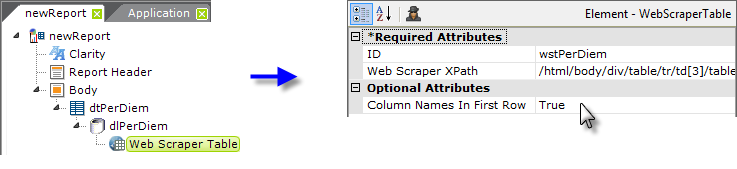
Next, back in the definition, clear the datalayer's Get XPath attribute value. Then add a Web Scraper Table child element beneath the datalayer and paster the XML tag copied from the reference document into its Web Scraper XPath attribute, as shown above, right. The complete value is:
- /html/body/div/table/tr/td[3]/table/tr[2]/td/div/form/table[2]
And also set the Column Names In First Row attribute value to True.

Finally, as shown above, add Data Table Column and
Label elements to display the data:The column names in the
datalayer, for use with @Data tokens, are the names seen in the XPath
reference document values, with any embedded spaces removed. In this
example, that's CountryName, PostName, SeasonBegin, SeasonEnd, etc.
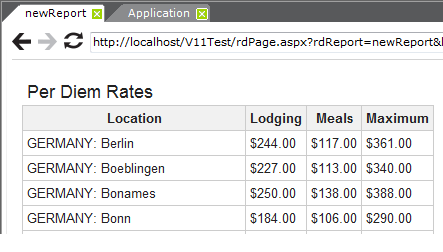
When previewed, as shown above, the report display the table with the desired data from the target web site.