Style List Dialog Box Properties
This topic describes how you can use the Style List dialog box to customize the style for pointers in the same data series respectively in a gauge chart.
Server displays the dialog box when you select the Style List button in the Pointer tab of the Format Dial Gauge dialog box, Format Bar Gauge dialog box, or Format Solid Gauge dialog box.
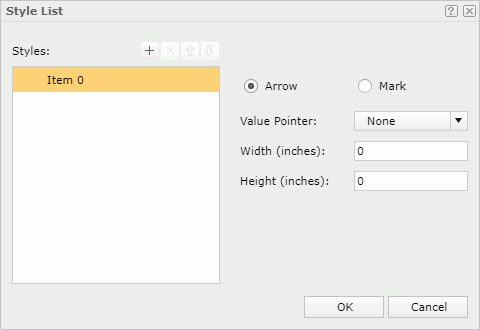
Styles
Lists all the specified styles.

Adds a new style.
Removes the selected style. Move Up button
Move Up button
Moves the selected style higher in the list. Move Down button
Move Down button
Moves the selected style lower in the list.
Arrow
Specifies to use arrow as the pointer style. Not available to bar gauge.
- Value Pointer
Specifies the style of the value pointer. Select a style from the drop-down list or select Customized to specify another image as the value pointer in the Insert Image dialog box. - Width
Specifies the width of the arrow. - Height
Specifies the height of the arrow.
Mark
Specifies to use mark as the pointer style.
- Value Pointer
Specifies the style of the value pointer. Select a style from the drop-down list or select Customized to specify another image as the value pointer in the Insert Image dialog box. - Width
Specifies the width of the mark. - Height
Specifies the height of the mark. - Position
Specifies the position relationship of the mark and the arc. - Gap
Specifies the distance between the pointer and the arc, in inches.
OK
Applies the changes and closes the dialog box.
Cancel
Does not retain any changes and closes the dialog box.

Displays the help document about this feature.

Ignores the setting and closes this dialog box.
 Previous Topic
Previous Topic