Select Filter Resources Dialog Box
You can use the Select Filter Resources dialog box to customize which view elements you want to use as the filter resources of a business view. This topic describes the options in the dialog box.
Designer displays the Select Filter Resources dialog box when you right-click a business view and select Select Filter Resources on the shortcut menu in the Catalog Manager resource tree, or select Select Filter Resources on the Business View Editor dialog box toolbar.
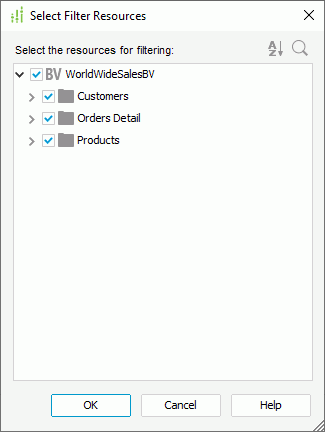
You see the following options in the dialog box:
Resource box
The box lists the view elements contained in the business view. Select the checkboxes ahead of the elements that you want to use as filter resources.
 Sort icon
Sort icon
Select to display the Sort drop-down menu to sort the view elements in ascending or descending order. Designer determines the default sort order of the view elements via the Sort option in the Catalog category of the Options dialog box. When you do not select Sort in the Options dialog box, Designer selects No Sort by default in the drop-down menu, which means that the view elements are listed based on the original order of their mapping fields in the database.
The change of sort order is a one-off action which Designer does not remember after you exit the dialog box, meaning that each time when you open the dialog box, Designer always applies the default sort order.
 Search icon
Search icon
Select to open the search box to search for view elements in the business view. To start searching, type the text you want to search for in the search box and Designer lists the elements containing the matched text.
You can make use of the following options in the search box:
 Drop-down icon
Drop-down icon
Select to list more search options.- Highlight All
Select to highlight all matched text. - Match Case
Select to search for text that meets the case of the typed text. - Match Whole Word
Select to search for text that looks the same as the typed text.
- Highlight All
 Delete icon
Delete icon
Select to close the search box and cancel the search.
OK
Select to apply the specified view elements as the filter resources for the business view and close the dialog box.
Cancel
Select to close the dialog box without saving any changes.
Help
Select to view information about the dialog box.
 Previous Topic
Previous Topic 