Scrollable Chart Dialog Box
The Scrollable Chart dialog box helps you to specify whether to make a chart scrollable. It appears when you right-click anywhere of a 2-D chart of bar, bench, line, or area type except the chart object in a web report or library component and select Scrollable Chart from the shortcut menu.
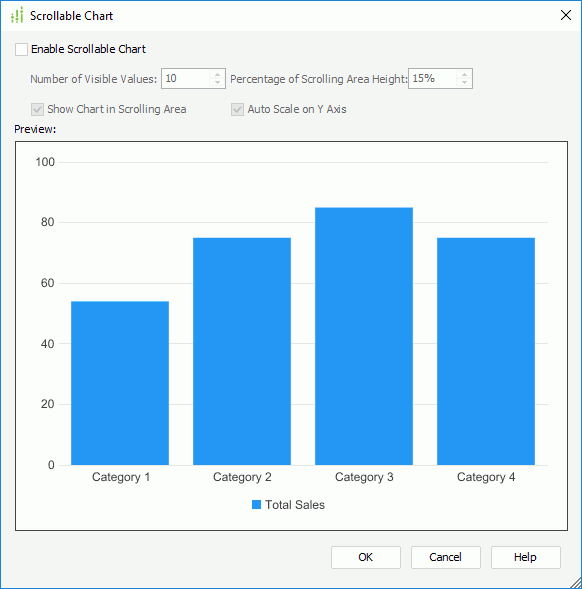
The following are details about options in the dialog box:
Enable Scrollable Chart
Specifies whether to make the chart scrollable. If the option is selected, a scrollbar will be added in the chart, with which you can control the number of visible values on the axis.
- Number of Visible Values
Specifies how many data items will be selected on the scrollbar and displayed on the axis by default. - Percentage of Scrolling Area Height
Specifies the percentage the scrollbar occupies the whole size of the chart. - Show Chart in Scrolling Area
Specifies whether to show the thumbnail chart on the scrollbar. - Auto Scale on Y Axis
Specifies whether to recalculate the scale of Value (Y) Axis when the the value of the option Number of Visible Values is changed.
Preview
Displays the effect of your settings for the chart.
OK
Saves the settings for the chart and closes the dialog box.
Cancel
Does not retain any changes and closes the dialog box.
Help
Displays the help document about this feature.
 Previous Topic
Previous Topic