Formatting the Gridlines
This topic describes how you can customize the gridlines for the axes of a chart (pie, indicator, heat map, and organization charts do not have gridlines).
- Right-click any chart element and select the desired item from the Format Gridlines submenu, or double-click any gridline of the desired axis. Designer displays one of the following dialog boxes according to your selection:
- Format Category (X) Gridline dialog box
- Format Value (Y) Gridline dialog box
- Format Value (Y2) Gridline dialog box
- Format Series (Z) Gridline dialog box
The following shows a sample dialog box.
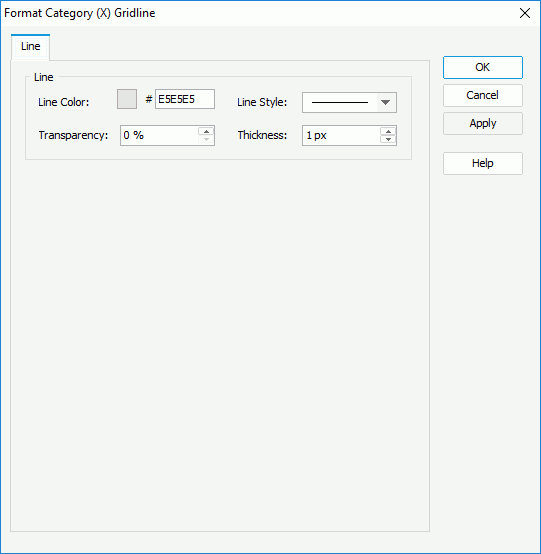
- In the Line Color text box, specify the color of the gridlines. To edit the color, select the color indicator and select a color from the color palette or input the hexadecimal value (for example, 0xff0000) of a color in the text box.
- From the Line Style drop-down list, select the line style to apply to the gridlines.
- In the Transparency text box, specify the transparency of the color.
- In the Thickness text box, specify the thickness of the gridlines, in pixels.
- Select OK to accept the changes and close the dialog box.
![]() To display the gridlines for an axis, you need to select the Show Gridlines option in the format dialog box of the axis.
To display the gridlines for an axis, you need to select the Show Gridlines option in the format dialog box of the axis.
 Previous Topic
Previous Topic