Logi JReport Designer on Windows
This topic introduces how to install, run, and uninstall Logi JReport Designer on Windows.
Below is a list of the sections covered in this topic:
- Installing Logi JReport Designer on Windows
- Running Logi JReport Designer on Windows
- Uninstalling Logi JReport Designer on Windows
Installing Logi JReport Designer on Windows
- Download the Logi JReport Designer installation file for Windows from the Logi JReport download center.
- Double-click the installation file to run it, and select Yes in the prompt message dialog.
- The Logi JReport Designer Installation wizard appears. Select Next in the Welcome screen.
- In the License Agreement screen, check the option I accept the terms of the License Agreement and select Next.
- In the User ID and License Key screen, input the user ID and the license key separately. If you haven’t received the key please call us directly at +1 240-477-1000 or e-mail us at sales@jinfonet.com. Then select Next.
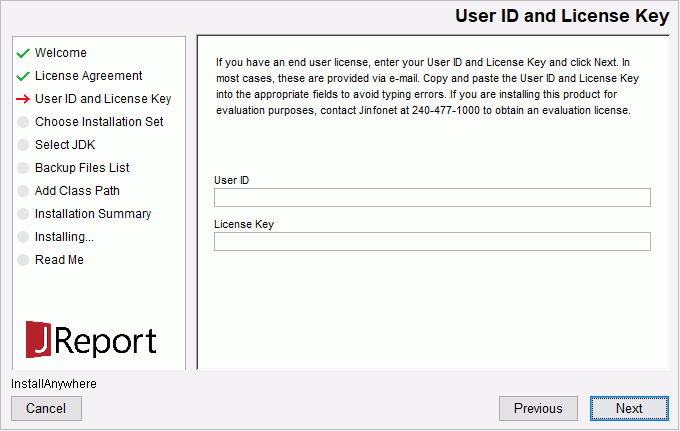
- In the Choose Installation Set screen, specify the installation directory. You can input the directory in the text box directly or select the Browse button to specify the directory. Select Next.
If you install Logi JReport Designer in a folder that already contains an Logi JReport Designer, the installer will replace the packages and create new batch/script files. Meanwhile, a copy of the old batch/script files will be kept for your reference. You should use the batch/script files that come with the installer in order to make sure that all new packages are added to the class path and manually merge any changes you made into the new version.
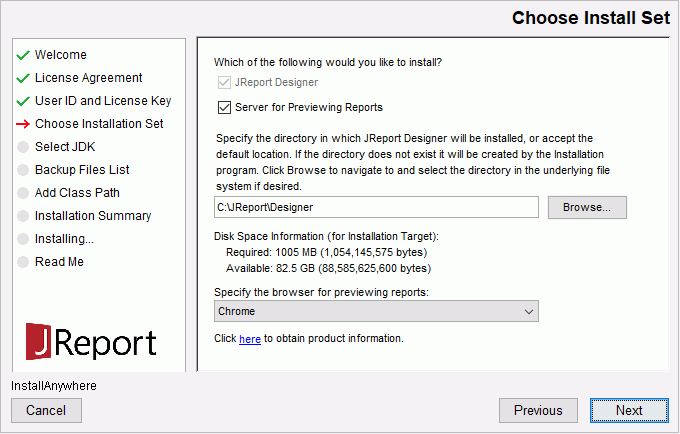
- In the Select JDK screen choose the JDK to use with Logi JReport Designer. You can select one from the Installed JDKs box or select the Browse button to locate a JDK. Select Next.
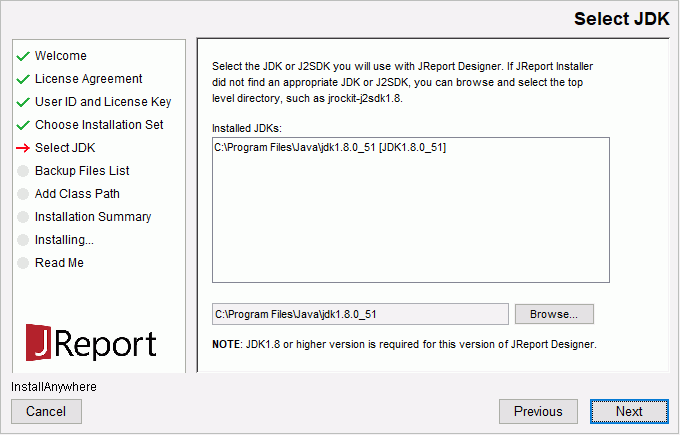
- In the Backup Files List screen (available only when you upgrade Logi JReport Designer), review the backup files. Select Next.
- In the Add Class Path screen, select the Add button to add additional class paths as required. You can also choose to add them manually into the setenv.bat in
<install_root>\binafter installation. Select Next.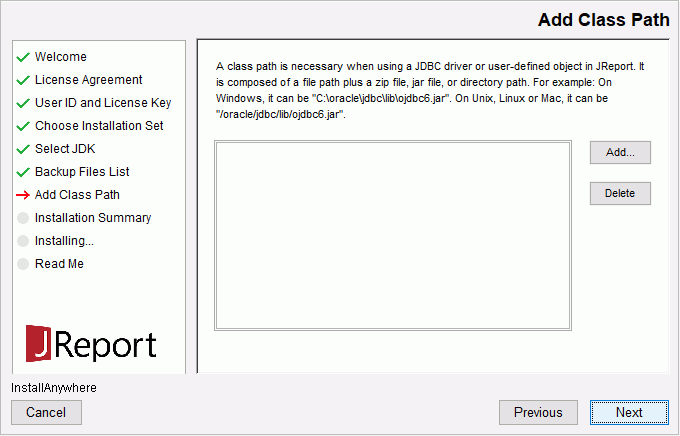
In the Installation Summary screen, review the installation information and select Install to install Logi JReport Designer.
- In the Installing screen, the installing process and status are shown.
- After installation, the Read Me screen displays. Read the information, specify whether to start Logi JReport Designer once the installation is completed, and select Done to close the Installation wizard.
Running Logi JReport Designer on Windows
There are the following ways to run Logi JReport Designer on Windows:
- Double-click the shortcut for JReport Designer on your desktop.
- Select JReport Designer in the JReport folder on the Start menu.
- Run the JReport.bat/JReport.sh file located in
<install_root>\bin. - Run the startup batch file from a MS-DOS command prompt. For example, assume that Logi JReport Designer has been installed in
C:\JReport\Designer, you can type the following commands:C:\>cd JReport\Designer\bin
C:\JReport\Designer\bin>JReport.bat
Information about whether the startup is successful or failed will be output to the file JReport.out.log located in <install_root>\logs. After Logi JReport Designer is restarted, JReport.out.log will be recreated and the contents reset.
Uninstalling Logi JReport Designer on Windows
You can use either of the following ways to uninstall Logi JReport Designer on Windows:
- Open Control Panel > Programs and Features to remove it.
- Run uninstaller.exe in
<install_root>\_uninst.
Note: The uninstaller removes all files that were generated by the installer, while any files that were created later by the program are retained. These files should be removed manually.
 Previous Topic
Previous Topic