Format Label Dialog
The Format Label dialog helps you to format the titles of a chart. It appears when you right-click a label of a chart and select Format Label from the shortcut menu, or double-click a label in a chart.
The dialog contains the following tabs: General, Fill, Border, Font and Orientation.
OK
Applies the changes and closes the dialog.
Cancel
Does not retain any changes and closes the dialog.
Apply
Applies all changes and leaves the dialog open.
Help
Displays the help document about this feature.
General
Specifies the general format of the label.
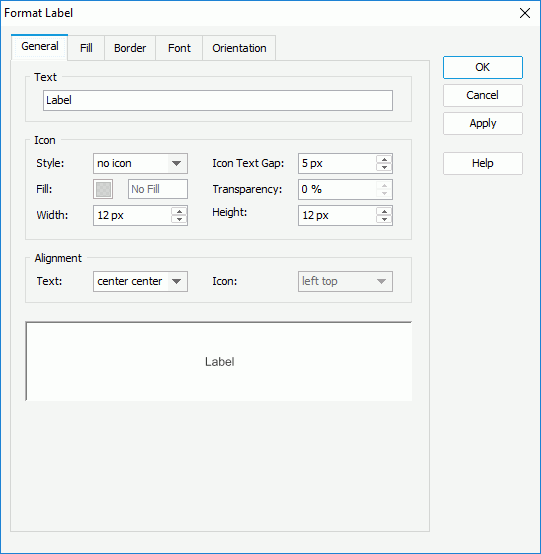
Text
Specifies the text of the label.
Icon
Specifies the icon formats.
- Style
Specifies the style for the icon that will be used in the label. If you don't want to show any icon in the label, you can choose No Icon from the drop-down list. - Icon Text Gap
Specifies the distance between the icon and the label text. - Fill
Specifies the color to fill the selected icon. To edit the color, select the color indicator and select a color from the color palette or input the hexadecimal value (for example, 0xff0000) of a color directly in the text box. - Transparency
Specifies the transparency of the color that is used to fill the selected icon. - Width
Specifies the width of the icon, in pixels. - Height
Specifies the height of the icon, in pixels.
Alignment
Specifies the alignment format for text and icons in the label.
- Text
Specifies the alignment format for text in the label. - Icon
Specifies the alignment format for icons in the label.
Fill
Specifies the color schema to fill the title of the label.
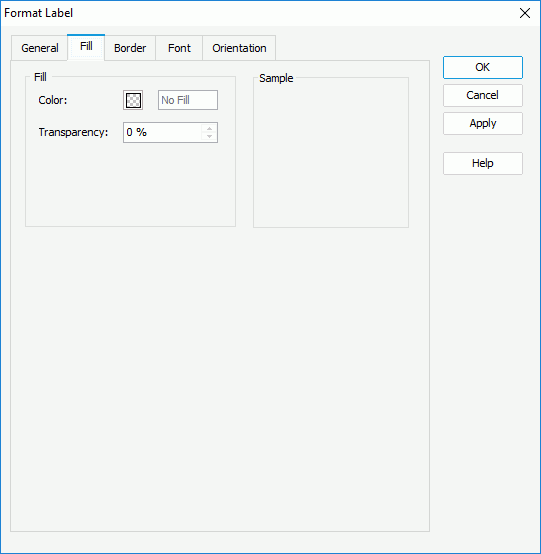
Color
Specifies the color to fill the label.
Transparency
Specifies the transparency of the color.
Sample
Displays the specified color and transparency effects.
Border
Specifies properties of the label border.
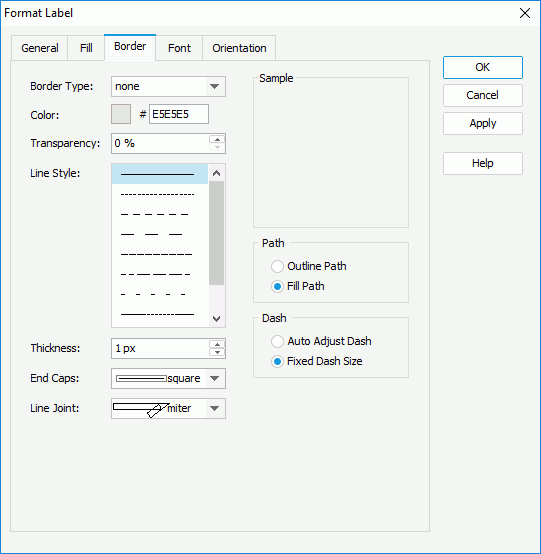
Border Style
Specifies the type for border of the label.
- none
The object has no visible border lines. - raised
The object has 3D borders that appear as if they are raised off the page. - recess
The object has 3D borders that appear as if they are pressed into the page. - shadow
The object has two shadowed borders, beneath and to the right of the object. - solid
The object has single-line borders.
Color
Specifies the color for border of the label.
Line Style
Specifies the line style to apply to the label border.
Thickness
Specifies the thickness of the label border, in pixels.
Transparency
Specifies the transparency for the color of the label border.
End Caps
Specifies the ending style of the border line.
- butt
Ends unclosed sub paths and dash segments with no added decoration. - round
Ends unclosed sub paths and dash segments with a round decoration that has a radius equal to half of the width of the pen. - square
Ends unclosed sub paths and dash segments with a square projection that extends beyond the end of the segment to a distance equal to half of the line width.
Line Joint
Specifies the line joint style for the border line.
- miter
Joins path segments by extending their outside edges until they meet. - round
Joins path segments by rounding off the corner at a radius of half the line width. - bevel
Joins path segments by connecting the outer corners of their wide outlines with a straight segment.
Path
Specifies the fill pattern of the border line.
- Outline Path
Specify the fill pattern of the border line to be outline path. - Fill Path
Specify the fill pattern of the border line to be whole path.
Specifies the dash size of the border line.
- Auto Adjust Dash
If selected, the dash size will be adjusted automatically. - Fixed Dash Size
If selected, the dash size will be fixed size.
Font
Specifies the font format of the label text.
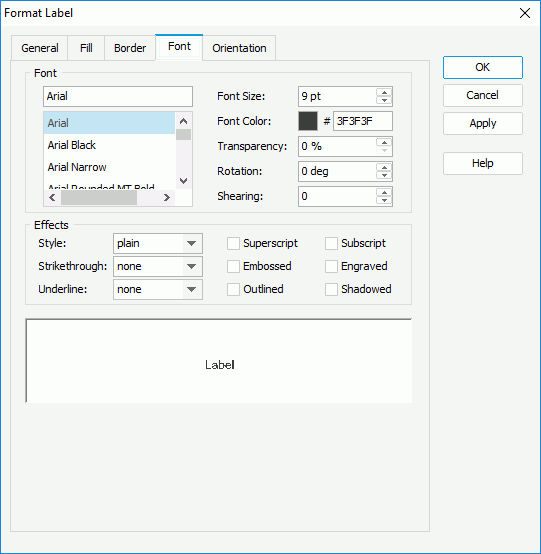
Font
Specifies the font format of label text.
- Font list
Lists all the available font faces that can be selected to apply to the text. - Font Size
Specifies the font size of the text. - Font Color
Specifies the font color of the text. - Transparency
Specifies the color transparency of the text. - Rotation
Specifies the rotation angle of the text around its center, in degrees. The default value is 0. - Shearing
Specifies the gradient of the text.
Effects
Specifies the special effects of the label text.
- Style
Specifies the font style of the text. It can be one of the following: plain, bold, italic, and bold italic. - Strikethrough
Specifies the style of the horizontal line with which the text is struck through. It can be one of the following: none, thin line, bold line, and double lines. - Underline
Specifies the style of the horizontal line under the text. It can be one of the following: none, single, single lower, bold line, bold lower, double lines, bold double, patterned line, and bold patterned. When patterned line or bold patterned is selected, a line or bold line in the pattern of the text will be drawn.Note: Web Report Studio and JDashboard do not support underlining chart text so this property will be ignored when the chart runs in Web Report Studio or is used in a dashboard.
- Superscript
Raises the text above the baseline and changes the text to a smaller font size, if a smaller size is available. - Embossed
Makes the text appear to be raised off the page in relief. - Outlined
Displays the inner and outer borders of each character. - Subscript
Lowers the text below the baseline and changes the text to a smaller font size, if a smaller size is available. - Engraved
Makes the text appear to be imprinted or pressed into the page. - Shadowed
Adds a shadow beneath and to the right of the text.
Sample
Displays the specified font and any text effects.
Orientation
This tab allows you to set the alignment format of the label text and the icon.
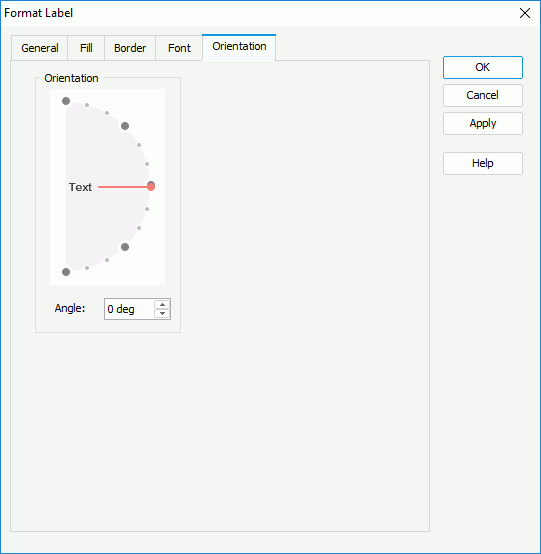
Orientation
Drag the pointer in the box to specify the alignment format of the label text and the icon.
Angle
Specify the alignment format of the label text and the icon.
 Previous Topic
Previous Topic