Export to Mail Dialog
The Export to Mail dialog helps you to send the current report as an attachment in a specified format to someone else via e-mail. It appears when you select File > Export > To Mail.
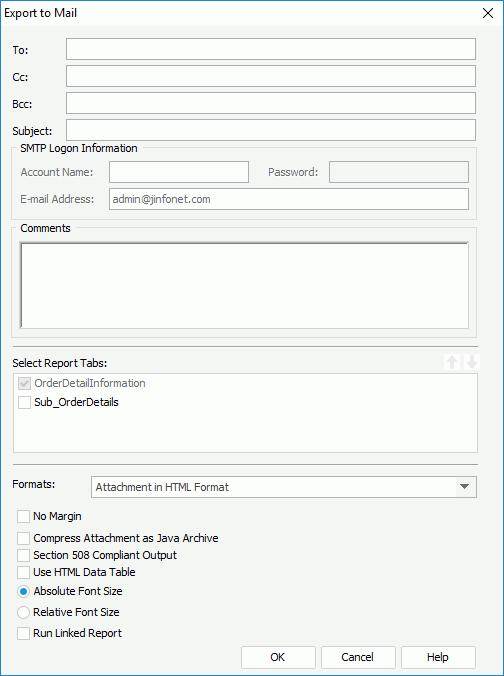
The following are details about options in the dialog:
To
Specifies the e-mail address of the recipients to whom you want to send the report.
Cc
Specifies the e-mail address of the recipients to whom you want to send a copy of the report.
Bcc
Specifies the e-mail address of the recipients to whom you want to send a blind carbon copy of the report.
Subject
Specifies the subject of the e-mail that is to be sent.
SMTP Logon Information
The following options are available only when you have checked Server requires authentication in the Options dialog (File > Options > Export to > E-mail > Server requires authentication).
- Account Name
Specifies the account name in the SMTP server. - Password
Specifies the password for logging on to the SMTP server. - E-mail Address
Specifies the e-mail address in the SMTP server. Some SMTP may not need the mail address as one part of authentication information.
Comments
Specifies some comments about the report. The contents in this text box will be shown in the text part of the mail.
Select Report Tabs
When exporting a page report, you can specify the report tabs in the page report you want to send via e-mail. The selected report tabs will be sent in the list order. If the report has only one report tab, it is selected by default.

Moves the specified report tab one step up.

Moves the specified report tab one step down.
Formats
Specifies in which mail format the report will be sent.
- E-mail Result in HTML E-mail Format
Sends the report result via e-mail to the specified address in HTML format. The report result will be shown in HTML format in the mail body. If this format is selected, the comments that you input will be overwritten by the report. For the parameter settings, refer to Export to HTML dialog. - E-mail Result in Plain Text E-mail Format
Sends the report result via e-mail to the specified address in plain text format. The report result will be shown in plain text format in the mail body with no other information such as color, images and so on. For the parameter settings, refer to Export to Text dialog. - Attachment in Logi JReport Result Format
Sends the report result via e-mail to the specified address with a Logi JReport result file as attachment. You can specify whether to compress the attachment as Java Archive. For the other parameter settings, refer to Export to Logi JReport Result dialog. - Attachment in HTML Format
Sends the report result via e-mail to the specified address with an HTML file as attachment. You can specify whether to compress the attachment as Java Archive. For the other parameter settings, refer to Export to HTML dialog. - Attachment in PDF Format
Sends the report result via e-mail to the specified address with a PDF file as attachment. You can specify whether to compress the mail attachment as Java Archive. For the other parameter settings, refer to Export to PDF dialog. - Attachment in Excel Format
Sends the report result via e-mail to the specified address with an Excel file as attachment. You can specify whether to compress the attachment as Java Archive. For the other parameter settings, refer to Export to Excel dialog. - Attachment in Text Format
Sends the report result via e-mail to the specified address with a Text file as attachment. You can specify whether to compress the attachment as Java Archive. For the other parameter settings, refer to Export to Text dialog. - Attachment in RTF Format
Sends the report result via e-mail to the specified address with a RTF file as attachment. You can specify whether to compress the attachment as Java Archive. For the other parameter settings, refer to Export to RTF dialog. - Attachment in XML Format
Sends the report result via e-mail to the specified address with an XML file as attachment. You can specify whether to compress the attachment as Java Archive. For the other parameter settings, refer to Export to XML dialog. - Attachment in PostScript Format
Sends the report result via e-mail to the specified address with a PostScript file as attachment. You can specify whether to compress the attachment as Java Archive. For the other parameter settings, refer to Export to PostScript dialog.
OK
Applies all changes, and sends the report to the specified E-mail address.
Cancel
Does not retain any changes and closes the dialog.
Help
Displays the help document about this feature.
 Previous Topic
Previous Topic