Edit Line Style Dialog
The Edit Line Style dialog helps you to edit the line style for the selected condition. It appears when you select the button  in the Fill tab of the Format Line dialog when Use Single Color with Condition is selected.
in the Fill tab of the Format Line dialog when Use Single Color with Condition is selected.
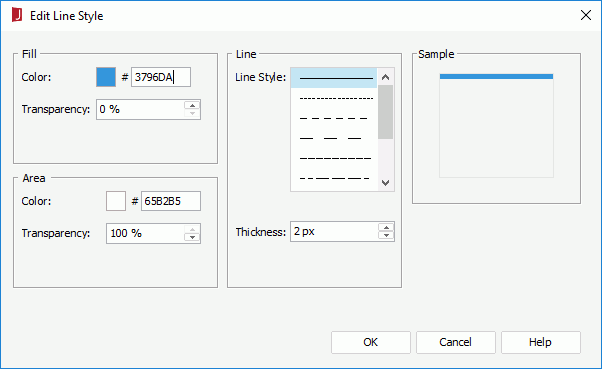
The following are details about options in the dialog:
Fill
Specifies the fill effect of the chart values which meet the condition. Disabled when Apply Color to Line in the Node tab of the Format Line dialog is checked.
- Color
Specifies the color schema. To edit the color, select the color indicator and select a color from the color palette or input the hexadecimal value (for example, 0xff0000) of a color directly in the text box. - Transparency
Specifies the transparency of the color schema.
Area
Specifies properties for the areas that meet the condition, which are formed by the chart axes and the chart line. Applies to 2-D lines only.
- Color
Specifies the color schema. - Transparency
Specifies the transparency of the color schema.
Line
Specifies the line pattern of the chart values that meet the condition.
- Line Style
Specifies the style of the chart line. - Thickness
Specifies the line thickness, in pixels.
Sample
Displays a preview sample of your settings.
OK
Applies the settings and closes the dialog.
Cancel
Cancels the operation and closes the dialog.
Help
Displays the help document about this feature.
 Previous Topic
Previous Topic