Download Customized Control Dialog
The Download Customized Control dialog helps you to import customized control files from a started Logi JReport Server. It appears when you do either of the following:
- Select File > Download > Download Customized Control from Server
- Select File > Download > Download Customized Control from Server, specify the connection and user information in the Connect to Logi JReport Server dialog and select Connect.
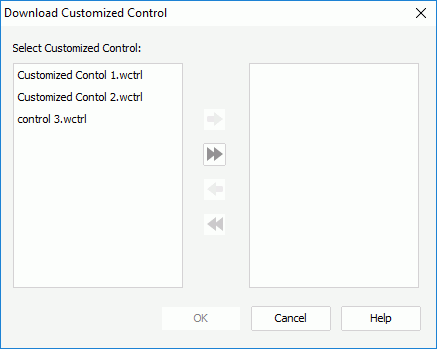
All customized control files are listed in the left box for you to download.

Add the selected customized control files from the left box to the right box for downloading

Add all the customized contol files in the left box to the right box for downloading.

Remove the selected customized control files from the right box.

Remove all the customized control files form the right box.
OK
Exits the dialog and starts downloading. If a downloaded customized control file uses the same name as a customized control file at the local, the former will replace the latter directly without prompting. Make sure that you have properly backup the customized control files at the Logi JReport Designer side before downloading from Logi JReport Server.
Cancel
Cancels downloading customized control files from Logi JReport Server and closes the dialog.
Help
Displays the help document about this feature.
 Previous Topic
Previous Topic