Choose Page Report Dialog
The Choose Page Report dialog helps you to manage the page reports in the current catalog by adding them in folders. It appears when you select Report > Manage Page Reports, and select Add Page Reports in the Manage Page Reports dialog.
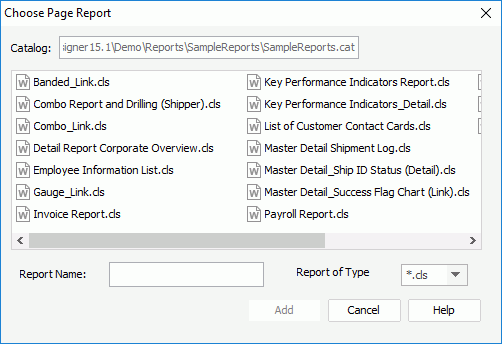
The following are details about options in the dialog:
Catalog
Displays the path and name of the current catalog.
Report Name
Displays the name of the selected report.
Report of Type
Specifies the type of the report. When saving a report, you can save it as four kinds of files: cls (report binary file), rpt (report source file), cls.xml (XML format report), or clx (self contained report).
Add
Adds the selected report to the folder.
- To add consecutive reports, select the first report, press and hold down SHIFT, and then select the last report, then select the Add button.
- To add reports that are not consecutive, press and hold down CTRL, select each report, and then select the Add button.
Cancel
Closes this dialog and leaves any changes unsaved.
Help
Displays the help document about this feature.
 Previous Topic
Previous Topic