Add Tables/Views/Synonyms Dialog
The Add Tables/Views/Synonyms dialog helps you to add tables/views/synonyms into a Logi JReport catalog. It appears when you right-click a JDBC/Hive connection node, the Tables/Views/Synonyms node, or an existing table/view/synonym in the JDBC/Hive connection and select Add Tables/Views/Synonyms from the shortcut menu in the Catalog Manager.
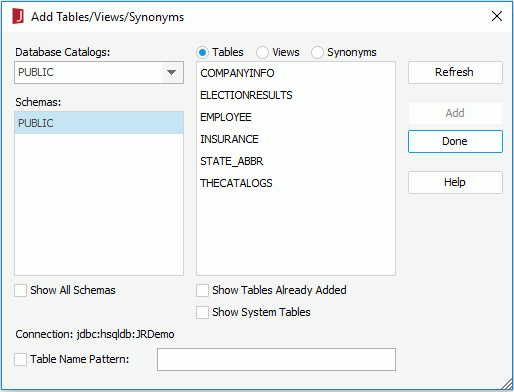
The following are details about options in the dialog:
Database Catalogs
Lists all the catalogs in the database.
Schemas
Lists the schemas you have selected in the Schema tab of the Get JDBC Connection Information dialog.
Show All Schemas
If checked, all schemas in the selected catalog will be shown in the Schemas box.
Tables/Views/Synonyms
Lists the tables/views/synonyms contained in the selected schema after you select the Refresh button.
Show Tables/Views/Synonyms Already Added
If checked, the tables/views/synonyms that have been added to the catalog will become available in the Tables/Views/Synonyms box. You can then add them into the catalog again with a different name.
Show System Tables/Views/Synonyms
If checked, the system tables/views/synonyms will become available in the Tables/Views/Synonyms box.
Connection
Shows the name of the current connection.
Table/View/Synonym Name Pattern
Specifies whether to filter the tables according to the specified filtering condition.
Refresh
Loads the tables contained in the specified schema into the Tables box.
Add
Adds the selected tables/views/synonyms to the Logi JReport catalog.
Done
Completes the adding tables/views/synonyms process and closes the dialog.
Help
Displays the help document about this feature.
 Previous Topic
Previous Topic