NLS Editor Dialog Box
You can use the NLS Editor dialog box to edit NLS for the current report and catalog in order to display the report in other languages. This topic describes the options in the dialog box.
Designer displays the NLS Editor dialog box when you select Home/View > Language > NLS Editor.
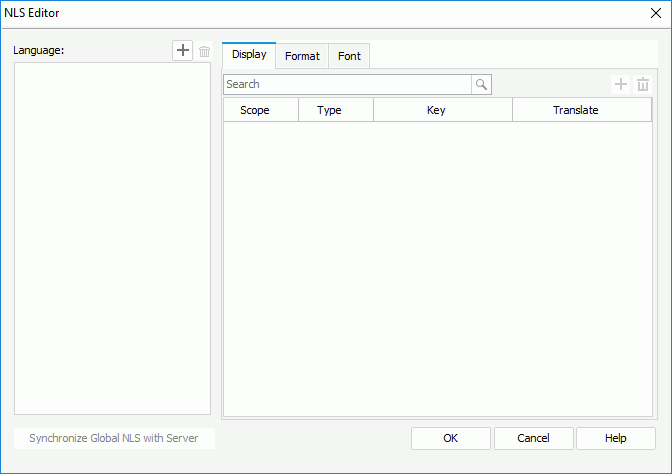
You see the following options in the dialog box:
Language
The box displays the languages that you add to edit NLS.
 Add button
Add button
Select to open the Add Language dialog box to add languages for editing NLS.
 Remove button
Remove button
Select to delete the specified language from the Language box.
You can translate the display text for the selected target language in this tab. Select the column header to sort the items by the corresponding column in an ascending or descending order.
- Search box
Type the keyword in the box and Designer searches for the items that contain the specified text in the Key and Translate in <language> columns.  Add button
Add button
Select to open the Add Display dialog box to add available display text keys for the target language to edit NLS. Remove button
Remove button
Select to delete the specified display text keys for the target language.- Scope
The column lists the scope of the keys.- Global
The option indicates that the key is from the global NLS resource. - Catalog
The option indicates that the key is from the catalog NLS resource. - Report
The option indicates that the key is from the report NLS resource.
- Global
- Type
The column lists the types of the display text keys. Designer categories the display text in different objects into different types.- Column
It indicates that the type of the display text key is Column, which only applies to reports running in Page Report Studio. - DisplayName
It indicates that the type of the display text key is Display Name. - Label
This type is for the display text in labels, some web controls, and UDOs. - Metadata
This type is mainly for the display text in catalog resources, such as table/view columns, business views, formulas, summaries, and parameters. - Prompt
This type is for the display text in the prompt values of parameters. - Title
This type is for the display text in filter controls and library components. - TOC
This type is for the display text in the TOC tree.
- Column
- Key
The column lists the display text keys in the original language that you add to translate. A display text key contains the display text of an object in the current report and catalog. - Translate in <language>
The column shows the text to which you translate the display text keys in the target language.
You can modify the field formats for the selected target language in this tab. Select the column header to sort the items by the corresponding column in an ascending or descending order.
- Search box
Type the keyword in the box and Designer searches for the items that contain the specified text in the Key and Format in <language> columns.  Add button
Add button
Select to open the Add Format dialog box to add available format keys for the target language to edit NLS. Remove button
Remove button
Select to delete the specified format keys for the target language.- Scope
The column lists the scope of the keys.- Global
The option indicates that the key is from the global NLS resource. - Catalog
The option indicates that the key is from the catalog NLS resource. - Report
The option indicates that the key is from the report NLS resource.
- Global
- Key
The column lists the format keys in the original language that you add to edit. A format key contains the format of a field in the current report and catalog. - Format in <language>
The column shows the format that you specify for the format keys in the target language.
You can modify the font properties for the selected target language in this tab. Select the column header to sort the items by the corresponding column in an ascending or descending order.
- Search box
Type the keyword in the box and Designer searches for the items that contain the specified text in the Font Face and Font Size columns.  Add button
Add button
Select to open the Add Font dialog box to add available font keys for the target language to edit NLS. Remove button
Remove button
Select to delete the specified font keys for the target language.- Scope
The column lists the scope of the keys.- Global
The option indicates that the key is from the global NLS resource. - Catalog
The option indicates that the key is from the catalog NLS resource. - Report
The option indicates that the key is from the report NLS resource.
- Global
- Key
The column lists the font keys in the original language that you add to edit. A font key contains the font face and font size of a field in the current report and catalog. - Font Face
The column shows the font face that you specify for the font keys in the target language. - Font Size
The column shows the font size that you specify for the font keys in the target language.
Synchronize Global NLS with Server
Select to synchronize the global NLS resources with that on Server if you are connecting to a started Server; otherwise, Designer displays the Connect to Logi Report Server dialog box for you to specify the information for connecting with the Server first.
OK
Select to apply all changes and close the dialog box.
Cancel
Select to close the dialog box without saving any changes.
Help
Select to view information about the dialog box.
 Previous Topic
Previous Topic