HTML Option Dialog Box
You can use the HTML Option dialog box to predefine the options for directly running a report in HTML on Server. This topic describes the options in the dialog box.
Designer displays the HTML Option dialog box when you set the Default Format for Viewing Report property of a report tab or a web report to "HTML" and then select the ellipsis button  in the value cell in the Report Inspector.
in the value cell in the Report Inspector.
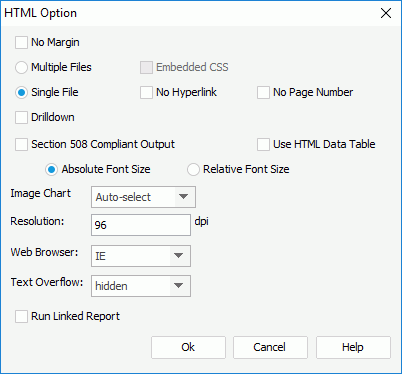
You see the following options in the dialog box:
No Margin
Select to remove the margins that you set when designing the report in the HTML output.
Multiple Files
Select to generate the report result to multiple HTML files. Logi Report Engine designates a serial number for each HTML page at runtime. For example, if you named a 3-page report as "sales", Logi Report Engine creates three files called sales_1.html, sales_2.html, and sales_3.html.
- Embedded CSS
Select to embed the cascading style sheet (CSS) in the HTML output; otherwise, Logi Report Engine generates the .css file individually at runtime.
Single File
Select to generate the report result to a single HTML file.
- No Hyperlink
Select if you do not want to include the hyperlinks for navigating previous and Next Topics on the navigation bar of the HTML output. - No Page Number
Select if you do not want to include the page number information that shows the current page number and total page number on the navigation bar of the HTML output.
Drilldown
Select if you want to generate the drilldown files for the HTML output, which enable the report users to drill down on the summaries in grouped banded objects.
Section 508 Compliant Output
Select to export the accessibility attributes that you define for the report elements in the Report Inspector to HTML which is Section 508 compliant at runtime. For more information, see Exporting Reports to Accessible HTML and PDF.
When you select Section 508 Compliant Output, Designer automatically selects the Use HTML Data Table and Relative Font Size options and disables them. The HTML report output is then Section 508 compliant including HTML data table, accessible attributes, and relative font feature.
Use HTML Data Table
Select to generate the table and crosstab components as table objects in the HTML output.
Absolute Font Size
Select to generate the report result using an absolute font size, which means the font size is fixed and cannot be adjusted according to the font size settings in the web browser.
Relative Font Size
Select to generate the report result using a relative font size, which means the font size can be adjusted according to the font size settings in the web browser.
Image Chart
Select the image format using which to convert charts in the report: Auto Select, GIF, JPG (JPEG), or PNG.
If you select "Auto Select", it is up to Logi Report Engine to detect the image format to JPG or GIF automatically at runtime: if the image colors are less than 256 colors, Logi Report Engine applies GIF; otherwise, it is JPG.
Resolution
Specify the resolution of the HTML output to zoom in/out, in DPI. Designer obtains the default value from your operation system, which is the resolution of your monitor, for example, 72 DPI on Unix or 96 on Windows. You can set higher/lower value to zoom in/out at runtime.
Web Browser
Select the web browser for which the HTML output adapts.
Text Overflow
Specify whether the text overflow is visible or hidden.
Run Linked Report
Select to generate the reports that you link with the report (not including the detail reports) in the HTML output.
OK
Select to apply all changes and close the dialog box.
Cancel
Select to close the dialog box without saving any changes.
Help
Select to view information about the dialog box.
 Previous Topic
Previous Topic