Choose Page Report Dialog Box
You can use the Choose Page Report dialog box to manage the page reports in the current catalog by adding them into folders. This topic describes the options in the dialog box.
Designer displays the Choose Page Report dialog box when you select a folder and select Add Page Reports on the toolbar in the Page Report Manager.
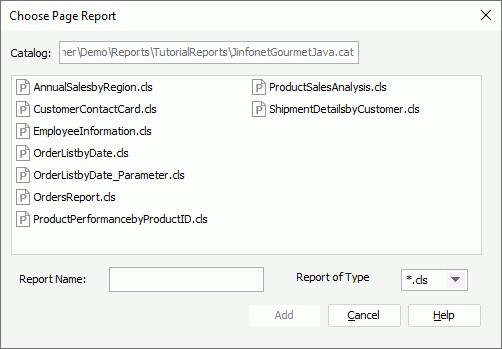
You see the following options in the dialog box:
Catalog
The option shows the path and name of the current catalog.
Reports box
The box lists the page reports of the selected type in the current catalog. Select the reports you want to add.
- To select consecutive reports, select the first report, press and hold down SHIFT, and then select the last report.
- To select reports that are not consecutive, press and hold down CTRL, and then select each report.
Report Name
The option shows the name of the last selected report.
Report of Type
You can save a page report as four types of files: cls (report binary file), rpt (report source file), cls.xml (XML format report), and clx (self contained report). The drop-down list contains these four types. Select the type of the page reports that you want to add.
Add
Select to add the specified page reports to the folder.
Cancel
Select to close the dialog box without saving any changes.
Help
Select to view information about the dialog box.
 Previous Topic
Previous Topic