Barcode Expert Dialog Box
You can use the Barcode Expert dialog box to create and edit a barcode object and then insert it in a report. This topic describes the options in the dialog box.
Designer displays the Barcode Export dialog box when you select Insert > Barcode.
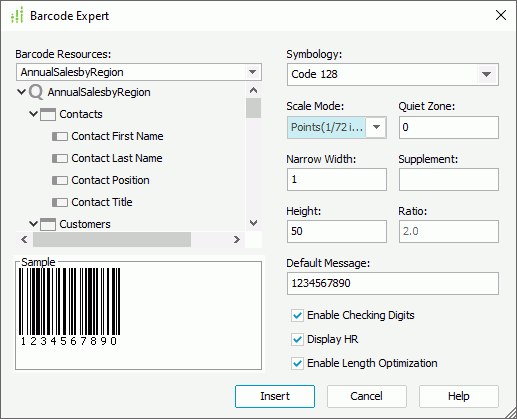
You see the following options in the dialog box:
Barcode Resources
The drop-down list contains the data resources that you can use for the barcode. The data source of a barcode can be database fields, formulas, summaries, or parameters.
Symbology
The drop-down list contains the barcode types that you can create in Designer. You can select from the following: UPC-A, UPC-E, EAN-13, EAN-8, Code39, Code128, and Codabar.
Scale Mode
Select the unit for values of Quiet Zone, Narrow Width, Supplement, Height, and Ratio. You can select from the following: Mils (0.001 inch), Metric (0.01 millimeter), and Points (1/72 inch).
Quiet Zone
Specify the space around the barcode where there are no dark marks. Most symbologies require a quiet zone which precedes the following barcode.
Narrow Width
Specify the barcode bar width.
Supplement
Specify the supplement. Some barcode types, such as CODE39, CODE128, and Codabar, do not have supplements.
Height
Specify the height of the barcode.
Ratio
Specify the width ratio of the thick bar to the thin bar in the CODE39/ Codabar barcode. The ratio box can have only 2 effective values, 2.0 and 3.0. Designer regards any ratio values that are not equal to 2.0 or 3.0 as 2.0. Enabled only for CODE39 and Codabar.
Default Message
Specify the default value for the barcode, which will be used for the barcode in design mode.
Enable Checking Digits
Select to enable the checking digits.
Display HR
Designer enables this option only for CODE39, CODE128, and Codabar. Select it if you want to display the barcode numbers together with the barcode.
Enable Length Optimization
Designer enables this option only for Code 128. Select it if you want to enable optimizing the length of the barcode in the report result.
Insert
Select to accept the settings and insert the barcode into your report.
Cancel
Select to close the dialog box without saving any changes.
Help
Select to view information about the dialog box.
 Previous Topic
Previous Topic