Select Folder Dialog
The Select Folder dialog helps you to specify the folder on the server where you want the resources to be published or from which resources will be downloaded. It appears when you select the Browse button next to the Publish Resource To text box in the Publish to Logi JReport Server dialog or the Browse button next to the Download Resource From text box in the Download from Logi JReport Server dialog.
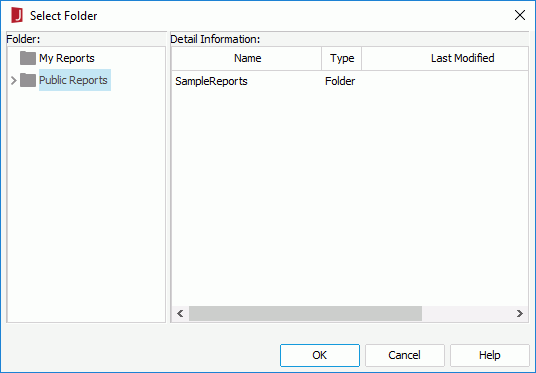
The following are details about options in the dialog:
Folder
Lists folders on Logi JReport Server in a tree structure.
Detail Information
Shows the detailed information of sub folders in the selected folder.
- Name
Displays the names of sub folders. - Type
Displays the file type. - Last Modified
Displays the last modified time of the sub folders. - Description
Other necessary descriptions of the sub folders.
New Folder
Creates a new folder in the selected folder. You can rename the folder by double-clicking the folder in the folder tree.
This button is available only when the dialog is opened by selecting the Browse button next to the Publish Resource To text box in the Publish to Logi JReport Server dialog.
OK
Saves the information and closes the dialog.
Cancel
Closes the dialog, leaving any changes unsaved.
Help
Displays the help document about this feature.
 Previous Topic
Previous Topic