Edit User Defined Data Source Dialog
The Edit User Defined Data Source dialog helps you to edit a UDS that you have added to a catalog. It appears when you right-click a user data source and select Edit User Defined Data Source from the shortcut menu in the Catalog Manager.
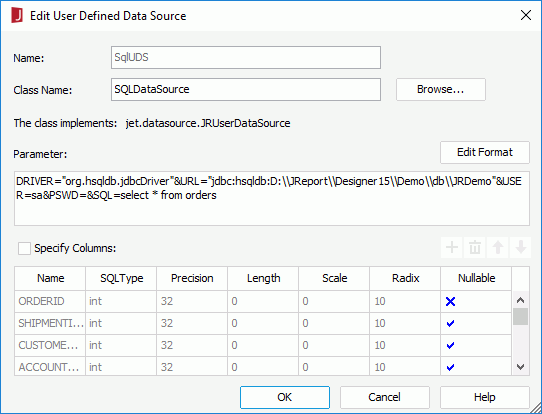
The following are details about options in the dialog:
Name
Specifies the name of the UDS. The name cannot be the same as any of the existing procedures, SQL files, HDSs, business views or queries. It also cannot be empty.
Class Name
Specifies the full name (including package name) of the class represented by the UDS. The jar file containing the class should be appended to the ADDCLASSPATH variable in the setenv.bat/setenv.sh file in the <install_root>/bin folder in both Logi JReport Designer and Logi JReport Server.
The class implements
After filling in the Class Name field, the class name of the interface that the class implements will be displayed here.
Parameter
Specifies the parameter string for the UDS. The parameter string must match the format defined in the UDS class. You can use parameters predefined in a Logi JReport catalog in the parameter string, and the format used in the string is "@" + parameter name. For example, if the parameter string of a UDS is SQL=select * from employee, and you want to use the parameter sql in a catalog to replace the part after "=" in the string, then the parameter string of the UDS will be SQL=@sql.
Edit Format
Opens the Edit Parameter Format dialog to edit the parameter format:
- Name
Displays names of parameters used in the user data source. - Format
Specifies formats for parameters as required. - OK
Accepts changes and closes the dialog. - Cancel
Does not retain changes and closes the dialog.
Specify Columns
Specifies the column definitions. If you don't specify the column definitions, Logi JReport will retrieve them from result set.
- Name
Specifies the name of a column. The name of the column should have the same validation with a common table column. The default names for column definitions are ‘column1', ‘column2', and so on. - SQLType
Specifies the data type of the column. The following types are supported:- String
The corresponding JDBC type is VARCHAR or LONGVARCHAR. - java.math.BigDecimal
The corresponding JDBC type is NUMERIC. - boolean
The corresponding JDBC type is BIT. - byte
The corresponding JDBC type is TINYINT. - short
The corresponding JDBC type is SMALLINT. - int
The corresponding JDBC type is INTEGER. - long
The corresponding JDBC type is BIGINT. - float
The corresponding JDBC type is REAL. - double
The corresponding JDBC type is DOUBLE. - java.io.InputStream
The corresponding JDBC type is VARBINARY or LONGVARBINARY. - java.sql.Date
The corresponding JDBC type is DATE. - java.sql.Time
The corresponding JDBC type is TIME. - java.sql.Timestamp
The corresponding JDBC type is TIMESTAMP.
- String
- Precision, Length, Scale, Radix
The default value for each SQL type will be displayed. Select the cell to modify the value if necessary. - Nullable
Specifies whether the value of the column can be null. X stands for NoNulls, √ stands for Nullable and ? stands for Nullable Unknown.

Adds a default row in the column definitions. If there is no row selected, an empty row will be added to the last line.

Removes the selected row. .

Moves the selected column one step up.

Moves the selected column one step down.
OK
Adds the UDS into a Logi JReport catalog.
Cancel
Does not retain any changes and closes this dialog.
Help
Displays the help document about this feature.
 Previous Topic
Previous Topic