Edit Node Style Dialog
The Edit Node Style dialog helps you to edit the node style for the selected condition. It appears when you select the button  in the Node tab of the Format Line dialog when Use Single Color with Condition is selected.
in the Node tab of the Format Line dialog when Use Single Color with Condition is selected.
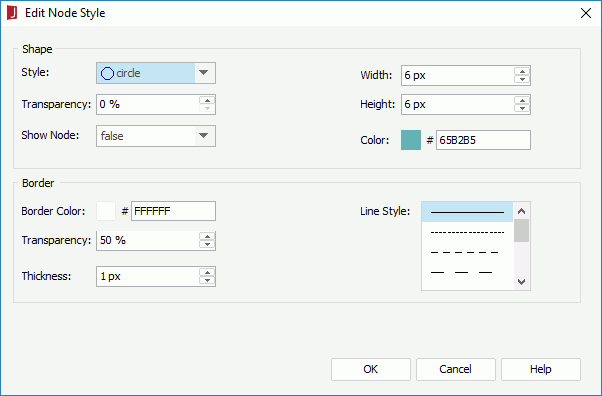
The following are details about options in the dialog:
Shape
Specifies shape properties of the nodes the values of which meet the condition.
- Style
Specifies the style of the nodes. - Transparency
Specifies the transparency of the color schema for the nodes. - Show Node
Specifies whether to show nodes. Only when it is set to true, the node related properties for the line chart can take effect. - Width
Specifies the width of the nodes, in pixels. - Height
Specifies the height of the nodes, in pixels. - Color
Specifies the color of the nodes. To edit the color, select the color indicator and select a color from the color palette or input the hexadecimal value (for example, 0xff0000) of a color directly in the text box.
Border
Specifies the border properties of the nodes the values of which meet the condition. Available when the node is not of the plus, multiplication, star1 or star2 style.
- Border Color
Specifies the color for the border of the nodes. - Transparency
Specifies the transparency for the border of the nodes. - Thickness
Specifies the thickness for the border of the nodes, in pixels. - Line Style
Specifies the line style for the border of the nodes.
OK
Applies the settings and closes the dialog.
Cancel
Cancels the operation and closes the dialog.
Help
Displays the help document about this feature.
 Previous Topic
Previous Topic