Parameter Control Properties
This topic describes how you can use the Parameter Control Properties dialog box to update the properties of a parameter control. Server displays the dialog box when you right-click a parameter control and select Properties from the shortcut menu.
This topic contains the following sections:
You see these elements on all the tabs:
OK
Select OK to apply any changes you made here.
Cancel
Select Cancel to close the dialog box without saving any changes.

Select to view information about the Parameter Control Properties dialog box.

Select to close the dialog box without saving any changes.
General Tab Properties
This tab shows some general information of the parameter control.
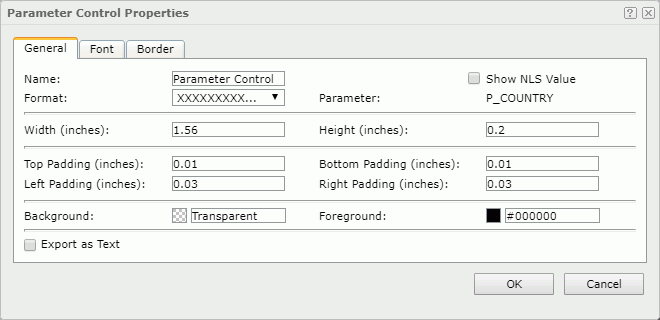
Name
Specifies the name of the parameter control.
Show NLS Value
Select this option to show the translated name for the display name of the object in the Name text box if you have enabled the NLS feature and translated it.
If you select this option, it takes effect only when you have not modified the display name of the object.
Parameter
Displays the name of the parameter.
Format
Specifies the display format of the parameter value.
Width
Specifies the width of the parameter control.
Height
Specifies the height of the parameter control.
Top Padding
Specifies the space between the text of the parameter control and its top border.
Bottom Padding
Specifies the space between the text of the parameter control and its bottom border.
Left Padding
Specifies the space between the text of the parameter control and its left border.
Right Padding
Specifies the space between the text of the parameter control and its right border.
Background
Specifies the background color of the parameter control.
To change the color, select the color indicator to select a color from the color palette. You can select More Colors in the color palette to access the Color Picker dialog box in which you can select a color within a wider range. You can also type a color string in the format #RRGGBB directly in the text box. If you want to make the background transparent, type Transparent in the text box.
Foreground
Specifies the foreground color of the parameter control.
To change the color, select the color indicator to select a color from the color palette. You can select More Colors in the color palette to access the Color Picker dialog box in which you can select a color within a wider range. You can also type a color string in the format #RRGGBB directly in the text box.
Export as Text
Specifies whether to export the parameter control as text. If you do not enable this option, Logi Report will export the parameter control as an image.When you enable this option, depending on the properties of the parameter bound in the parameter control, Logi Report will export the parameter control as follows:
- Logi Report will export the selected values or text of the parameter as text while it will not export the icon or button for specifying the parameter value.
- If the parameter in the parameter control is of Boolean type, Logi Report displays it as a check box in the parameter control. Then when you select the check box, Logi Report will export it as
 , or as
, or as  if you do not select the check box.
if you do not select the check box.
Font Tab Properties
This tab shows the font-related information of the text in the parameter control.
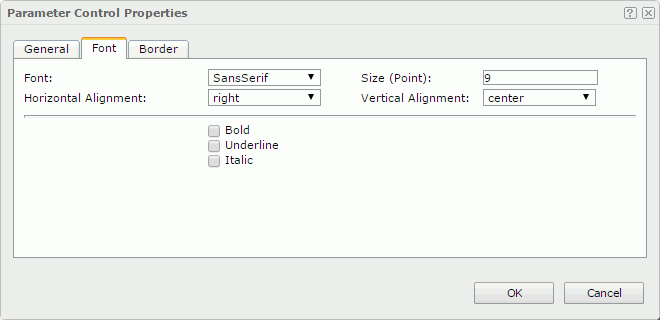
Font
Specifies the font face of the text.
Size
Specifies the font size of the text.
Horizontal Alignment
Specifies the horizontal alignment mode of the text.
Vertical Alignment
Specifies the vertical alignment mode of the text.
Bold
Specifies whether to make the text bold or not.
Underline
Specifies whether the text will be underlined or not.
Italic
Specifies whether to make the text italic or not.
Border Tab Properties
This tab shows information about borders of the parameter control.

Color
Specifies the border color.
Width
Specifies the border width.
Top Line
Specifies the style of the top border line.
Bottom Line
Specifies the style of the bottom border line.
Left Line
Specifies the style of the left border line.
Right Line
Specifies the style of the right border line.
 Previous Topic
Previous Topic