Select Values Dialog Box Properties
Use the Select Values dialog box to specify one or more values to apply a filter criterion. This topic describes how to select filter values.
JDashboard displays the dialog box when you right-click on any value of a table detail field and select Filter > Select Values from the shortcut menu.
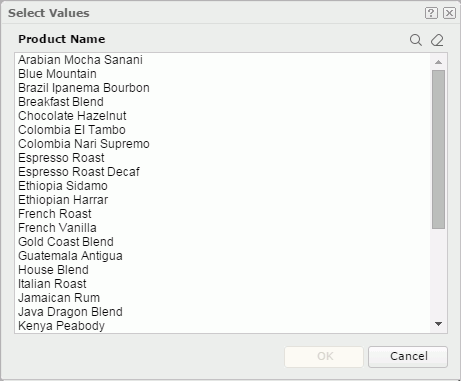
Available values
Select the values to filter data with.
When there are more than 300 values, Logi Report uses Big Data Loading logic. In this case, the Shift Key for multiple selection does not work.

Select to open the search bar to search for values.

- Text box
Type the text you want to search for in the text box and Logi Report lists the values that contain the matched text. - X
Select to close the search bar. 
Select to see more search options.- Highlight All
Select Highlight All to highlight all matched text. - Match Case
Select Match Case to search for text that meets the case of the typed text. - Match Whole Word
Select Match Whole Word to search for text that looks the same as the typed text. - Advanced
Select Advanced to display the search bar in the advanced mode. You can customize the value range with the advanced options.The advanced options on the search bar vary with field types:
- For fields of String type

There are two search conditions. Select one and specify characters in the text box, then select OK to start searching. To clear the characters you enter, select X in the text box. Select Cancel to close the search bar.
- Start with
First characters among the values. - End with
Last characters among the values.
- Start with
- For fields of Numeric type

There are five operators for composing the search condition. Select one from the operator drop-down list and type value in the text box to compose the condition, then select OK to start searching. To clear the value you enter, select X in the text box. Select Cancel to close the search bar.
- >
Greater than - >=
Greater than or equal to - <
Less than - <=
Less than or equal to - between
The data values are between a range of values indicated by a start value and an end value. If you select between, the second input value should not be smaller than the first input value, otherwise the search result will be null.
- >
- For fields of Date/Time type

There are five operators for composing the search condition. Select an operator from the operator drop-down list and select the Calendar icon
 to select a value from the calendar to compose the condition, then select OK to start searching. Select Cancel to close the search bar.
to select a value from the calendar to compose the condition, then select OK to start searching. Select Cancel to close the search bar.
- For fields of String type
- Highlight All

Select this button to go to the previous matched text if you did not clear Highlight All.
Select this button to go to the next matched text if you did not clear Highlight All.
 Clear
Clear
Select to cancel the selection of values.
OK
Select OK to filter the field with the values you specified here.
Cancel
Select Cancel to close the dialog box without filtering the field.

Select to view information about the Select Values dialog box.

Select to close the dialog box without filtering the field.
 Previous Topic
Previous Topic