Send Sync Dialog Box Properties
Use the Send Sync dialog box to customize the synchronization message to send out when selecting the object. This topic describes how to send synchronization message.
JDashboard displays the dialog box when you right-click an object in a data component of a dashboard and select Send Sync > Customize from the shortcut menu.
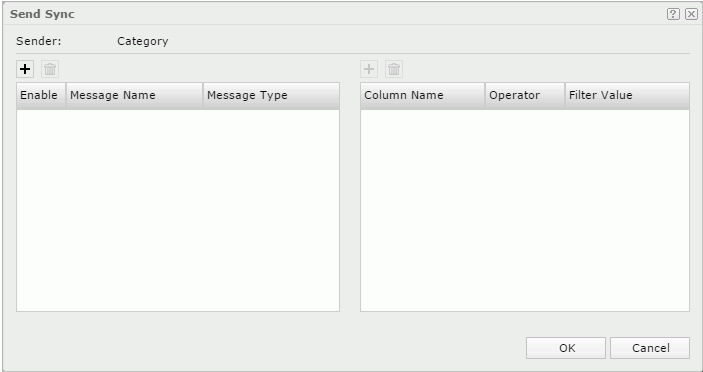
Sender
Name of the trigger object from which to send out the synchronization message.

Select to add a new message line.

Select to remove the selected message line.
Enable
Clear the check box to disable a message.

It indicates that the message is predefined in Logi Report Designer.
Message Name
Type the name of a message.
Message Type
Select the type of the message to send out.
- Filter
Select Filter to send out the built-in Filter message, which will ask the data component who receives the message to filter itself according to the filter condition defined in the message.- Column Name
Select the field on which to filter the records. To make the condition dynamic, select the values under the Dynamic Key node. - Operator
Select the operator to compose the condition. - Filter Value
Select the value of the field. To make the condition dynamic, select the values under the Dynamic Key node.
- Column Name
- Sort
Select Sort to send out the built-in Sort message, which will ask the data component who receives the message to sort itself according to the sort condition defined in the message.- Sort On
Select the field on which to sort the records. To make the condition dynamic, select the values under the Dynamic Key node. - Sort Order
Select the Ascending or Descending order to sort the field.
- Sort On
- Parameter
Select Parameter to send out the built-in Parameter message, which will ask the library component which the data component that receives the message is in to re-run itself using the parameter value defined in the message.- Parameter Name
Select the name of the parameter. To make the condition dynamic, select the values under the Dynamic Key node. - Parameter Value
Select the value of the parameter. To make the condition dynamic, select the values under the Dynamic Key node.
- Parameter Name
- On-screen Filter
Select On-screen Filter to send out the built-in On-screen Filter message, which will ask the data component who receives the message to filter itself according to the filter condition defined in the message.- Column Name
Select the field on which to filter the records. To make the condition dynamic, select the values under the Dynamic Key node. - Filter Value
Select the value of the field. To make the condition dynamic, select the values under the Dynamic Key node.
- Column Name
- User Defined
Specifies to send out a user defined message.
Select to add a message key-value line.
Select to remove the selected message key-value line.- Key Name
Select the key of the message. - Value
Select the value of the key.
OK
Select OK to send the message.
Cancel
Select Cancel to close the dialog box without sending the message.

Select to view information about the Send Sync dialog box.

Select to close the dialog box without sending the message.
 Previous Topic
Previous Topic