Page Setup Dialog Box Properties
Use the Page Setup dialog box to specify the page properties of the printed or exported result file. This topic describes how to update page properties for print or export.
This topic contains the following sections:
Page Setup Dialog Box Properties for Print
When you open the Page Setup dialog box by selecting the More Settings link in the Print dialog box, you can specify the page properties of the printed result file.
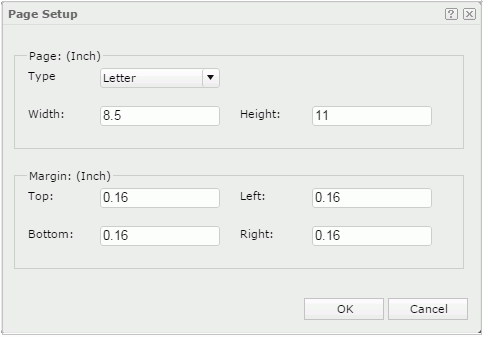
Page
Page type and size.
- Type
Select the page type from the drop-down list. Select Custom Size if you want to define the page width and height by yourself. - Width
Type the width of the page, in inches. - Height
Type the height of the page, in inches.
Margin
Page margin.
- Top
Type the distance of the layout area to the top edge of the page, in inches. - Left
Type the distance of the layout area to the left edge of the page, in inches. - Bottom
Type the distance of the layout area to the bottom edge of the page, in inches. - Right
Type the distance of the layout area to the right edge of the page, in inches.
OK
Select OK to apply any changes you made here.
Cancel
Select Cancel to close the dialog box without saving any changes.

Select to view information about the Page Setup dialog box.

Select to close the dialog box without saving any changes.
Page Setup Dialog Box Properties for Export
When you open the Page Setup dialog box by selecting the Page Setup button  in the Export dialog box, you can specify the page properties of the exported result file and the dialog contains two tabs: General and Export.
in the Export dialog box, you can specify the page properties of the exported result file and the dialog contains two tabs: General and Export.
You see these elements on both tabs:
OK
Select OK to apply any changes you made here.
Cancel
Select Cancel to close the dialog box without saving any changes.

Select to view information about the Page Setup dialog box.

Select to close the dialog box without saving any changes.
General Tab Properties
Use the General tab to update the general page properties of the exported result file.
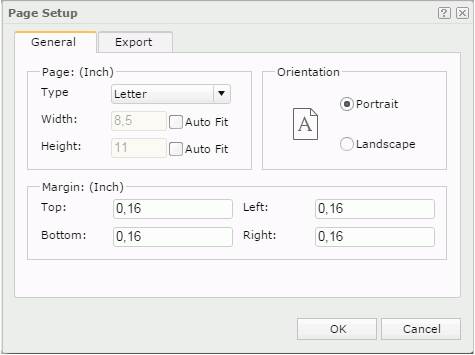
Page
- Type
Select the page type from the drop-down list. Select Custom Size if you want to define the page width and height by yourself. - Width
Type the page width, in inches.- Auto Fit
Select Auto Fit to dynamically calculate the page width according to the width of the content within the page. The option only works in system layout when you are going to export multiple library components.
- Auto Fit
- Height
Type the page height, in inches.- Auto Fit
Select Auto Fit to dynamically calculate the page height according to the height of the content within the page. The option only works in system layout when you are going to export multiple library components.
- Auto Fit
Orientation
Paper orientation.
- Portrait
Select Portrait to position the page vertically. - Landscape
Select Landscape to position the page horizontally.
Margin
Page margin.
- Top
Type the distance of the layout area to the top edge of the page, in inches. - Left
Type the distance of the layout area to the left edge of the page, in inches. - Bottom
Type the distance of the layout area to the bottom edge of the page, in inches. - Right
Type the distance of the layout area to the right edge of the page, in inches.
Export Tab Properties
Use the Export tab to update the page properties of different export format.
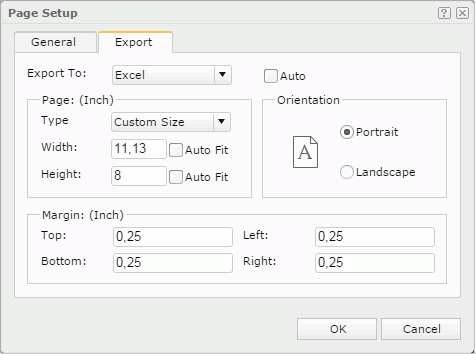
Export to
Select the export format to customize the page properties of its exported result file.
Auto
Select Auto if you want to use the page properties in the General tab of the dialog box. Clear the option to customize the page properties for each export format.
Page
Orientation
Select the paper orientation for the exported result file: Portrait (vertically) or Landscape (horizontally).
Margin
Page margin.
- Top
Type the distance of the layout area to the top edge of the page, in inches. - Left
Type the distance of the layout area to the left edge of the page, in inches. - Bottom
Type the distance of the layout area to the bottom edge of the page, in inches. - Right
Type the distance of the layout area to the right edge of the page, in inches.
 Previous Topic
Previous Topic