Report Body Properties
The Report Body Properties dialog box is used to specify the properties of the report body. It appears when you select Menu > Edit > Report Body Properties.
There are the following tabs in this dialog box: General and Border.
OK
Applies the settings and closes this dialog box.
Cancel
Cancels the settings and closes this dialog box.

Displays the help document about this feature.

Ignores the setting and closes this dialog box.
General
This tab shows some general information of the report body.
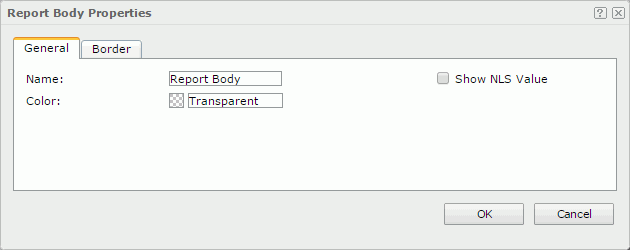
Name
Specifies the display name of the report body.
Show NLS Value
Select this option to show the translated name for the display name of the object in the Name text box if you have enabled the NLS feature and translated it.
If selected, this option takes effect only when the display name of the object is not modified.
Color
Specifies the color of the report body.
To change the color, select the color indicator to select a color from the color palette. You can select More Colors in the color palette to access the Color Picker dialog box in which you can select a color within a wider range, or select More Fill Effects to access the Fill Effects dialog box to specify a gradient or an image as the fill effect of the report body. You can also type a color string in the format #RRGGBB directly in the text box. If you want to make the background transparent, type Transparent in the text box.
Border
This tab shows information about borders of the report body.
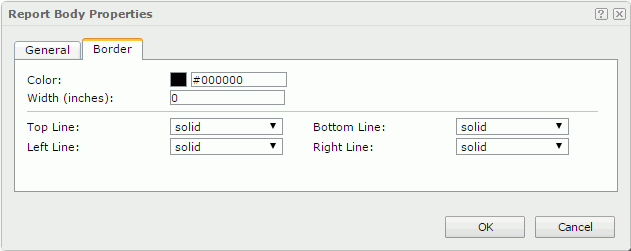
Color
Specifies the color of the borders.
Width
Specifies the width of the border.
Top Line
Specifies the line style of the top border of the report body. Choose a style from the drop-down list.
Bottom Line
Specifies the line style of the bottom border of the report body. Choose a style from the drop-down list.
Left Line
Specifies the line style of the left border of the report body. Choose a style from the drop-down list.
Right Line
Specifies the line style of the right border of the report body. Choose a style from the drop-down list.
 Previous Topic
Previous Topic