RealMedia Properties
The RealMedia Properties dialog box is used to specify the properties of a RealMedia object. It appears when you right-click a RealMedia object and select Properties from the shortcut menu.
There are the following tabs in this dialog box: General and Controls.
OK
Applies the settings and closes this dialog box.
Cancel
Cancels the settings and closes this dialog box.

Displays the help document about this feature.

Ignores the setting and closes this dialog box.
General
This tab shows some general information of the RealMedia.
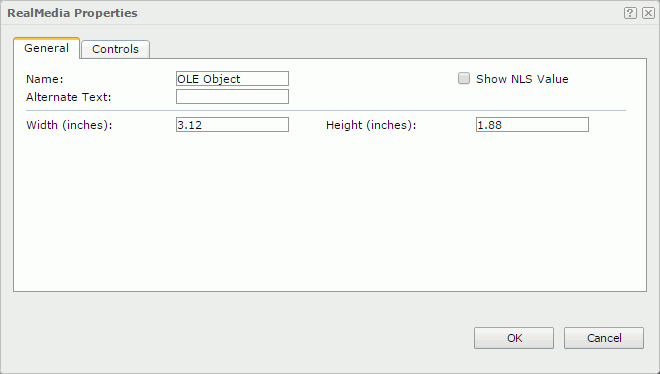
Name
Specifies the display name of the RealMedia.
Show NLS Value
Select this option to show the translated name for the display name of the object in the Name text box if you have enabled the NLS feature and translated it.
If selected, this option takes effect only when the display name of the object is not modified.
Alternate Text
Specifies the alternate text which will be shown if the RealMedia cannot be displayed.
Width
Specifies the width of the RealMedia.
Height
Specifies the height of the RealMedia.
Controls
This tab specifies the RealPlayer controls you want to display. The controls will be reproduced in the container as they appear in RealPlayer.
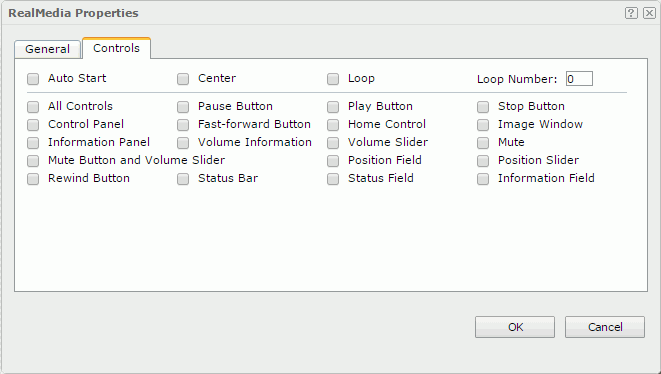
Auto Start
Specifies whether to start the media file automatically when the report is opened.
Center
Specifies whether to place the presentation in the center of the image window and display it in its original size (the size is determined by the Width and Height properties).
Loop
Specifies whether to play the media file repeatedly.
Loop Number
Specifies the number of the times the media file will loop during playback.
Note: If you have selected the Loop option and specified the Loop Number at the same time, the media file will be played back according to the specified number, which means the Loop option will be ignored even though the loop number is set to zero.
All Controls
Specifies whether to show all controls.
Pause Button
Specifies whether to show the Pause Button.
Play Button
Specifies whether to show the Play Button.
Stop Button
Specifies whether to show the Stop Button.
Control Panel
Specifies whether to show the Control Panel, which contains the following playback controls: Play Button, Pause Button, Stop Button, Fast-forward Button, Rewind Button, Position Slider and Home Button.
Fast-forward Button
Specifies whether to show the Fast-forward Button.
Home Control
Specifies whether to show the Home Button, which is connected to the www.real.com website.
Image Window
Specifies whether to show the Image Window, which is used for displaying presentations.
Information Panel
Specifies whether to show the Information Panel that displays the title, author, and copyright for the currently playing clip.
Volume Information
Specifies whether to show the Information/Volume Bar, which consists of the Information Panel and the Mute/Volume Bar.
Mute Button and Volume Slider
Specifies whether to show the Mute Button and Volume Slider. If selected, the Volume Slider and Mute check boxes will be selected correspondingly. Otherwise, you can select Volume Slider or Mute respectively.
Position Field
Specifies whether to show the Position Field, which shows the position of the current clip that identifies the clip's current place within the presentation timeline and the total clip length.
Position Slider
Specifies whether to show the Position Slider, which shows the currently playing position within the clip.
Rewind Button
Specifies whether to show the Rewind Button.
Status Bar
Specifies whether to show the Status Bar, which consists of a text message area, the network congestion LED, and the current clip position indicator.
Status Field
Specifies whether to show the Status Field, which consists only of a text message area.
Information Field
Specifies whether to show the Information Field, which displays the title, author, and copyright for the currently playing clip or portion of a multi-clip.
 Previous Topic
Previous Topic