Insert Image
The Insert Image dialog box is used to insert an image into the dashboard header or into the HTML component. It appears when you drag Image from Toolbox in the Resources panel to the dashboard header, or select the Insert Image button  in the Insert HTML dialog box or Edit HTML dialog box.
in the Insert HTML dialog box or Edit HTML dialog box.
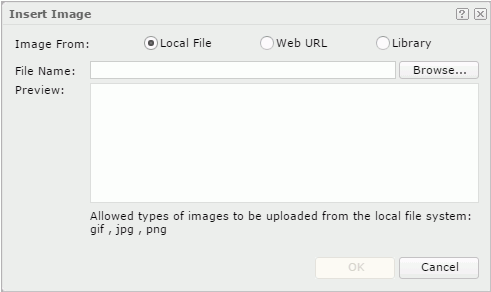
Image From
Specifies the source of the image file.
- Local File
Specifies to use an image from the local file system.- File Name
Specifies the path and name of the image file. You can select the Browse button to locate the image file.
- File Name
- Web URL
Specifies to use an image via URL.- File URL
Specifies the URL of the image file.
Note: If your Logi Report Server is in an intranet which requires a proxy, to successfully access the image via URL, you need to add the parameters
-Dhttp.proxyHost=XXX -Dhttp.proxyPort=XXto the server's startup file JRServer.bat, which is located in<install_root>\bin. - File URL
- Library
Specifies to use an existing image.- My Pictures
The My Pictures folder is a virtual location where Logi Report Server stores the images that have once been inserted into JDashboard. Select the one you want to use.
- My Pictures
Preview
Displays a preview of the selected image.
OK
Closes this dialog box and inserts the selected image in the dashboard header.
Cancel
Cancels the insertion and closes this dialog box.

Displays the help document about this feature.

Ignores the setting and closes this dialog box.
 Previous Topic
Previous Topic