Crosstab Properties
This topic describes how you can use the Crosstab Properties dialog box to update the properties of a crosstab. Server displays the dialog box when you right-click a crosstab and select Properties from the shortcut menu.
This topic contains the following sections:
You see these elements on all the tabs:
OK
Select OK to apply any changes you made here.
Cancel
Select Cancel to close the dialog box without saving any changes.

Select to view information about the Crosstab Properties dialog box.

Select to close the dialog box without saving any changes.
General Tab Properties
This tab shows some general information of the crosstab.
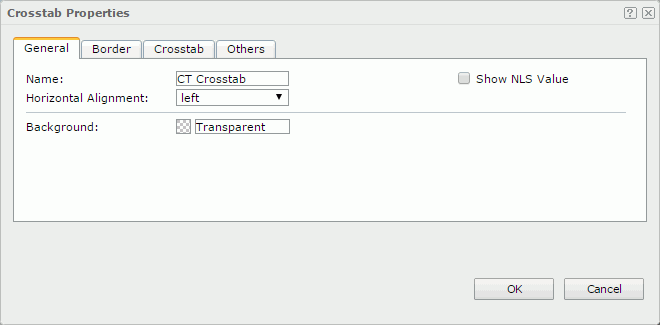
Name
Specifies the display name of the crosstab.
Show NLS Value
Select this option to show the translated name for the display name of the object in the Name text box if you have enabled the NLS feature and translated it.
If you select this option, it takes effect only when you have not modified the display name of the object.
Horizontal Alignment
Specifies the horizontal justification of the crosstab. Choose an option from the drop-down list.
- Left: Aligns the crosstab on the left of the tabular cell.
- Right: Aligns the crosstab on the right of the tabular cell.
- Center: Aligns the crosstab in the center of the tabular cell.
Background
Specifies the background color of the crosstab.
To change the color, select the color indicator to select a color from the color palette. You can select More Colors in the color palette to access the Color Picker dialog box in which you can select a color within a wider range. You can also type a color string in the format #RRGGBB directly in the text box. If you want to make the background transparent, type Transparent in the text box.
Border Tab Properties
This tab shows information about borders of the crosstab.
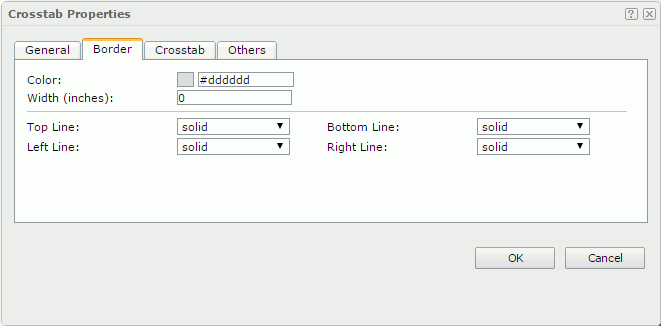
Color
Specifies the color of the borders.
Width
Specifies the width of the borders.
Top Line
Specifies the line style of the top border. Choose a style from the drop-down list.
Bottom Line
Specifies the line style of the bottom border. Choose a style from the drop-down list.
Left Line
Specifies the line style of the left border. Choose a style from the drop-down list.
Right Line
Specifies the line style of the right border. Choose a style from the drop-down list.
Crosstab Tab Properties
This tab shows the layout-related information of the crosstab.
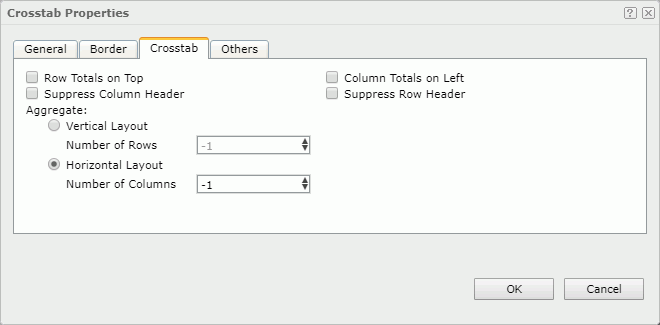
Row Totals on Top
Specifies whether to display the Total row in the first row of the crosstab.
Column Totals on Left
Specifies whether to display the Total column in the first column in the crosstab.
Suppress Column Header
Specifies whether to suppress the column headers.
Suppress Row Header
Specifies whether to suppress the row headers.
Aggregate
Specifies the layout of the aggregate fields.
- Vertical Layout
Select this option to arrange the aggregate fields vertically.- Number of Rows
Specifies the number of rows to hold the aggregate fields in the crosstab. By default, it is -1 which means that each aggregate field is placed in a row so that the aggregate fields are positioned in one column vertically. A number equal to or larger than the number of aggregate fields in the crosstab are treated as -1. If you set the number of rows (3 for example) less than the number of aggregate fields (6 for example), there will be 3 rows to hold the 6 fields with each row containing 2 fields.
- Number of Rows
- Horizontal Layout
Select this option to arrange the aggregate fields horizontally. When you have multiple aggregate fields in the crosstab, using horizontal layout can make the report more readable.- Number of Columns
Specifies the number of columns to hold the aggregate fields in the crosstab. By default, it is -1 which means that each aggregate field is placed in a column so that the aggregate fields are positioned in one row horizontally. A number equal to or larger than the number of aggregate fields in the crosstab are treated as -1. If you set the number of columns (3 for example) less than the number of aggregate fields (6 for example), there will be 3 columns to hold the 6 fields with each column containing 2 fields.
- Number of Columns
Others Tab Properties
You can use this tab to view and configure some miscellaneous settings.
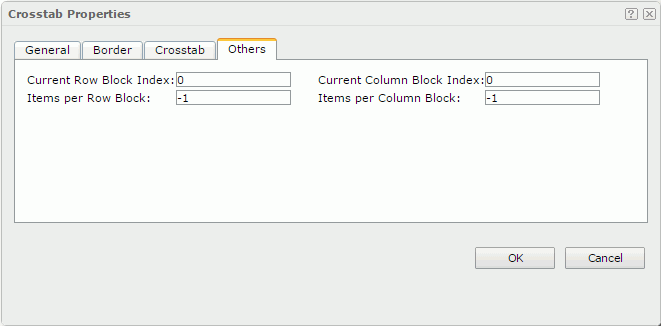
Current Row Block Index
Specifies the vertical index of the data block that will be displayed. 0 means the first block index, and 1 the second, and so on.
Current Column Block Index
Specifies the horizontal index of the data block that will be displayed. 0 means the first block index, and 1 the second, and so on.
Items per Row Block
Specifies the number of rows of records in each data block.
Items per Column Block
Specifies the number of columns of records in each data block.
The four properties work together to control the data of the crosstab to be displayed in continuous page mode: Current Row Block Index, Current Column Block Index, Items per Row Block, and Items per Column Block.
 Previous Topic
Previous Topic