Parameter Control Properties
The Parameter Control Properties dialog box is used to edit the properties of a parameter control. It appears when you right-click a parameter control and select Properties from the shortcut menu.
There are the following tabs in this dialog box: General, Font and Border.
OK
Applies the settings and closes this dialog box.
Cancel
Cancels the settings and closes this dialog box.

Displays the help document about this feature.

Ignores the setting and closes this dialog box.
General
This tab shows some general information of the parameter control.
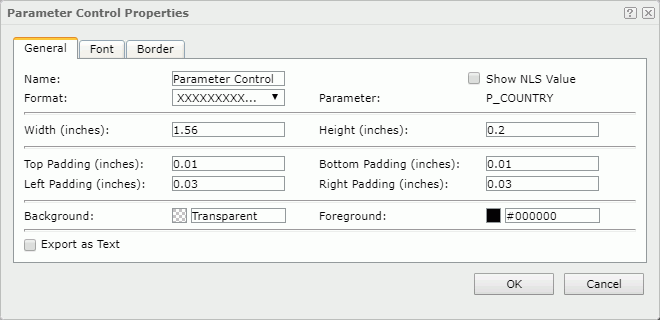
Name
Specifies the name of the parameter control.
Show NLS Value
Select this option to show the translated name for the display name of the object in the Name text box if you have enabled the NLS feature and translated it.
If selected, this option takes effect only when the display name of the object is not modified.
Parameter
Displays the name of the parameter.
Format
Specifies the display format of the parameter value.
Width
Specifies the width of the parameter control.
Height
Specifies the height of the parameter control.
Top Padding
Specifies the space between the text of the parameter control and its top border.
Bottom Padding
Specifies the space between the text of the parameter control and its bottom border.
Left Padding
Specifies the space between the text of the parameter control and its left border.
Right Padding
Specifies the space between the text of the parameter control and its right border.
Background
Specifies the background color of the parameter control.
To change the color, select the color indicator to select a color from the color palette. You can select More Colors in the color palette to access the Color Picker dialog box in which you can select a color within a wider range. You can also type a color string in the format #RRGGBB directly in the text box. If you want to make the background transparent, type Transparent in the text box.
Foreground
Specifies the foreground color of the parameter control.
To change the color, select the color indicator to select a color from the color palette. You can select More Colors in the color palette to access the Color Picker dialog box in which you can select a color within a wider range. You can also type a color string in the format #RRGGBB directly in the text box.
Export as Text
Specifies whether to export the parameter control as text. If this option is unselected, the parameter control will be exported as an image.
When Export as Text is selected, depending on the properties of the parameter bound in the parameter control, Logi Report will export the parameter control as follows:
- The selected values or text of the parameter will be exported as text while the icon or button for specifying the parameter value not exported.
- If the parameter in the parameter control is of Boolean type, Report Server displays it as a check box in the parameter control. Then when the check box is selected, it will be exported as
 and if unselected as
and if unselected as  .
.
Font
This tab shows the font-related information of the text in the parameter control.
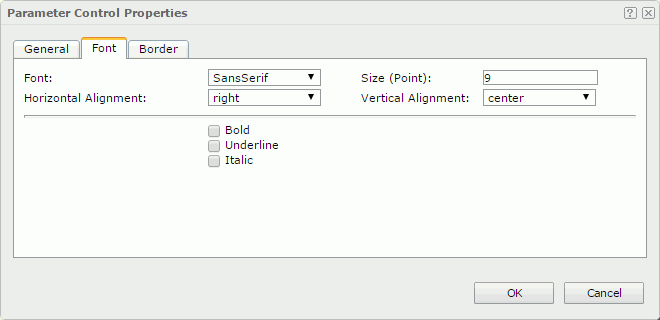
Font
Specifies the font face of the text.
Size
Specifies the font size of the text.
Horizontal Alignment
Specifies the horizontal alignment mode of the text.
Vertical Alignment
Specifies the vertical alignment mode of the text.
Bold
Specifies whether to make the text bold or not.
Underline
Specifies whether the text will be underlined or not.
Italic
Specifies whether to make the text italic or not.
Border
This tab shows information about borders of the parameter control.
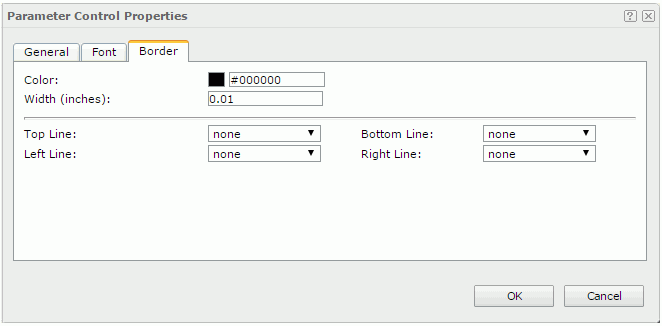
Color
Specifies the border color.
Width
Specifies the border width.
Top Line
Specifies the style of the top border line.
Bottom Line
Specifies the style of the bottom border line.
Left Line
Specifies the style of the left border line.
Right Line
Specifies the style of the right border line.
 Previous Topic
Previous Topic