Filter Control Properties
The Filter Control Properties dialog box is used to edit the properties of a filter control. It appears when you right-click a filter control and select Properties from the shortcut menu.
There are the following tabs in this dialog box: General, Font, Border and Title.
OK
Applies the settings and closes this dialog box.
Cancel
Cancels the settings and closes this dialog box.

Displays the help document about this feature.

Ignores the setting and closes this dialog box.
General
This tab shows some general information of the filter control.
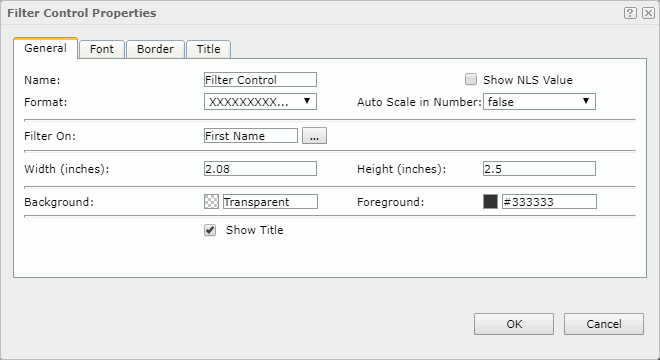
Name
Specifies the name of the filter control.
Show NLS Value
Select this option to show the translated name for the display name of the object in the Name text box if you have enabled the NLS feature and translated it.
If selected, this option takes effect only when the display name of the object is not modified.
Format
Specifies the value format of the field added in the filter control.
Auto Scale in Number
Specifies whether to automatically scale the values of the field added in the filter control that are of the Number data type when the values fall into the two ranges:
- When 1000 <= value < 10^15, the following quantity unit symbols of the International System of Units are used to scale the values: K (10^3), M (10^6), G (10^9), and T (10^12).
- When 0 < value < 0.001 or value >= 10^15, scientific notation is used to scale the values.
By default it is set to auto which means that the setting follows that of the filter control's parent data container. When it is true, the specified format applies to the integer part of the values after scaled, but if the specified format conflicts with Auto Scale in Number, for example, the values are displayed in percentage, then the Auto Scale in Number setting is ignored.
Filter On
Displays the fields that the filter control is based on. You can select the button  to open the Edit Filter Control dialog box.
to open the Edit Filter Control dialog box.
Width
Specifies the width of the filter control.
Height
Specifies the height of the filter control.
Background
Specifies the background color of the filter control.
To change the color, select the color indicator to select a color from the color palette. You can select More Colors in the color palette to access the Color Picker dialog box in which you can select a color within a wider range. You can also type a color string in the format #RRGGBB directly in the text box. If you want to make the background transparent, type Transparent in the text box.
Foreground
Specifies the foreground color of the filter control.
To change the color, select the color indicator to select a color from the color palette. You can select More Colors in the color palette to access the Color Picker dialog box in which you can select a color within a wider range. You can also type a color string in the format #RRGGBB directly in the text box.
Show Title
Specifies whether to show the title of the filter control.
Font
This tab shows the font-related information of the text in the filter control.
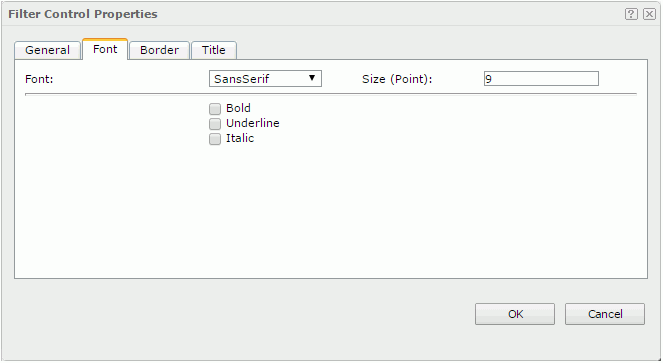
Font
Specifies the font face of the text.
Size
Specifies the font size of the text.
Bold
Specifies whether to make the text bold or not.
Underline
Specifies whether the text will be underlined or not.
Italic
Specifies whether to make the text italic or not.
Border
This tab shows information about borders of the filter control.
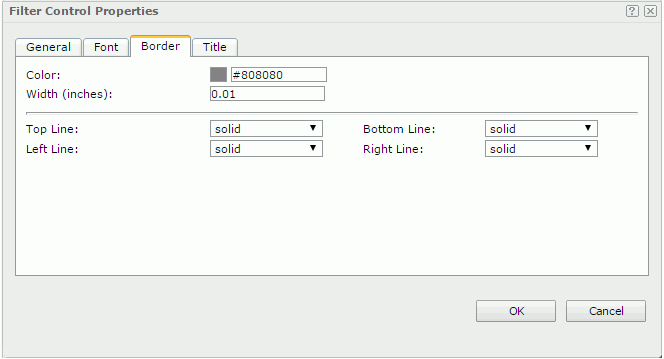
Color
Specifies the border color.
Width
Specifies the border width.
Top Line
Specifies the style of the top border line.
Bottom Line
Specifies the style of the bottom border line.
Left Line
Specifies the style of the left border line.
Right Line
Specifies the style of the right border line.
Title
This tab shows information about the title of the filter control. It is available when the Show Title option is selected in the General tab of the same dialog box.
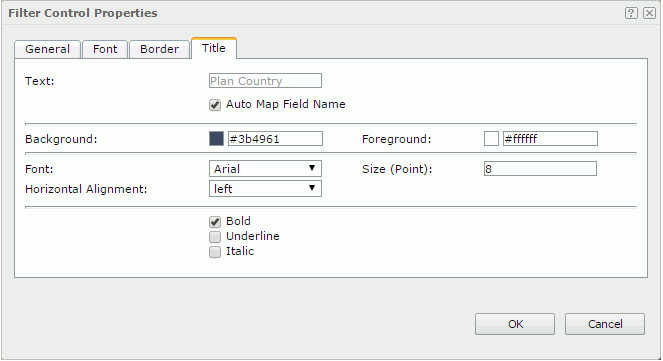
Text
Specifies the text of the title.
- Auto Map Field Name
Specifies whether to automatically map the title text to the dynamic display name of a field bound with the filter control.
Background
Specifies the background color of the title.
To change the color, select the color indicator to select a color from the color palette. You can select More Colors in the color palette to access the Color Picker dialog box in which you can select a color within a wider range. You can also type a color string in the format #RRGGBB directly in the text box. If you want to make the background transparent, type Transparent in the text box.
Foreground
Specifies the foreground color of the title.
To change the color, select the color indicator to select a color from the color palette. You can select More Colors in the color palette to access the Color Picker dialog box in which you can select a color within a wider range. You can also type a color string in the format #RRGGBB directly in the text box.
Font
Specifies the font face of the text.
Size
Specifies the font size of the text.
Horizontal Alignment
Specifies the horizontal alignment mode of the text.
Bold
Specifies whether to make the text bold or not.
Underline
Specifies whether the text will be underlined or not.
Italic
Specifies whether to make the text italic or not.
 Previous Topic
Previous Topic