Label Properties
The Label Properties dialog box is used to edit the properties of a label.
There are the following tabs in this dialog box: General, Font, Border, Others and Display.
OK
Applies the settings and closes this dialog box.
Cancel
Cancels the settings and closes this dialog box.
Help
Displays the help document about this feature.
General
This tab shows some general information of the label.
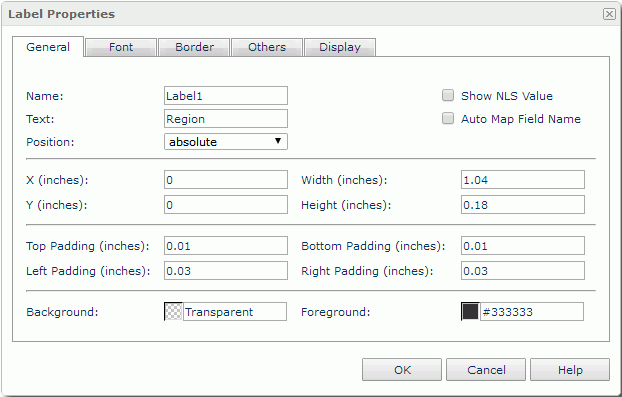
Name
Specifies the display name of the label.
Show NLS Value
Select this option to show the translated name for the display name of the object in the Name text box if you have enabled the NLS feature and translated it.
If selected, this option takes effect only when the display name of the object is not modified.
Text
Specifies the text of the label.
Auto Map Field Name
Enabled when the label is related to a field. It specifies whether to automatically map the label text to the dynamic display name of the field. If selected, the text specified in the Text text box will be ignored.
Position
Displays the position mode of the label. If the label is directly contained in the report body, a tabular cell, or a text box, its position mode can be modified.
- Absolute: The label's position will be decided by its X and Y property values.
- Static: The label will be positioned at the default location in its container. If selected, the X, Y and other position-related properties will be hidden or disabled.
X
Specifies the X coordinate of the label.
Y
Specifies the Y coordinate of the label.
Width
Specifies the width of the label.
Height
Specifies the height of the label.
Top Padding
Specifies the space between the text of the label and its top border.
Bottom Padding
Specifies the space between the text of the label and its bottom border.
Left Padding
Specifies the space between the text of the label and its left border.
Right Padding
Specifies the space between the text of the label and its right border.
Background
Specifies the background color of the label.
To change the color, select the color indicator to access the Select Color dialog box and then specify a new color, or type a color string in the format #RRGGBB. If you want to make the background transparent, type Transparent in the text box.
Foreground
Specifies the foreground color of the label.
To change the color, select the color indicator to access the Select Color dialog box and then specify a new color, or type a color string in the format #RRGGBB.
Font
This tab shows the font-related information of the label.
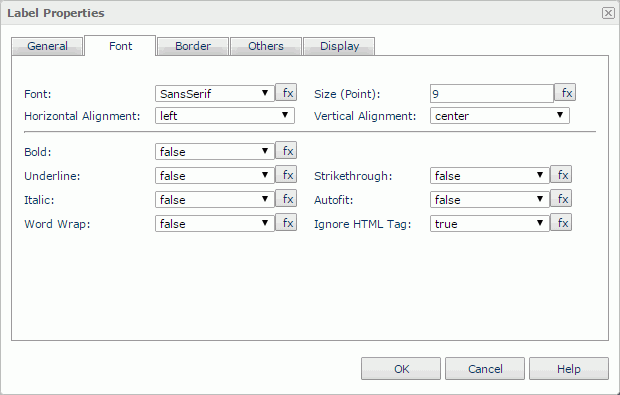
Font
Specifies the font face of the label text.
Size
Specifies the font size of the label text.
Horizontal Alignment
Specifies the horizontal alignment mode of the text in the label.
Vertical Alignment
Specifies the vertical alignment mode of the text in the label.
Bold
Specifies whether to make the label text bold or not.
Underline
Specifies whether the label text will be underlined or not.
Strikethrough
Specifies whether or not to attach a strikeout line to the label text.
Italic
Specifies whether to make the label text italic or not.
Autofit
Specifies whether or not to automatically adjust the width of the label.
Word Wrap
Specifies whether or not to wrap the text to the label width.
Ignore HTML Tag
If this option is unselected, Logi Report will parse HTML tag elements in the field value while the report is to be saved as an HTML file; or the field value will appear in the HTML file the same as that in Page Report Studio (HTML tag elements in the field value, if any, will not be parsed).
Border
This tab shows information about borders of the label. You can modify all the border settings in this tab.
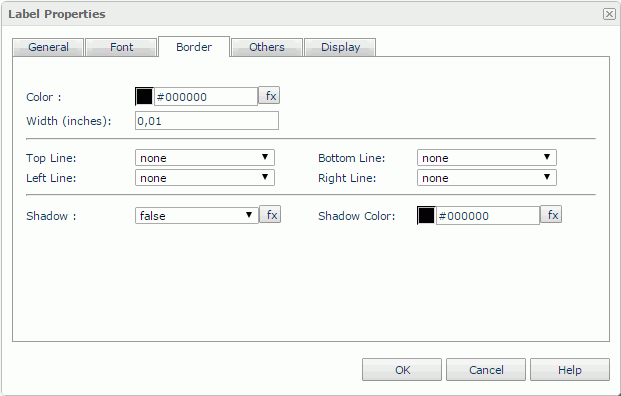
Color
Specifies the border color.
Width
Specifies the border width.
Top Line
Specifies the style of the top border line.
Bottom Line
Specifies the style of the bottom border line.
Left Line
Specifies the style of the left border line.
Right Line
Specifies the style of the right border line.
Shadow
Specifies whether the borders will have a shadow effect or not.
Shadow Color
Specifies the color of the border shadow.
Others
You can use this tab to view and configure some miscellaneous settings.
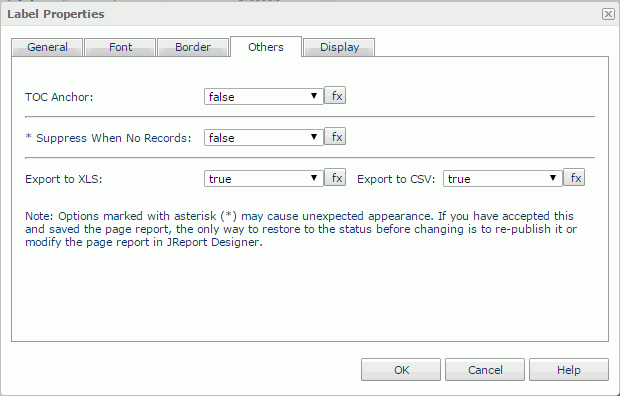
TOC Anchor
Specifies whether or not to add the node that represents the label to the TOC tree in the TOC Browser.
Suppress When No Records
Specifies whether to display the label in the report result when no record is returned to its parent data component.
Export to XLS
If true, the label will be exported when you save the report result as an XLS file (make sure to check Data Format in the Export dialog box).
Export to CSV
If true, the label will be exported when you save the report result as a TXT file with Delimited Format selected.
Logic Column
Specifies whether to show the label in the next visible table cell in the same row when the column which holds the label is hidden.
Display
You can use this tab to modify the display type of the label. For details about the display types, see Data Field Properties.
 Previous Topic
Previous Topic