Insert Image
The Insert Image dialog box is used to select the image file to use in a report. It varies according to how the image will be used: as an image component in a report or as the pointer in a gauge chart.
When the Insert Image dialog box is opened by selecting Menu > Insert > Image or dragging Image from the Toolbox panel into the current report, it helps you to insert an image into the report and contains the following options.
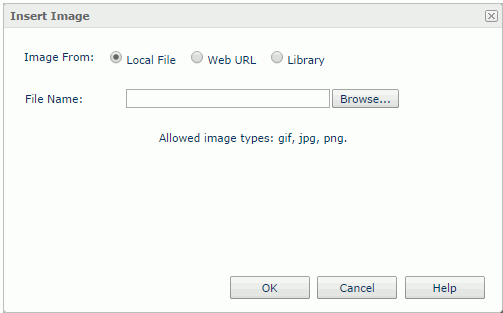
Image From
Specifies the source of the image file.
- Local File
Specifies to use an image from the local file system. The types of the images that can be used are defined by the administrator in the Administration > Configuration > Upload page in the Logi Report Server console.- File Name
Specifies the path and name of the image file. You can select the Browse button to locate the image file.
- File Name
- Web URL
Specifies to use an image via URL.- Image URL
Specifies the URL of the image file. Logi Report will record the latest 10 entered URLs in the drop-down list.
- Image URL
- Library
Specifies to use an existing image.- My Images
The My Images folder is a virtual location where Logi Report Server stores the images that have once been inserted into reports. Select the one you want to use. - Preview
Displays a preview of the selected image.
- My Images
OK
Inserts the image in the report and closes the dialog box.
Cancel
Cancels the insertion and closes the dialog box.
Help
Displays the help document about this feature.
When the Insert Image dialog box is opened by selecting Customized in the Value Pointer or Target Pointer drop-down list in the Format Bar Gauge, Format Dial Gauge, or Format Solid Gauge dialog box, or in the Value Pointer drop-down list in the Style List dialog box, it helps you to specify an image as the pointer in a gauge chart.
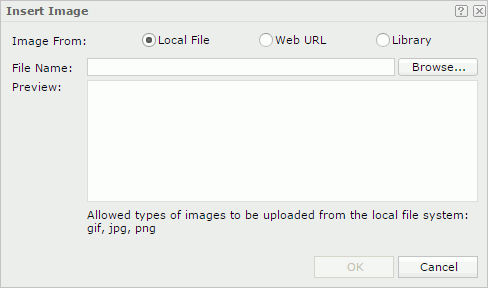
Image From
Specifies the source of the image file.
- Local File
Specifies to use an image from the local file system. The types of the images that can be used are defined by the administrator in the Administration > Configuration > Upload page in the Logi Report Server console.- File Name
Specifies the path and name of the image file. You can select the Browse button to locate the image file.
- File Name
- Web URL
Specifies to use an image via URL.- File URL
Specifies the URL of the image file.
Note: If your Logi Report Server is in an intranet which requires a proxy, to successfully access the image via URL, you need to add the parameters
-Dhttp.proxyHost=XXX -Dhttp.proxyPort=XXto the server's startup file JRServer.bat, which is located in<install_root>\bin. - File URL
- Library
Specifies to use an existing image.- My Pictures
The My Pictures folder is a virtual location where Logi Report Server stores the images that have once been inserted into reports. Select the one you want to use.
- My Pictures
Preview
Displays a preview of the selected image.
OK
Uses the image as the pointer in the gauge chart and closes the dialog box.
Cancel
Cancels the operation and closes the dialog box.

Displays the help document about this feature.

Ignores the setting and closes this dialog box.
 Previous Topic
Previous Topic