Send Message Dialog
The Send Message dialog helps you to customize the message that will be sent out when a specific event occurs on an object. It appears when you right-click some object in a library component and select Send Message > Customize from the shortcut menu.
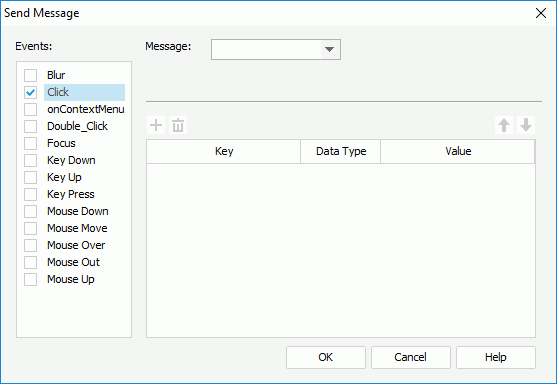
The following are details about options in the dialog:
Events
Specifies the trigger event by selecting the checkbox ahead of the event. Select on the event to specify the message it is going to trigger.
Message
Specifies the message that will be sent out. For details about each item, go here.

Adds a new message key-value line. Not available to built-in messages.

Removes the selected message key-value line. Not available to built-in messages.

Moves the selected message key-value line up a step. Not available to built-in messages.

Moves the selected message key-value line down a step. Not available to built-in messages.
Key
Specifies the key of the message. For a built-in message, the key cannot be changed.
Data Type
Specifies the data type of the value. For a built-in message, the data type cannot changed.
Value
Specifies the value of the key.
OK
Accepts the changes and closes this dialog.
Cancel
Does not retain any changes and closes the dialog.
Help
Displays the help document about this feature.
 Previous Topic
Previous Topic