Parameter Dialog
The Parameter dialog helps you to define the parameter values with which you want to run a library component as a response to the message the current data component receives at runtime.
The dialog varies according to different source it is opened from.
If the dialog is opened by selecting 0003 - Parameter from the drop-down list of the Message ID column and selecting  in the Actions column of the Receive Message dialog, it is used for defining to receive the built-in Parameter message at runtime.
in the Actions column of the Receive Message dialog, it is used for defining to receive the built-in Parameter message at runtime.
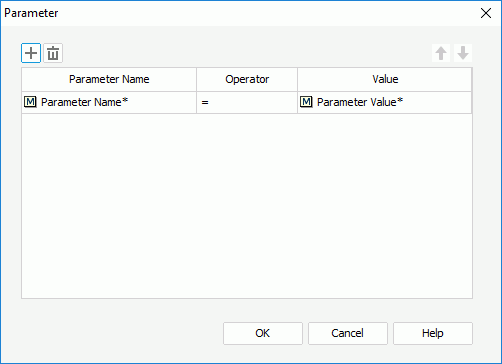

Adds a line to specify parameter value. Not available to the Customized type of the built-in message 0003 - Parameter.

Removes the selected parameter line. Not available to the Customized type of the built-in message 0003 - Parameter.

Moves the selected parameter up a step. Not available to the Customized type of the built-in message 0003 - Parameter.

Moves the selected parameter down a step. Not available to the Customized type of the built-in message 0003 - Parameter.
Parameter Name
Lists all the parameters used by the library component in which the data component that receives the message is. Select one from the drop-down list or type in the parameter name by yourself.
Operator
Shows the operator to compose the expression. It can only be =.
Value
Specifies the value for the parameter.
OK
Accepts the changes and closes the dialog.
Cancel
Does not retain any changes and closes the dialog.
Help
Displays the help document about this feature.
If the dialog is opened when you select a user defined message from the drop-down list of the Message ID column, select  in the Actions column of the Receive Message dialog, and then select *Parameter and select OK in the displayed Web Action List dialog, it is used for defining to receive the user defined Parameter message at runtime.
in the Actions column of the Receive Message dialog, and then select *Parameter and select OK in the displayed Web Action List dialog, it is used for defining to receive the user defined Parameter message at runtime.
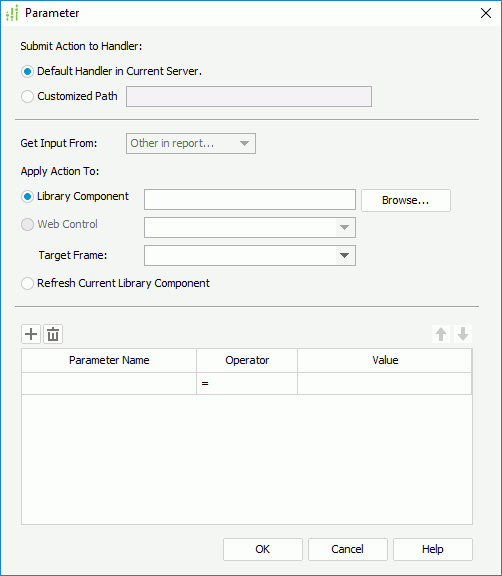
Submit Action to Handler
Specifies the handler to handle the action.
- Default Handler in Current Server
If selected, the action will be submitted to the current server to be handled. - Customized Path
If selected, the action will be submitted to a customized path to be handled. For example,http://127.0.0.1:8888/.
Get Input From
Specifies where to get the object. Not supported here.
Apply Action To
- Library Component
Specifies the library component which will be run with the parameter values defined in the dialog when the message is received.- Browse
Searches for the desired library component. You can also type the path and file name of the library component in the text box manually. - Web Control
Specifies the web control from which the report name is retrieved. Not supported here.
- Browse
- Target Frame
Specifies the window or frame in which the library component will be opened.- <Input>
Allows you to type in the window or frame directly. - Constant
- blank - Loads the library component into a new blank window. This window is not named.
- self - Loads the library component into the window in which the link is selected (the active window).
- parent - Loads the library component into the immediate parent window of the active window. If there is no parent window, the active window is used.
- top - Loads the library component into the topmost window.
- <Input>
- Refresh Current Library Component
If the option is selected, the current library component will be re-run with the parameter values defined in the dialog when the message is received.

Adds a line to specify parameter value.

Removes the selected parameter.

Moves the selected parameter up a step.

Moves the selected parameter down a step.
Parameter Name
Lists all the parameters used by the specified library component. Select one from the drop-down list or type in the parameter name by yourself.
Operator
Shows the operator to compose the expression. It can only be =.
Value
Specifies the value for the parameter.
OK
Accepts the changes and closes the dialog.
Cancel
Does not retain any changes and closes the dialog.
Help
Displays the help document about this feature.
 Previous Topic
Previous Topic