Insert Parameter Form Control Dialog
The Insert Parameter Form Control dialog helps you to insert a parameter form control into a report for running reports from the current report. It appears when you select Insert > Web Controls > Parameter Form Control, or drag the Parameter Form Control button  from the Components panel to a report.
from the Components panel to a report.
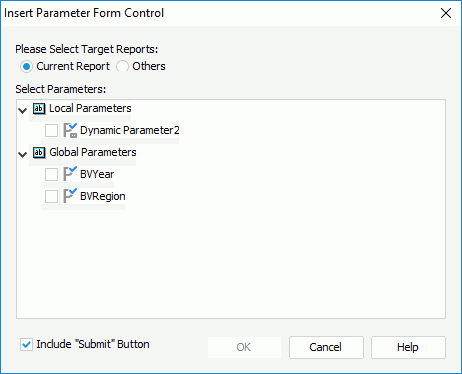
The followings are details about options of this dialog:
Please Select Target Reports
Specifies the reports to run.
- Current
Specifies to run the current report with the specified parameters.- Select Parameters
Specifies the parameters that are used to run the current report. Once you select one of a group of cascading parameters, all the other parameters in the cascading group will be selected automatically, and vice versa.
- Select Parameters
- Others
Specifies to run other reports.- Reports
Specifies the target reports to run. If all the selected reports contain no parameters, you cannot finish the dialog. - Parameter Information
You can select a report and then view its parameters here.
- Reports
Include "Submit" Button
Specifies whether the inserted parameter form control contains the Submit button. If Submit is included, it is used to submit the parameter values end users specified in the parameter form control at runtime. If Submit is not included, once end users change the values of a parameter in the parameter form control at runtime, the new values will be applied automatically.
OK
Inserts the parameter form control into the report and closes the dialog.
Cancel
Cancels the operation and closes the dialog.
Help
Displays the help document about this feature.
 Previous Topic
Previous Topic