Format Surface Dialog
The Format Surface dialog helps you to format the surface in a surface chart. It appears when you right-click a vertex on a surface chart and select Format Surface from the shortcut menu, double-click a vertex on a surface chart.
The dialog contains the following tabs: Fill, Border, Data Label and Hint.
OK
Applies the changes and closes the dialog.
Cancel
Does not retain any changes and closes the dialog.
Apply
Applies all changes and leaves the dialog open.
Help
Displays the help document about this feature.
Fill
Specifies the color pattern to fill the surface.
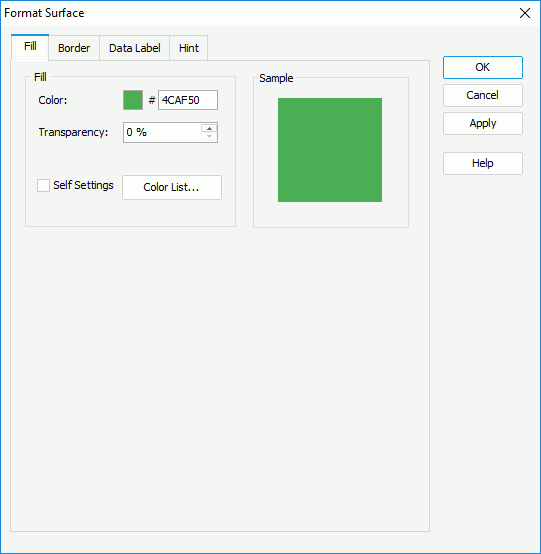
Color
Specifies the color schema for the selected range section in the same data series on the surface. To edit the color, select the color indicator and select a color from the color palette or input the hexadecimal value (for example, 0xff0000) of a color in the text box.
Transparency
Specifies the transparency of the color schema.
Self Settings
Specifies whether to edit the color pattern for the surface itself. When the option is unselected, the color settings defined here will be synchronized to the Pattern List property on the chart object in the Report Inspector, which can also be applied by data markers of other subtypes if the chart is a combo chart.
Color List
Opens the Color List dialog to modify the color pattern for range sections in the same data series respectively.
Sample
Displays a preview sample of your selection.
Border
Specifies properties for the border of the surface.
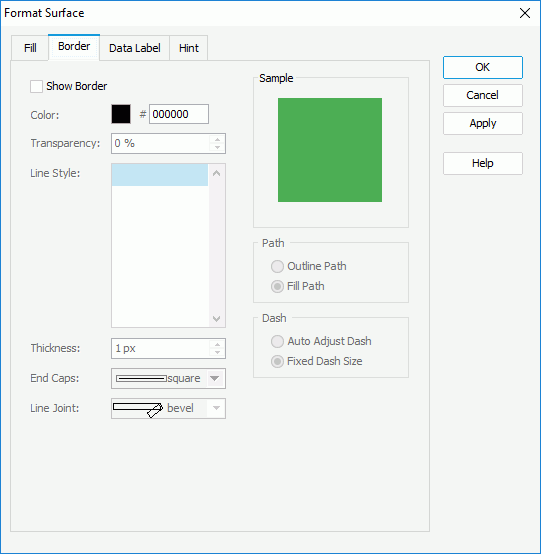
Show Border
Specifies whether to show the border of the range sections on the surface. When it is selected, the other border properties in the tab will be enabled.
Color
Specifies the color of the border.
Transparency
Specifies the transparency for color of the border.
Line Style
Specifies the line style to apply to the border.
Thickness
Specifies the thickness of the border, in pixels.
End Caps
Specify the ending style of the border line.
- butt
Ends unclosed sub paths and dash segments with no added decoration. - round
Ends unclosed sub paths and dash segments with a round decoration that has a radius equal to half of the width of the pen. - square
Ends unclosed sub paths and dash segments with a square projection that extends beyond the end of the segment to a distance equal to half of the line width.
Line Joint
Specifies the line joint style for the border line.
- miter
Joins path segments by extending their outside edges until they meet. - round
Joins path segments by rounding off the corner at a radius of half the line width. - bevel
Joins path segments by connecting the outer corners of their wide outlines with a straight segment.
Sample
Displays a preview sample of your selection.
Path
Specifies the fill pattern of the border line.
- Outline Path
Specify the fill pattern of the border line to be outline path. - Fill Path
Specify the fill pattern of the border line to be whole path.
Dash
Specifies the dash size of the border line.
- Auto Adjust Dash
If selected, the dash size will be adjusted automatically. - Fixed Dash Size
If selected, the dash size will be fixed size.
Data Label
Specifies properties for the data labels displayed on the chart. Not supported on surface chart.
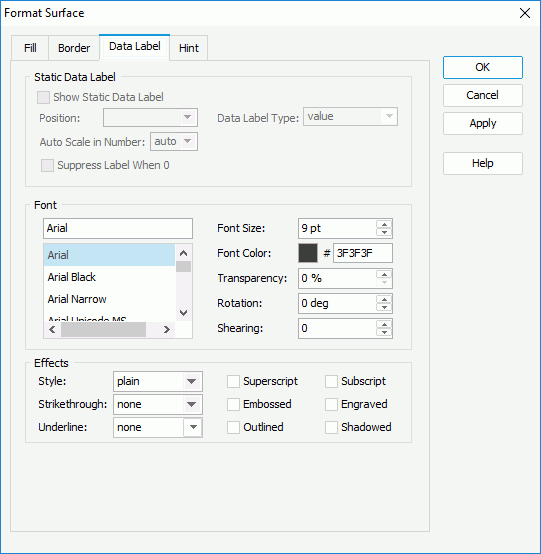
Hint
Specifies properties for the hint of the surface chart.
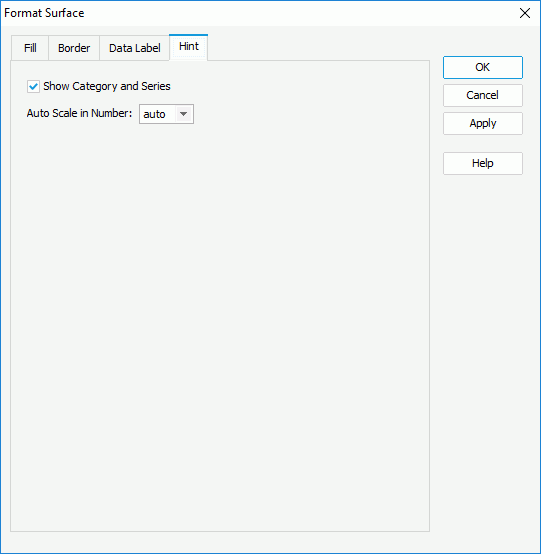
Show Category and Series
Specifies whether to include the category and series values in the hint.
Auto Scale in Number
Specifies whether to automatically scale the values displayed in the hint that are of the Number data type when the values fall into the two ranges:
- When 1000 <= value < 10^15, the following quantity unit symbols of the International System of Units are used to scale the values: K (10^3), M (10^6), G (10^9), and T (10^12).
- When 0 < value < 0.001 or value >= 10^15, scientific notation is used to scale the values.
The option "auto" means that the property setting follows that of the chart.
 Previous Topic
Previous Topic