Join Options Dialog
The Join Options dialog helps you to edit the conditions of a catalog pre-join or a query join. It appears when you double-click the join icon  of the join.
of the join.
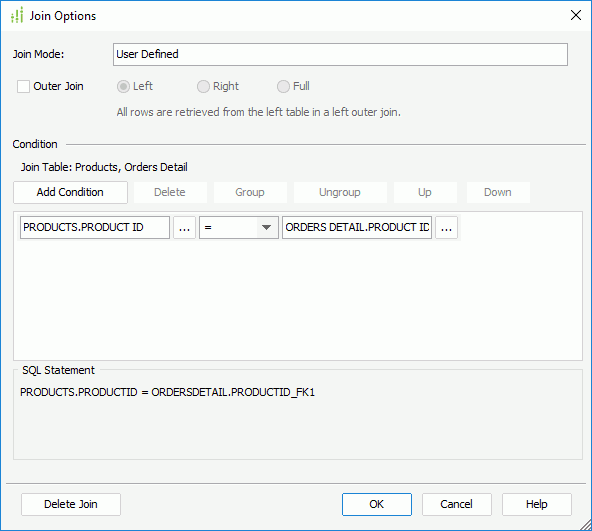
The following are details about options in the dialog:
Join Mode
Displays the mode of the join.
Outer Join
Specifies to make the join an outer join.
- Left
All rows are retrieved from the left table in a left outer join. - Right
All rows are retrieved from the right table in a right outer join. - Full
All rows are retrieved from both left and right tables in a full outer join.
Condition
Specifies the join conditions.
- Join Table
Displays the tables on which the join is set up. - Add Condition
Adds a new condition line. - Delete
Deletes the selected condition line. - Group
Makes the selected conditions in one group. Conditions can also be added to an existing group by selecting the conditions and the group while holding the Ctrl button, and then selecting the Group button. - Ungroup
Makes the selected condition ungrouped. - Up
Moves the selected condition up to a higher level. - Down
Moves the selected condition or group down to a lower level. - Logic
Lists the logic operator.- And
Logic operator And which is applied between this and the next line or between more than two lines of a group. - Or
Logic operator Or which is applied to this and the next line. - And Not
Logic operator And Not which is applied to this and the next line. - Or Not
Logic operator Or Not which is applied to this and the next line.
- And
- Text boxes
Specifies the objects to define the join condition. It can be a column in the two tables involved in the join, or a parameter or constant level formula in the current catalog data source. You can either select next to each text box to choose an object or type it in the text box manually. Parameters and formulas should be typed in the format @ParameterName or :ParameterName.
next to each text box to choose an object or type it in the text box manually. Parameters and formulas should be typed in the format @ParameterName or :ParameterName. - Operator
Specifies the operator to compose the join condition.- =
Equal to - >
Greater than - <
Less than - >=
Greater than or equal to - <=
Less than or equal to - <>
Not equal to - [not] like
Like string pattern matching operator is used to compare the first expression string value to the pattern string (the second expression). If you want to use wildcard character in the pattern string, only "_" and "%" are supported. - [not] in
Causes an enumerated list of values to appear in the WHERE clause predicate, used for evaluating for a true condition. For the operator "in" or "not in", multiple values separated by comma (,) are allowed. - [not] between
Allows the system to evaluate whether or not data values are located between a range of values indicated in the predicate. For the operator "between" or "not between", there are two text boxes on the right for specifying the same type of values. - is [not] null
It is used in WHERE clause predicates to match null values occurring in a specified data field. For the operator "is null" or "is not null", the right text box is hidden.
- =
- SQL Statement
Displays the SQL statement of the join condition.
Delete Join
Deletes the join.
OK
Applies the changes and closes the dialog.
Cancel
Cancels the changes and exits the dialog.
Help
Displays the help document about this feature.
 Previous Topic
Previous Topic