Edit Shapes Dialog
The Edit Shapes dialog helps you to specify the shapes of the markers in a geographic map. It appears when you select the button  next to the Shape By text box when a field has been added to the box in the Display screen of the map wizard.
next to the Shape By text box when a field has been added to the box in the Display screen of the map wizard.
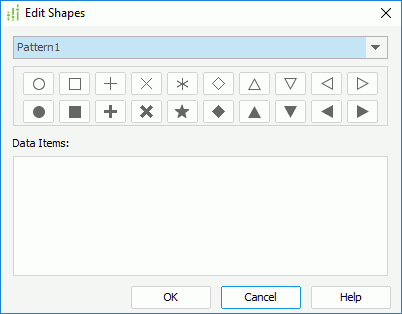
The following are details about options in the dialog:
Shape pattern drop-down list
Specifies the shape pattern to be used.
Preview box
Displays a preview of the shapes in the selected pattern.
Data Items
Lists the field values with the shapes in the selected pattern. You can also change the shape for each value by selecting it and then selecting a shape in the preview box.
If an aggregation field has been added to control the shapes, the Data Items box will be blank. You cannot customize the shapes and the default shapes in the selected pattern will be applied at runtime.
OK
Applies the specified shapes to the markers and closes the dialog.
Cancel
Cancels the operation and closes the dialog.
Help
Displays the help document about this feature.
 Previous Topic
Previous Topic