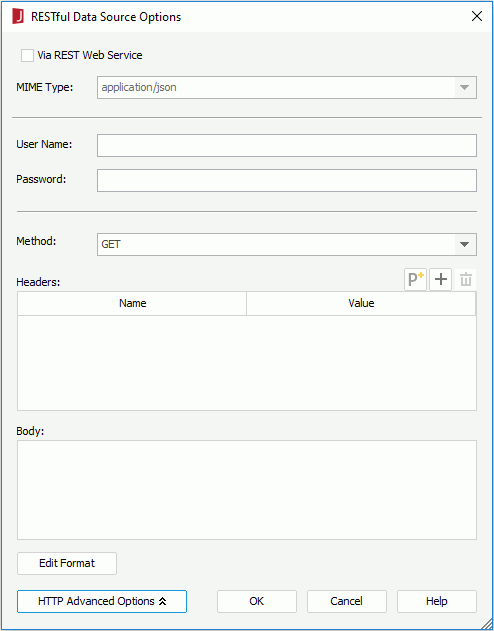RESTful Data Source Options Dialog
The RESTful Data Source Options dialog appears when you select the RESTful button in the Extract JSON Schema screen of the JSON Connection Wizard, or the Import XML Schema screen of the XML Connection Wizard. It helps you to edit the RESTful data source options for the specified data. See the dialog.
The following are details about options in the dialog:
Via REST Web Service
Specifies whether or not to receive remote data via REST web service.
If not, remote data is received via the protocol in the URL specified in the connection wizard.
If true, the remote data is provided by REST web services on the application server. Logi JReport Engine will use the REST web service client API (such as the JAX-RS client API of Java EE) to get remote data from REST web services on the application server and the URL, the HTTP method (GET, POST etc.), MIME type and so on need to be specified to setup the connection. Generally only the HTTP.GET method can be used to get remote data.
MIME Type
Specifies the MIME type for the REST web service data source. Select the type from the drop-down list or input the type in the text box. Available only when Via REST Web Service is checked.
User Name
Specifies the user name for remote data authentication.
Password
Specifies the password for remote data authentication.
HTTP Advanced Options
Select to show/hide the advanced options for the HTTP protocol.
- Method
Specifies the HTTP method used to send the request, which can be GET or POST. - Headers
Specifies the user defined HTTP headers.
Opens the New Parameter dialog to create a parameter in the current catalog data source and reference it in the HTTP header or body to dynamically compose the HTTP information.
Adds a new HTTP header.
Removes the selected HTTP headers.- Name
Specifies the name of the HTTP header. Double-click in the line to edit the name. - Value
Specifies the value of the HTTP header. Double-click in the line to edit the value. You can reference parameters and constant level formulas in the current catalog data source or the special field User Name in the format "@fieldname".
- Body
Specifies the user defined HTTP body. You can also reference parameters, constant level formulas and the special field User Name in the body. - Edit Format
Opens the Edit Format dialog to specify the value formats of the parameters and formulas referenced in the HTTP headers and body.- Name
Displays names of the parameters and formulas. - Format
Specifies the value formats of the parameters and formulas. - OK
Accepts changes and closes the dialog. - Cancel
Does not retain changes and closes the dialog.
- Name
OK
Applies the changes and closes the dialog.
Cancel
Cancels the changes and exits the dialog.
Help
Displays the help document about this feature.
Related topics:
 Previous Topic
Previous Topic