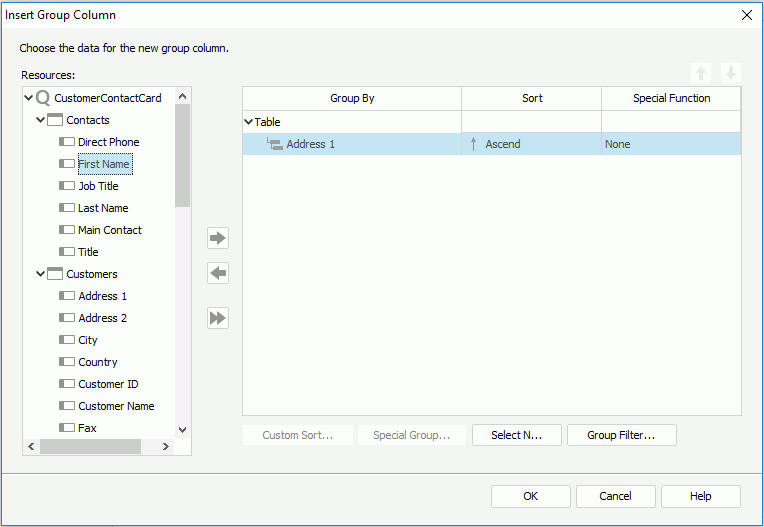Insert Group Column Dialog
The Insert Group Column dialog appears when you right-click a table or a table column and select Insert > Group Column from the shortcut menu. It helps you to insert new group columns into a table. See the dialog.
The followings are details about options of this dialog:
Resources
Lists all the available data resources for the new group columns.

Adds the selected field as the group by field in the table.

Removes the selected group by field that is not required.

Replaces the selected group by field in the table with the specified field in the Resources box.
Group By
Lists the fields that are used to group data in the table.
Sort
Specifies how groups at the specific group level will be sorted.
- Ascend
Groups will be sorted in an ascending order (A, B, C). - Descend
Groups will be sorted in a descending order (C, B, A). - No Sort
Groups will be sorted in the original order in database. - Special Group
Opens the User Defined Group dialog to define grouping information.For example, if you placed a field named Region for grouping, and this field contains all 50 states of the United States; and if you want to see the data between Maryland (MD) and New York (NY), you can define the criteria by selecting the between operator to further define your grouping information.
- Custom Sort
Opens the Custom Sort dialog to set how groups will be sorted.
Special Function
If the group by field is of Numeric/String/Date/Time type, you can select a special function for the field in the Special Function column to further specify to which level the data will be grouped by.
If Customize is selected, the Customized Function dialog will be displayed, in which you can set the function by your own.
Table (Group Above)
Specifies to place the selected group by field above the detail row.
Table (Group Left Above)
Specifies to place the selected group by field left above the detail row.
Table (Group Left)
Specifies to place the selected group by field left to the detail row.

Moves the specified group one step up.

Moves the specified group one step down.
Custom Sort
Specifies how to sort the groups. Activated only when you have selected Custom Sort from the Sort column to define the sorting manner of groups for the selected group level.
Special Group
Specifies how to group your information. Activated only when you have selected Special Group from the Sort column to define a special group.
Select N
Opens the Select N dialog to specify the Select N condition.
Group Filter
Opens the Group Filter dialog to specify the group filter condition.
OK
Applies the changes and closes the dialog.
Cancel
Does not retain any changes and closes the dialog.
Help
Displays the help document about this feature.
 Previous Topic
Previous Topic