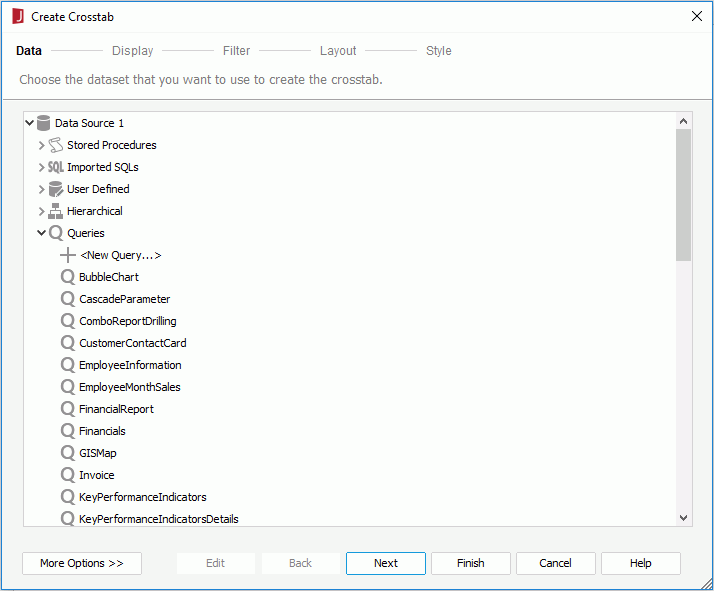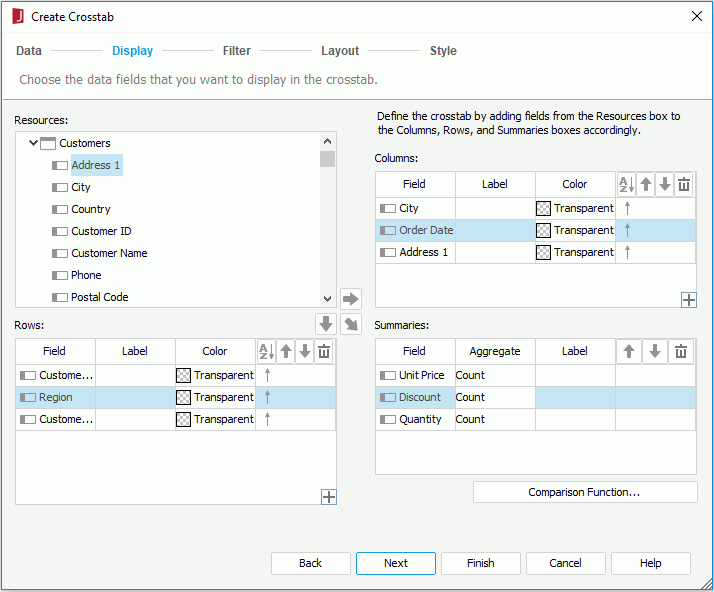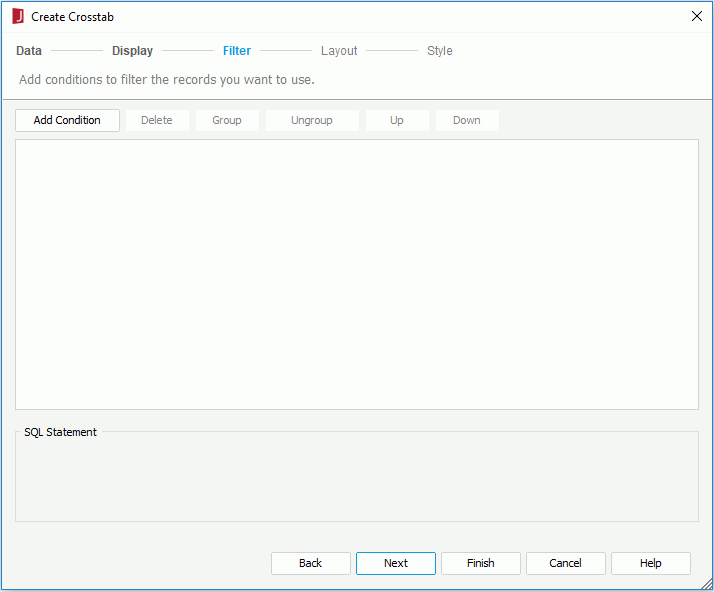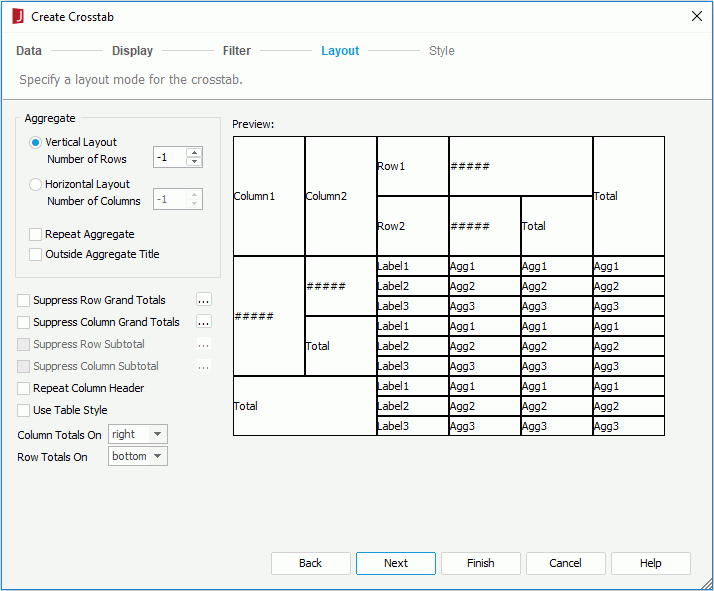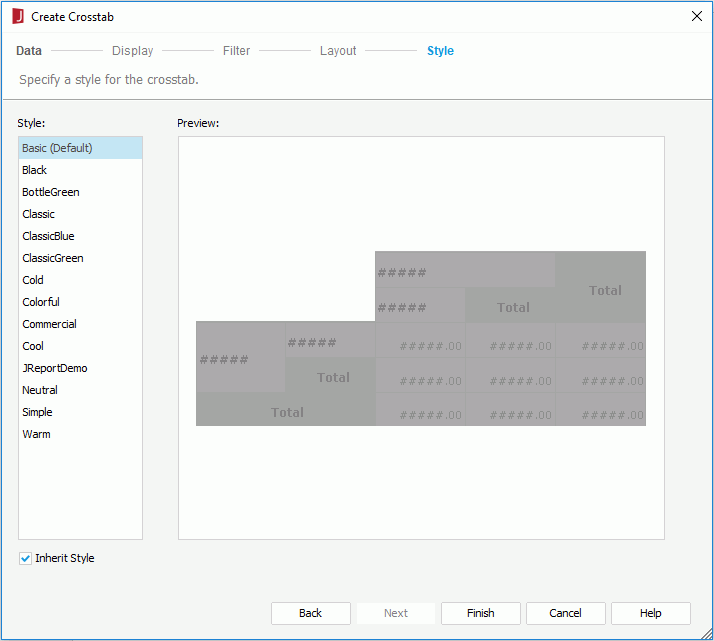Create Crosstab Dialog (Query Based)
The Create Crosstab dialog that is based on query resource appears when you select Insert > Crosstab in a page report that is created using query resources. It helps you to create a crosstab in the page report, and consists of the following screens:
Back
Goes back to the previous screen.
Next
Goes to the next screen.
Finish
Finishes creating the crosstab and closes this dialog.
Cancel
Does not retain changes and closes this dialog.
Help
Displays the help document about this feature.
Data
Specifies the dataset that you want to use to create the crosstab. See the screen.
Resource box
Lists the available data resources in the current catalog. Select one to create the crosstab.
More Options/Less Options
Shows or hides the dataset selection panel to choose a dataset for the crosstab.
- New Dataset
If checked, select a data source from the catalog resources to create a dataset that will be used to build the crosstab. When you choose to create the dataset from a query, you can select the Edit button to edit the query in the Query Editor if required. - Existing Dataset
If checked, select a dataset from the ones existing in the open report to create the crosstab. Select the Edit button to edit the dataset in the Dataset Editor if required. - Current Dataset
If checked, the current dataset used by the parent object will be applied to the crosstab.
Display
Specifies the fields that you want to display in the crosstab. See the screen.
Resources
Lists all the available data resources.

Adds the selected field to be displayed on the columns of the crosstab.

Adds the selected field to be displayed on the rows of the crosstab.

Adds the selected field on which to create summaries.
Columns/Rows
- Field
Lists the fields that will be displayed on the columns/rows of the crosstab. - Label
Specifies the display names for the selected fields. By default these are blank and no names will be created for the fields to label the columns/rows. You can double-click the cells to edit them if required. - Color
Specifies the background color of the selected fields. 
Adds a compound column/row group.
Summaries
- Field
Lists the fields that you select to create summaries. - Aggregate
Specifies the functions used to summarize data of the selected fields. For details about each function, see Math functions. - Label
Specifies the display names for the selected fields. By default these are blank and no names will be created for the fields to label the summaries. You can double-click the cells to edit them if required. - Comparison Function
Opens the Comparison Function dialog to add a comparison function as an aggregate for the crosstab.

Specifies in which manner to sort the field values.

Moves the selected field or compound group one step up. For fields in a compound group, their order can be changed within the current group only.

Moves the selected field or compound group one step down. For fields in a compound group, their order can be changed within the current group only.

Removes the selected field or compound group that is not required from the crosstab.
Filter
Specifies to filter data displayed in the crosstab. See the screen.
The options in the screen are the same as those in the Edit Filter dialog.
Layout
Specifies the layout of the crosstab. See the screen.
For details about options in the screen, refer to Customizing Crosstab Layout.
Style
Specifies the style of the crosstab. See the screen.
Style
Specifies the style of the crosstab.
Preview
Shows a sketch of the selected style.
Inherit Style
Specifies whether to make the crosstab take the style of its parent. Available only when the crosstab is to be inserted into a banded object.
 Previous Topic
Previous Topic