Inserting and Formatting a Label
Labels can be inserted in the report areas listed in Component placement.
To insert a label:
- Drag the Label button
 from the Components panel to the desired report destination.
from the Components panel to the desired report destination. - Select Insert > Label or Home > Insert > Label, then select the mouse button in the location where you want the label to be displayed.
A label with the default text "Label" is inserted. You can then edit the text of a label as follow:
- To edit the full text of a label, double-click the label to select the text, then type the replacement text.
- To edit a portion of a label's text, double-click the label, then select in the label and drag to select the portion, after that, type the replacement text.
You can also modify a label's text by using the Text property value in the Report Inspector.
To format a label:
You can format the label text with the Format tab, for example, you can change the font size, color, and alignment of the text.
To format a label, first select the label, and then perform any of the following tasks:
- To change the alignment of a label, select the required alignment button: Justify
 , Left
, Left , Center
, Center or Right
or Right . The text in the label will then be aligned according to your selection.
. The text in the label will then be aligned according to your selection. - To change the font face, select the Font Face Box
 and then select the required font from the drop-down list. The fonts introduced with * are True Type Fonts. Refer to the chapter True Type Fonts for more information.
and then select the required font from the drop-down list. The fonts introduced with * are True Type Fonts. Refer to the chapter True Type Fonts for more information. - To change the font size, select the Font Size Box
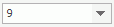 and then select the required size from the drop-down list (or enter the required value in the text box and then press Enter).
and then select the required size from the drop-down list (or enter the required value in the text box and then press Enter). - To change the font style, select the corresponding font style buttons on the Format tab: Bold
 , Italic
, Italic and Underline
and Underline .
. - To change the background color of the label, select the Background Color button
 ; to change the foreground color of the label text, select the Foreground Color button
; to change the foreground color of the label text, select the Foreground Color button  .
.
Tip: You cannot use drag and drop or the Insert menu to insert labels into charts. For details about chart labels, see the chart topic Formatting the Labels.
 Previous Topic
Previous Topic